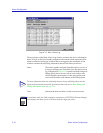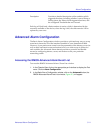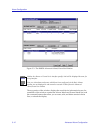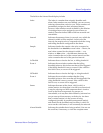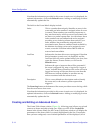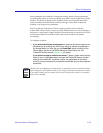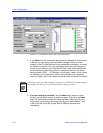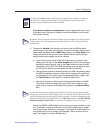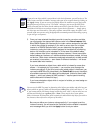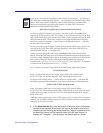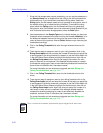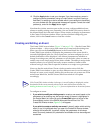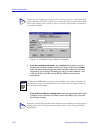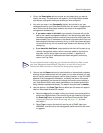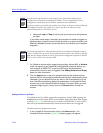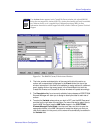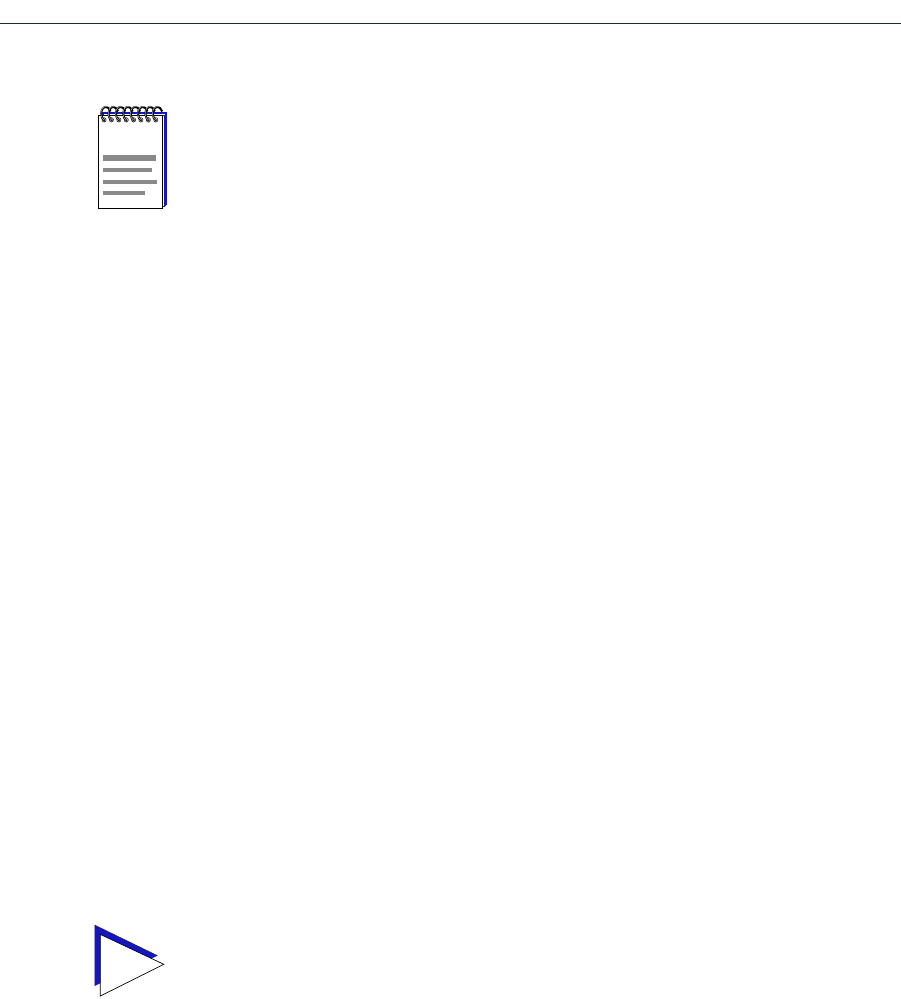
Alarm Configuration
3-18 Advanced Alarm Configuration
5. Once you have selected the object you wish to use for your alarm variable,
you must assign the appropriate instance value in the Alarm Instance field.
Most RMON objects are instanced by the index number assigned to the table
in which they reside; for example, if you wish to set an alarm on an object
located in an RMON Statistics table, you can determine the appropriate
instance by noting the index number assigned to the table that is collecting
data on the interface you’re interested in. In the case of the default tables,
index
numbers often mirror
interface
numbers; however, if there are multiple
default tables per interface, or if additional tables have been created, this may
not be true. (Table index numbers are assigned automatically as table entries
are created; no two tables — even those on different interfaces — will share
the same table index number.)
If you have selected an object from a table which is indexed by some other
means — for example, by ring number — you must be sure to assign the
instance accordingly. If you’re not sure how a tabular object is instanced, you
can use the MIBTree utility (described in the
Tools Guide
) to query the object;
all available instances for the object will be displayed. (Host and matrix table
objects — which are indexed by MAC address — require special handling;
see the Note which follows this step.)
If you have selected an object which is
not
part of a table, you must assign an
instance value of 0.
Be sure you define your instance values carefully; if you neglect to set the
instance correctly, you will receive the “Set failed; ensure variable is readable”
error message when you click the Apply button to set your alarm.
NOTE
If you select an object which is not resident in the device Þrmware, you will receive a ÒSet
Failed; ensure variable is readableÓ message when you try to set your alarm by clicking on
the Apply button. If you are unsure just which objects are resident on your device, and
you Þnd yourself receiving a lot of ÒSet FailedÓ messages, you can use the MIB Tools
utility (accessed from the main console window menu bar or from the Chassis View) to
determine which objects are and are not part of your deviceÕs Þrmware Ñ simply query
the object you are interested in; if the query response comes back empty, the object is not
present (make sure you are using the appropriate community name when making a query,
or you will get no response).
TIP
You can use the MIB Tree panel to determine which objects are tabular and which are not:
objects which are part of a table will descend from a blue folder (which will have a ÒTÓ on
it, and a name which will almost always include the word ÒtableÓ); objects which are not
will descend directly from a yellow folder. (Note: There may be one or more yellow
folders in between the blue folder which contains the table and the leaf object you wish to
use; however, those objects are still part of the table.)