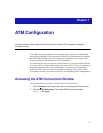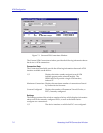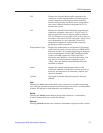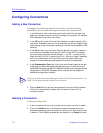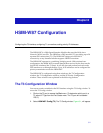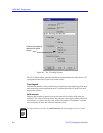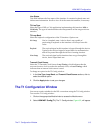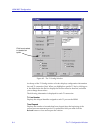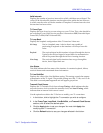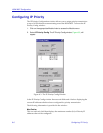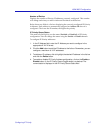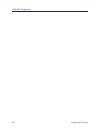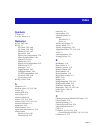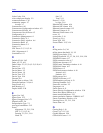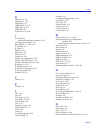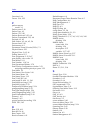The T1 Configuration Window 8-5
HSIM-W87 Configuration
Valid Intervals
Displays the number of previous intervals for which valid data was collected. The
value will be 96 unless the interface was brought online within the last 24 hours,
in which case the value will be the number of complete 15-minute intervals since
the interface has been online.
T1 Frame Type
Displays the type of service you are using over your T1 line. This value should be
set according to your WAN service providerÕs instructions: ESF (Extended Super
Frame DS1) or D4 (AT&T D4 format DS1).
T1 Loop Back
Displays the loopback conÞguration of the T1 interface. Values are:
No Loop Not in a loopback state. A device that is not capable of
performing a loopback on the interface will always have this
value.
Payload The received signal at this interface is looped through the device.
Typically the received signal is looped back for retransmission
after it has passed through the devicesÕs framing function.
Line Loop The received signal at this interface does not go through the
device, but is looped back out.
Line Status
This Þeld indicates the line status of the interface. It contains loopback, failure,
received alarms and transmitted alarm information.
T1 Line BuildOut
Displays the value of the Line Buildout setting. This setting controls the amount
of attenuation of the T1 signal. The possible settings are 0 db, -7.5 db, and -15 db.
This Þeld is currently not supported and will appear grayed out.
Transmit Clock Source
Displays the T1 Transmit Clock Source: Loop-Timing, which indicates that the
recovered receive clock is used as the transmit clock, and Local-Timing, which
indicates that an internal clock source is used.
Use the option boxes below the T1 list box to modify your T1 connections:
1. In the list box, click to highlight the T1 connection you wish to configure.
2. In the Frame Type, Loop Back, Line BuildOut, and Transmit Clock Source
sections, click to select the desired option.
3. Click the Apply button to set your changes. You must click Apply after
modifying each T1 connection.
4. Click the Refresh button to see your changes reflected in the list box.