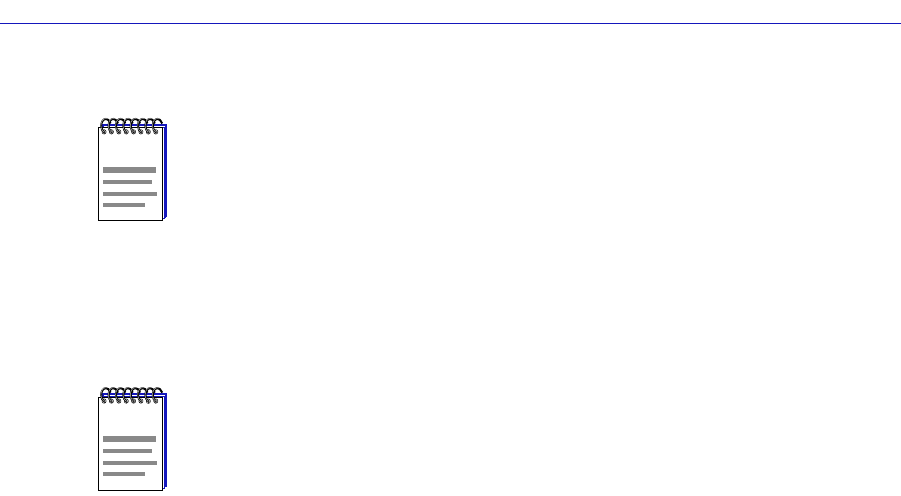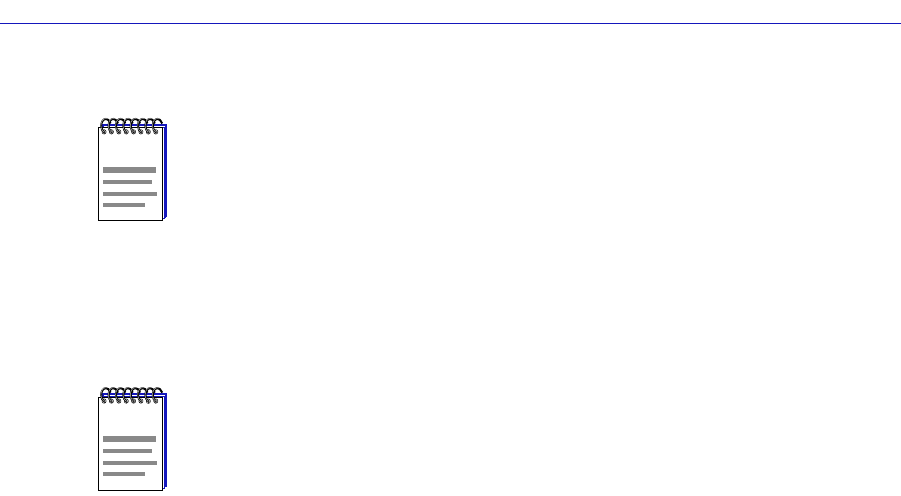
The SmartSwitch 2000 Chassis View
2-56 Managing the Hub
5. Click on the Priority drop-down list box, and scroll to select the desired
priority level — Normal (0)–7 — for forwarding packets received with the
specified MAC-layer information.
6. Click the Apply button. The Current Priority Entries list box will be updated
with the newly created entry.
You can edit an existing address entry by changing the priority currently
associated with the entry. To do so:
1. Highlight the desired entry in the Current Priority Entries list box, and click on
the Edit button. The Priority drop-down list box will be activated. (All other
parameters will remain grayed-out, since they cannot be edited once they are
initially configured).
2. Click on the Priority drop-down list box, and scroll to select the new priority
level (Normal–7) for forwarding packets received with the specified MAC-layer
information.
3. Click the Apply button. The Current Priority Entries list box will be updated
with the newly edited entry.
To clear a priority entry from the ctPriorityExtMACTable:
1. Highlight the desired entry in the Current Priority Entries list box, and click on
the Delete button. The entry fields will be cleared from the table.
Configuring Priority Queuing Based on Packet Type
You can use the Frame Priority ConÞguration window, Figure 2-22, to determine
packet queuing based solely upon its Type Þeld data. Frame type entries are
maintained in the ctPriorityExtPktTypeTable. You can conÞgure up to 15 frame
Type priority entries for the device.
NOTE
When creating priority entries, you can specify up to four Frame Types for the same MAC
Address value.
NOTE
Remember, since the SmartSwitch 2000 has two transmit queues, a priority of Normal
will cause packets to be forwarded through the lower priority queue, and any priority of 1
through 7 will cause the packets to be forwarded through the higher priority queue.