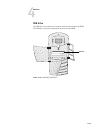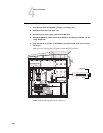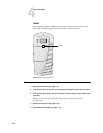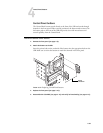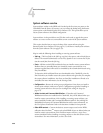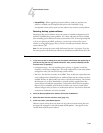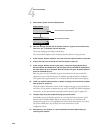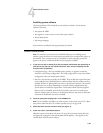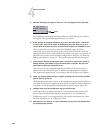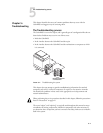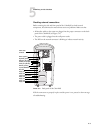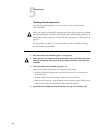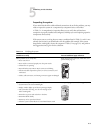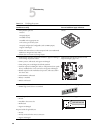4-59
4
System software service
Installing system software
The System Software CDs include the system software and fonts. Use the System
Software CDs when:
•You replace the HDD
•You upgrade to a more recent version of the system software
•Restore Backup fails
•You change languages
System software installation takes approximately 30 minutes.
TO INSTALL SYSTEM SOFTWARE
NOTE: If a monitor is connected to the ColorPASS while you are installing system
software, ignore the blue-screen warnings about possible drive corruption that appear on
the monitor. These warning screens are a standard part of the operating system and
appear as the system verifies that all files have been properly installed.
1. If you have not done so already, first give the network administrator the opportunity to
print the Job Log and save any custom simulations. Also, print the following from the
Functions menu (if possible):
• Configuration page—lists any installed options, patches, or upgrades; records the
customer’s current Setup configuration. The Setup configuration is reset to the default
configuration when you install system software.
•Font List—lists the fonts currently on the HDD. These include the original fonts that
came installed on the ColorPASS plus any additional fonts that the customer may have
installed. All fonts are deleted when you restore or install system software. The network
administrator can use Fiery Downloader to reinstall customer-supplied fonts after
system software reinstalls the original fonts. To determine which customer-supplied
fonts need to be reinstalled, print the Font List before you restore or install system
software and again after you restore or install system software. Any fonts not listed after
restoration or installation need to be reinstalled.
2. Insert the appropriate language CD 1 in the CD-ROM drive.
NOTE: If you installed a new HDD, you need to power on the system, insert CD 1, allow
the system to boot from the CD, and then proceed to step 5 on page 4-60.
3. Select Shut Down from the Functions menu (see page 4-4).
4. At the next screen, select Reboot System.
Allow the system to shut down and reboot. Do not push any buttons during this time
and ignore the message It is now safe to power off the system.... that appears on the
Control Panel while the system reboots.