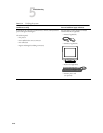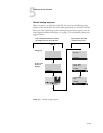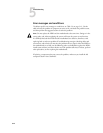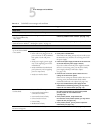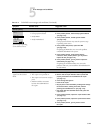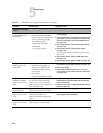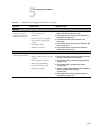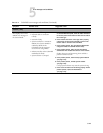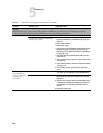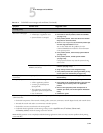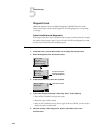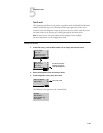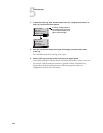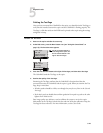5-18
Troubleshooting
5
Network
Keep in mind the following if you suspect a network problem:
•If the ColorPASS does not appear in the list of printers on the network, there may be another device on the network with the
same Ethernet hardware address.
• Conflicting network settings may have been configured in Setup and on the customer’s workstation
•Printing problems may be caused by inappropriate Setup options
•Application-specific printing errors may be caused by missing or incorrectly placed printer description files
•System software may be corrupted
See the Configuration Guide for additional information.
Unable to connect to the
network, or the green
LED on the
10/100/1000BaseT
port is not lit.
Possibly one of the following:
•Network cable or connection
is faulty
•Network is faulty
•System software is corrupted
•Ethernet interface on the ColorPASS
motherboard is faulty
1. If the green LED on the 10/100/1000BaseT port is not lit
on the ColorPASS back panel, check the cable connection
to the back panel and the network. Make sure the cable is
the correct type.
2. If the network cable is the correct type and is properly
connected to the back of the ColorPASS, connect a new
network cable to the back of the ColorPASS.
3. If the problem persists, have the network administrator
check Network Setup.
4. If the problem persists, make sure that the network
administrator has checked other devices on the network.
If other devices are not functioning, there could be a
problem with the network.
5. If the problem persists, restore backup system software
(see page 4-57).
6. If the problem persists, reinstall system software
(see page 4-59).
Corrupt system software may cause the system to hang.
7. If the rest of the network is functioning properly and the
problem persists, replace the motherboard
(see page 4-22).
TABLE 5-2 ColorPASS error messages and conditions (Continued)
Symptom Possible cause Suggested action