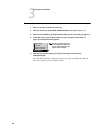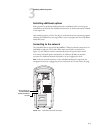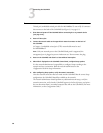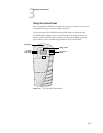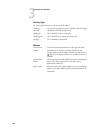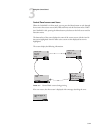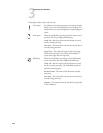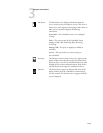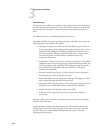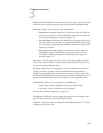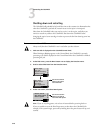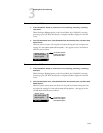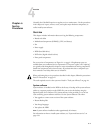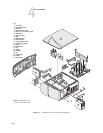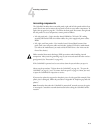3-14
3
Connecting the ColorPASS
Functions menu
The Functions menu allows you to perform a variety of administrative functions that do
not affect the print jobs of other users. Use the Up and Down buttons to scroll through
the list of functions. Press the line selection button next to the function you want to
select.
The following functions are available from the Functions menu:
Print Pages—Enables you to print special pages from the ColorPASS. You can print the
following pages from the submenu that appears:
• Test Page—Enables you to confirm that the ColorPASS-to-copier interface is
functioning properly. The Test Page provides sample images that can be used to
troubleshoot the ColorPASS. The following information is also listed: Server
name, output profile, calibration information, RGB source, rendering style,
date and time printed, CMYK simulation, simulation method, and
compression information.
•
Configuration—Prints the current server and device configuration. This includes
information about all current Setup settings, calibration simulation profile, and
the Ethernet address of the ColorPASS. The Configuration page also provides
version information for the BIOS chip and information on any options
installed in the ColorPASS.
• Job Log—Prints the log of the last 55 jobs by default. For more information
about the Job Log, see the Job Management Guide.
• Control Panel Map—Prints the Setup screen help pages. These pages are useful
when navigating through the different Setup screens.
• Color Charts—Prints the color reference charts. These pages include swatches of
the RGB, CMY, and PANTONE colors available from the ColorPASS.
• Font List—Prints a list of all fonts resident on the HDD.
• E-mail Log—Prints a log of jobs scanned on the copier and e-mailed over
the network.
Scan Job—Allows users to initiate a scan job from the Control Panel. See the Printing
Guide for more information.
Suspend Printing—Suspends communication between the ColorPASS and the copier,
interrupting the current print job so the copier can be used to make copies. After the
copies are made you can select Resume Printing to allow the system to continue
processing and printing jobs.