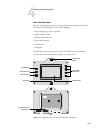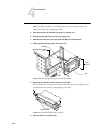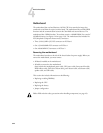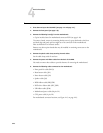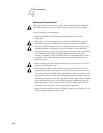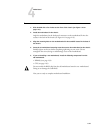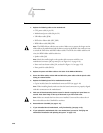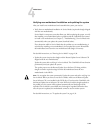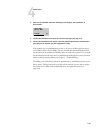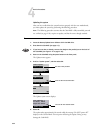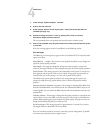4-26
4
Service Procedures
Replacing the motherboard
Follow the procedures in this section to replace the motherboard. Failure to follow the
instructions in this section may corrupt the system (not easily repaired in the field).
If you are installing a new motherboard:
•Transfer the DIMM(s) and CPU from the old motherboard onto the new
motherboard.
• BIOS chips are not interchangeable. Do not transfer the BIOS chip from the old
motherboard onto the new motherboard. Doing so can damage the ColorPASS.
•Enter Service Mode and make sure the new motherboard solves the problem you are
troubleshooting before you update the system. (For details on Service Mode and
updating the system, see page 4-29.) Updating the system permanently customizes the
new motherboard. Once customized, the motherboard cannot be returned to
inventory or installed in another ColorPASS. If the new motherboard does not solve
the problem, do not update the system. Return the new motherboard and unused
dongle to inventory.
•Do not reinstall system software before updating the system. Doing so can result in a
permanent “Invalid License” error.
•Do not replace the HDD and the motherboard at the same time. Doing so in the
wrong order, and without updating the system, will cause the system to not function.
It is unlikely that both the HDD and the motherboard are defective; therefore, avoid
replacing both to solve one problem. If troubleshooting strategies (checking cables and
connections, and so forth) do not solve the problem and you suspect either the HDD
or the motherboard are at fault, use the following order to troubleshoot: replace the
HDD, install system software, and then check to see if the problem still exists. If it
does, perform other procedures, such as replacing the motherboard.
•Update the system using the dongle and the Restore/Update Server Software CD. For
details on updating the system, see page 4-29.