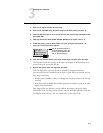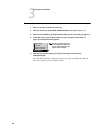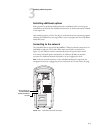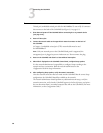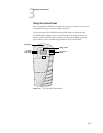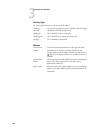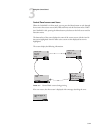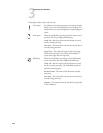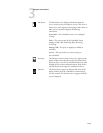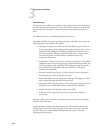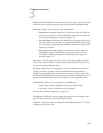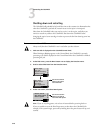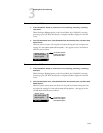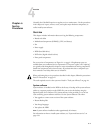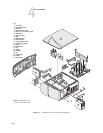3-13
3
Using the Control Panel
Info Status The Info Status screen displays information about the
server’s current activity and software version. This screen is
always active, and it appears in the display window when no
other screen is selected. It displays the following
information:
Server Name—The ColorPASS name as it is configured
in Setup.
Status—The current status of the ColorPASS. Status
messages include: Idle, Initializing, Busy, Processing,
or Printing.
Number of MB—The space in megabytes available on
the HDD.
Version—The system software version running on
the ColorPASS.
Functions The Functions screen is always active, but it appears in the
display window only when the user has pressed the Menu
button to select it. Use the Up and Down buttons to scroll
through the list of menu command options. Press the line
selection button to the right of a command to select it.
Network The Network icon appears in the lower-left corner of the
display window when the ColorPASS is communicating
over the network. The Network icon can appear while any
screen is displayed.