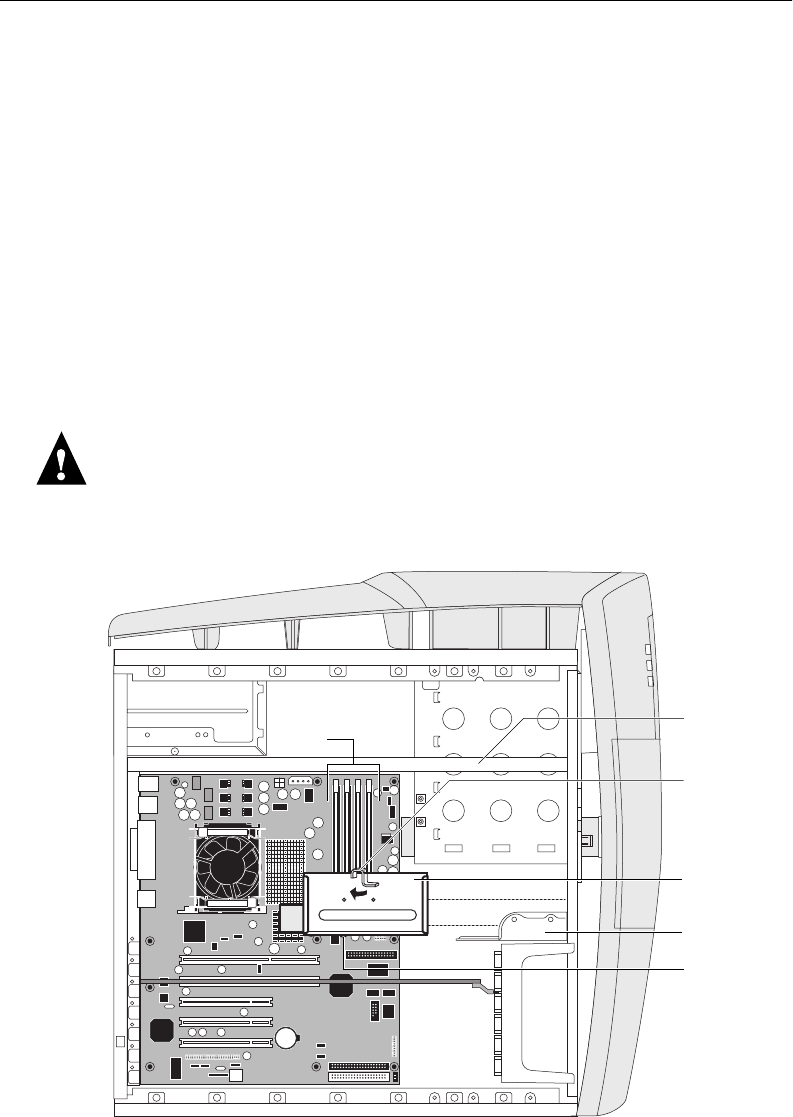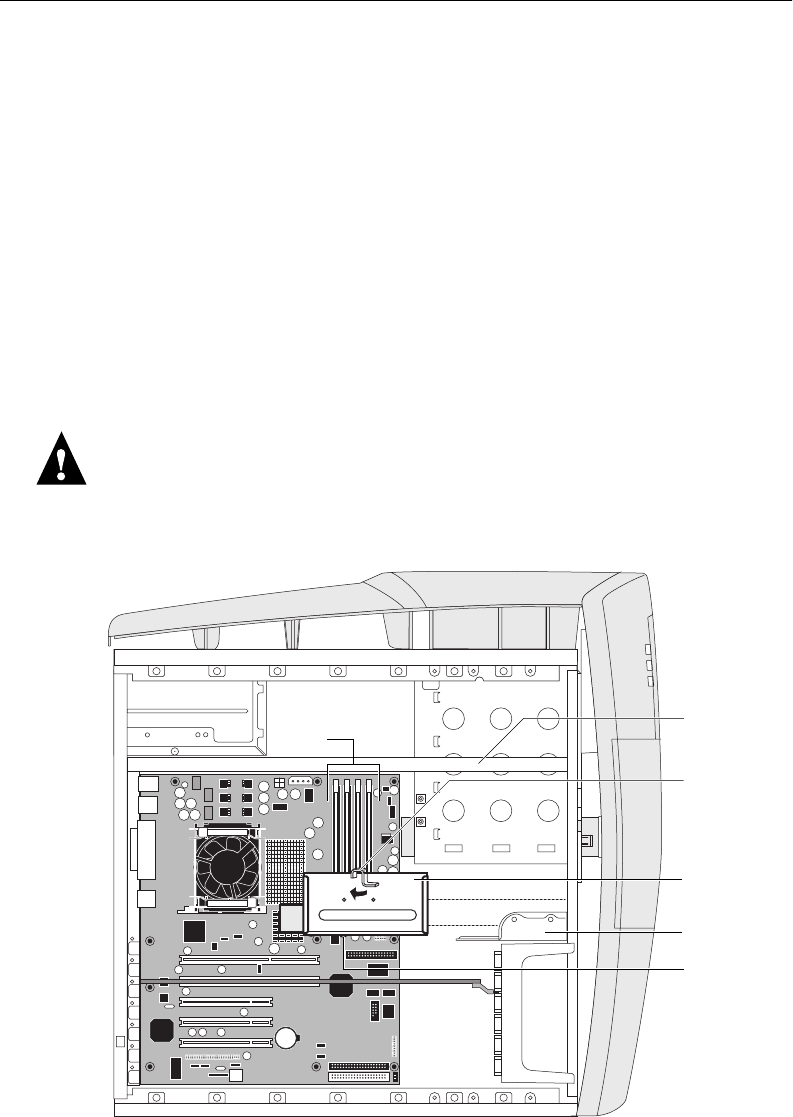
4-48
4
Service Procedures
TO REMOVE THE HDD
1. If you are removing the HDD in order to install a new drive, first give the network
administrator the opportunity to print the Job Log and to save any custom simulations.
Also, print the Configuration Page and the Font List from the Functions menu (if
possible; see page 4-59 for a detailed description).
2. Shut down and open the ColorPASS (see page 4-4 and page 4-5).
3. Remove the 4-pin power supply cable from the HDD.
4. Remove the HDD ribbon cable from the HDD by pulling the connector (not the cable)
straight out from the HDD.
5. Slide the HDD bracket off the shelf and lift it out of the chassis. (See Figure 4-26.)
Unlock the HDD bracket by removing the reusable tie wrap securing the latch to the
chassis support beam, moving the latch toward the back panel, and then sliding the
bracket off the bracket shelf.
Avoid striking the DIMM(s) as you remove the HDD bracket.
NOTE: You will encounter slight resistance as you slide the bracket off the shelf. The
resistance is caused by two tension points on the bottom of the bracket. The resistance
helps control the bracket’s movement during removal and installation.
FIGURE 4-26 Removing/replacing the HDD bracket
Latch
HDD bracket
DIMMs
Tension points
Shelf
Chassis
support beam