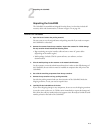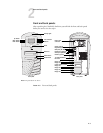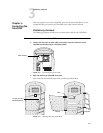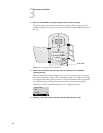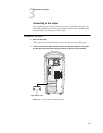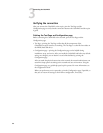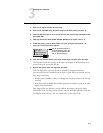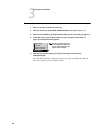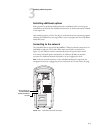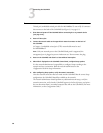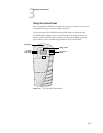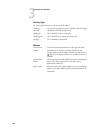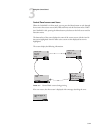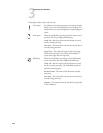3-5
3
Verifying the connection
TO PRINT THE TEST PAGE
1. Power on the copier and allow it to warm up.
2. Power on the ColorPASS using the power button on the front panel (see page 3-1).
3. Make sure that the copier is not in use and that the Info screen on the ColorPASS Control
Panel reads Idle.
4. Make sure the Service Mode COPIER>OPTION>REMOTE on the copier is set to “2.”
5. At the Idle screen, press the Menu button once (see “Using the Control Panel” on
page 3-9). The Functions menu appears.
6. Press the line selection button to the right of Print Pages, and then select Test Page.
The ColorPASS sends the Test Page to the copier and displays the RIP and Print status
screens so that you can monitor the job.
7. Examine the quality of the Test Page from the copier.
If the Test Page prints, you know that the ColorPASS is functional and that the
connection between the ColorPASS and the copier is good. When you examine the Test
Page, keep in mind that:
• All color patches should be visible, even though they may be very faint in the 5% and
2% range.
• Each color’s patch set should show uniform gradation from patch to patch as the color
lightens from 100% to 0%.
Poor image quality may indicate a need to calibrate the system or service the copier.
Information on the Test Page includes the date and time of the last calibration. Keep the
Test Page for future reference. For more information, see the Color Guide.
Print Pages
Scan Job
Suspend Printing
Resume Printing
Functions
Use the Up and Down buttons to
scroll through these options. Use
the line selection buttons to the
right to select Print Pages.