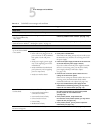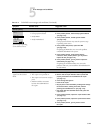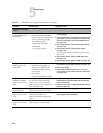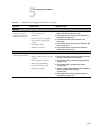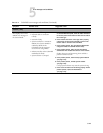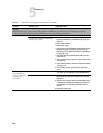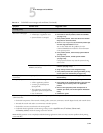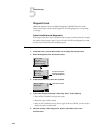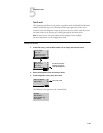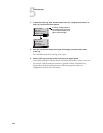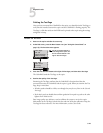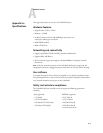5-21
5
Error messages and conditions
Printing (cont.)
A print job stalls or stops
after one or a few pages.
Possibly one of the following:
•A PostScript or application error
•System software is corrupted
1. Cancel the ColorPASS print job.
2. If this fails to clear the problem, reboot the ColorPASS
(see page 3-17).
3. If the problem persists, select Clear Server from the Run
Setup menu on the Control Panel.
4. Set Print Cover Page to Yes and re-send the problem job;
The Cover Page will indicate
PS Error.
You can also double click the problem job in the
Command WorkStation window for more information
on the postscript error.
5. If the problem persists, restore backup system software
(see page 4-57).
6. If the problem persists, reinstall system software
(see page 4-59).
Corrupt system software may cause the system to hang
at this screen.
Incorrect or faulty DIMM(s) or faulty
DIMM connection(s).
1. Reseat the DIMM to remove any oxidation on the
connector (see page 4-34).
2. Verify memory amount on the Configuration Page.
3. If the problem persists after replacing the DIMM, you may
need to replace the motherboard (see page 4-22).
Color quality is
inconsistent.
A copier problem.
Test the copier and service if necessary (see copier service
documentation).
Print quality is poor. Possibly one of the following:
•A file or application problem
1. Print a ColorPASS Test Page (see page 5-25).
2. If the quality of the ColorPASS Test Page is good, the error
condition may be caused by a file or an application
problem.
3. Make sure the appropriate printer description file is
installed. (For details, see the User Software Installation
Guide.)
•A missing or outdated printer
description file
• The application cannot find the
appropriate printer description file
•Out of calibration
4. Calibrate the system.
If the user can print the ColorPASS Test Page but cannot print a job from a computer on the network, make sure the network
administrator has:
• Checked all components of the network, including cables, connectors, terminators, network adapter boards, and network drivers
•Activated the network and used it to communicate with other printers
• Checked the corrective actions listed in the Printing Guide
• Confirmed that the applicable network settings in Setup (such as
AppleTalk zone, IP address, Subnet mask,
and
Gateway address) match the settings used in the network
NOTE: EPS file generation is not completely standardized among applications. Some users may encounter problems while printing
certain EPS files.
T
ABLE 5-2 ColorPASS error messages and conditions (Continued)
Symptom Possible cause Suggested action