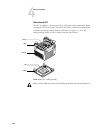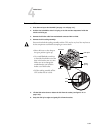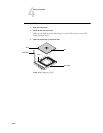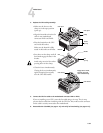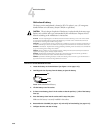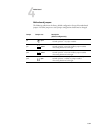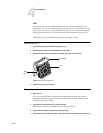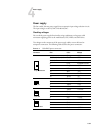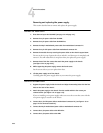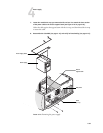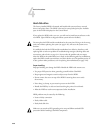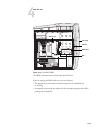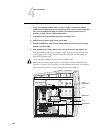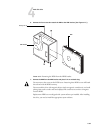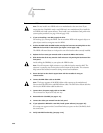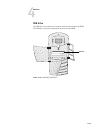4-44
4
Service Procedures
Removing and replacing the power supply
This section describes how to remove and replace the power supply.
TO REMOVE THE POWER SUPPLY
1. Shut down and open the ColorPASS (see page 4-4 and page 4-5).
2. Remove the 4-pin power cable from the HDD.
3. Remove the 4-pin power cable from the DVD drive.
4. Remove the 20-pin motherboard power cable from motherboard connector P1.
5. Remove the 4-pin CPU power cable from motherboard connector P2.
6. Remove the reusable tie wrap securing the power cables to the chassis support beam.
Do not cut the tie wrap. Squeeze the tab to unlock it, and then open it completely and
remove it. You will reattach the tie wrap later when you replace the power supply.
7. Remove three of the four screws that attach the power supply to the chassis
(see Figure 4-24 on page 4-45).
8. While supporting the power supply, remove the fourth screw.
Set the screws aside so you can replace them later.
9. Lift the power supply out of the chassis.
Carefully gather the power supply cables as you remove the power supply.
TO REPLACE THE POWER SUPPLY
1. Support the power supply inside the chassis and align the mounting holes with the four
holes on the back of the chassis.
2. Attach the power supply to the chassis from the outside with the four screws you
removed earlier (see Figure 4-24 on page 4-45).
If you are installing a new power supply, make sure to use the screws that came with the
new power supply to attach it to the chassis.
3. Connect the 4-pin CPU power cable to motherboard connector P2 (see Figure 4-15 on
page 4-23 for connector locations).
4. Connect the 20-pin motherboard power cable to motherboard connector P1.
5. Connect the 4-pin power cable to the DVD drive.
6. Connect the 4-pin power cable to the HDD.