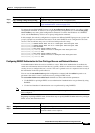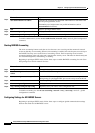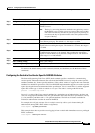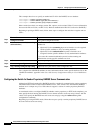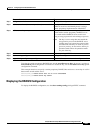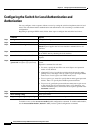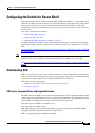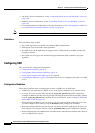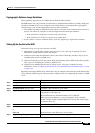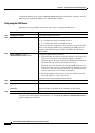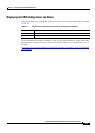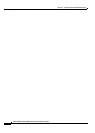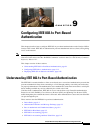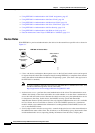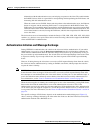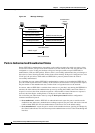8-35
Catalyst 2950 and Catalyst 2955 Switch Software Configuration Guide
OL-10101-02
Chapter 8 Configuring Switch-Based Authentication
Configuring the Switch for Secure Shell
Cryptographic Software Image Guidelines
These guidelines apply only to non-LRE Catalyst 2950 and 2940 switches:
The SSH feature uses a large amount of switch memory, which limits the number of VLANs, trunk ports,
and cluster members that you can configure on the switch. Before you download the cryptographic
software image, your switch configuration must meet these conditions:
• The number of trunk ports multiplied by the number of VLANs on the switch must be less than or
equal to 128. These are examples of switch configurations that meet this condition:
–
If the switch has 2 trunk ports, it can have up to 64 VLANs.
–
If the switch has 32 VLANs, it can have up to 4 trunk ports.
• If your switch is a cluster command switch, it can only support up to eight cluster members.
Setting Up the Switch to Run SSH
Follow these steps to set up your switch to run SSH:
1. Download the cryptographic software image from Cisco.com. This step is required. For more
information, see the release notes for this release.
2. Configure a host name and IP domain name for the switch. Follow this procedure only if you are
configuring the switch as an SSH server.
3. Generate an RSA key pair for the switch, which automatically enables SSH. Follow this procedure
only if you are configuring the switch as an SSH server.
4. Configure user authentication for local or remote access. This step is required. For more
information, see the
“Configuring the Switch for Local Authentication and Authorization” section
on page 8-32.
Beginning in privileged EXEC mode, follow these steps to configure a host name and an IP domain name
and to generate an RSA key pair. This procedure is required if you are configuring the switch as an SSH
server.
Command Purpose
Step 1
configure terminal Enter global configuration mode.
Step 2
hostname hostname Configure a host name for your switch.
Step 3
ip domain-name domain_name Configure a host domain for your switch.
Step 4
crypto key generate rsa Enable the SSH server for local and remote authentication on the switch
and generate an RSA key pair.
We recommend that a minimum modulus size of 1024 bits.
When you generate RSA keys, you are prompted to enter a modulus
length. A longer modulus length might be more secure, but it takes longer
to generate and to use.
Step 5
end Return to privileged EXEC mode.
Step 6
show ip ssh
or
show ssh
Show the version and configuration information for your SSH server.
Show the status of the SSH server on the switch.
Step 7
copy running-config startup-config (Optional) Save your entries in the configuration file.