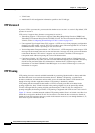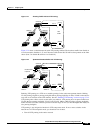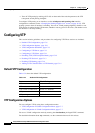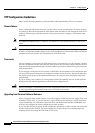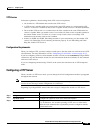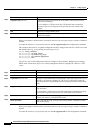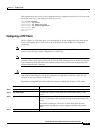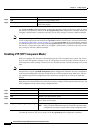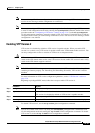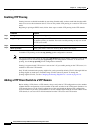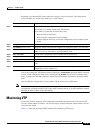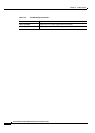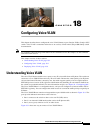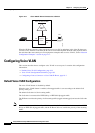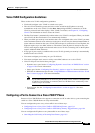17-12
Catalyst 2950 and Catalyst 2955 Switch Software Configuration Guide
OL-10101-02
Chapter 17 Configuring VTP
Configuring VTP
Use the no vtp mode global configuration command to return the switch to VTP server mode. To return
the switch to a no-password state, use the no vtp password global configuration command. When you
configure a domain name, it cannot be removed; you can only reassign a switch to a different domain.
Note You can also configure a VTP client by using the vlan database privileged EXEC command to enter
VLAN configuration mode and entering the vtp client command, similar to the second procedure under
“Configuring a VTP Server” section on page 17-9. Use the no vtp client VLAN configuration command
to return the switch to VTP server mode or the no vtp password VLAN configuration command to return
the switch to a no-password state. When you configure a domain name, it cannot be removed; you can
only reassign a switch to a different domain.
Disabling VTP (VTP Transparent Mode)
When you configure the switch for VTP transparent mode, VTP is disabled on the switch. The switch
does not send VTP updates and does not act on VTP updates received from other switches. However, a
VTP transparent switch running VTP version 2 does forward received VTP advertisements on its trunk
links.
Note Before you create extended-range VLANs (VLAN IDs 1006 to 4094), you must set VTP mode to
transparent by using the vtp mode transparent global configuration command. Save this configuration
to the startup configuration so that the switch boots up in VTP transparent mode. Otherwise, you lose
the extended-range VLAN configuration if the switch resets and boots up in VTP server mode (the
default).
Beginning in privileged EXEC mode, follow these steps to configure VTP transparent mode and save the
VTP configuration in the switch startup configuration file:
To return the switch to VTP server mode, use the no vtp mode global configuration command.
Step 5
end Return to privileged EXEC mode.
Step 6
show vtp status Verify your entries in the VTP Operating Mode and the VTP Domain Name
fields of the display.
Command Purpose
Command Purpose
Step 1
configure terminal Enter global configuration mode.
Step 2
vtp mode transparent Configure the switch for VTP transparent mode (disable VTP).
Step 3
end Return to privileged EXEC mode.
Step 4
show vtp status Verify your entries in the VTP Operating Mode and the VTP Domain
Name fields of the display.
Step 5
copy running-config startup-config (Optional) Save the configuration in the startup configuration file.
Note Only VTP mode and domain name are saved in the switch running
configuration and can be copied to the startup configuration file.