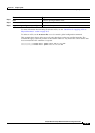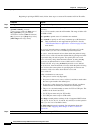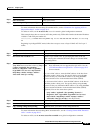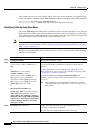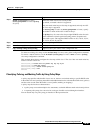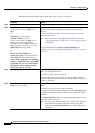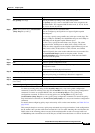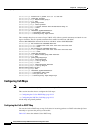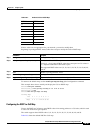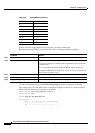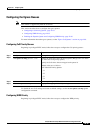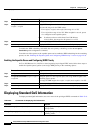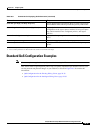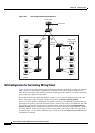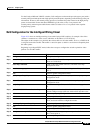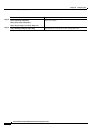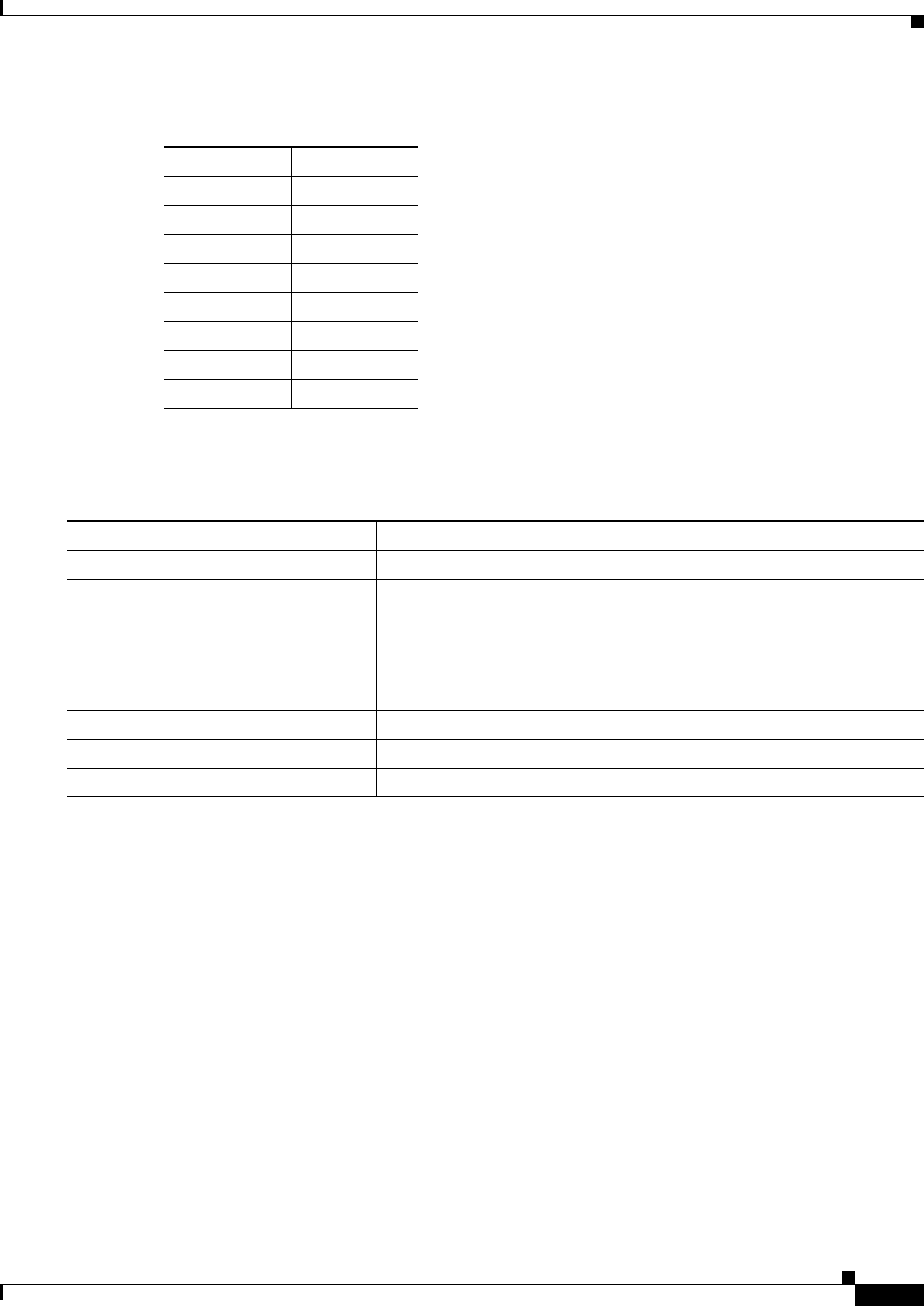
29-33
Catalyst 2950 and Catalyst 2955 Switch Software Configuration Guide
OL-10101-02
Chapter 29 Configuring QoS
Configuring Standard QoS
If these values are not appropriate for your network, you need to modify them.
Beginning in privileged EXEC mode, follow these steps to modify the CoS-to-DSCP map:
To return to the default map, use the no mls qos map cos-dscp global configuration command.
This example shows how to modify and display the CoS-to-DSCP map:
Switch# configure terminal
Switch(config)# mls qos map cos-dscp 8 8 8 8 24 32 56 56
Switch(config)# end
Switch# show mls qos maps cos-dscp
Cos-dscp map:
cos: 0 1 2 3 4 5 6 7
--------------------------------
dscp: 8 8 8 8 24 32 56 56
Configuring the DSCP-to-CoS Map
You use the DSCP-to-CoS map to map DSCP values in incoming packets to a CoS value, which is used
to select one of the four egress queues.
The switch supports these DSCP values: 0, 8, 10, 16, 18, 24, 26, 32, 34, 40, 46, 48, and 56.
Table 29-8 shows the default DSCP-to-CoS map.
Ta b l e 29-7 Default CoS-to-DSCP Map
CoS Value DSCP Value
0 0
1 8
2 16
3 24
4 32
5 40
6 48
7 56
Command Purpose
Step 1
configure terminal Enter global configuration mode.
Step 2
mls qos map cos-dscp dscp1...dscp8 Modify the CoS-to-DSCP map.
For dscp1...dscp8, enter 8 DSCP values that correspond to CoS values 0
to 7. Separate each DSCP value with a space.
The supported DSCP values are 0, 8, 10, 16, 18, 24, 26, 32, 34, 40, 46, 48,
and 56.
Step 3
end Return to privileged EXEC mode.
Step 4
show mls qos maps cos-dscp Verify your entries.
Step 5
copy running-config startup-config (Optional) Save your entries in the configuration file.