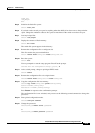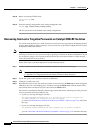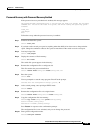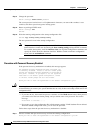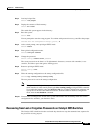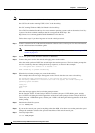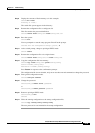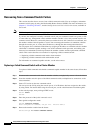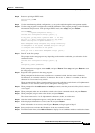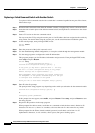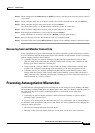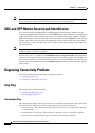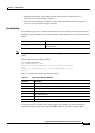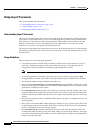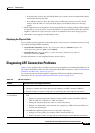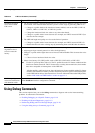31-11
Catalyst 2950 and Catalyst 2955 Switch Software Configuration Guide
OL-10101-02
Chapter 31 Troubleshooting
Using Recovery Procedures
Step 8 Return to privileged EXEC mode.
Switch(config)# end
Switch#
Step 9 Use the manufacturing default configuration, or set up the switch through the management module.
Step 10 Use the setup program to configure the switch IP information. This program prompts you for IP address
information and passwords. From privileged EXEC mode, enter setup, and press Return.
Switch# setup
--- System Configuration Dialog ---
Continue with configuration dialog? [yes/no]: y
At any point you may enter a question mark '?' for help.
Use ctrl-c to abort configuration dialog at any prompt.
Default settings are in square brackets '[]'.
Basic management setup configures only enough connectivity
for management of the system, extended setup will ask you
to configure each interface on the system
Would you like to enter basic management setup? [yes/no]:
Step 11 Enter Y at the first prompt.
The prompts in the setup program vary depending on the member switch that you selected to be the
command switch:
Continue with configuration dialog? [yes/no]: y
or
Configuring global parameters:
If this prompt does not appear, enter enable, and press Return. Enter setup, and press Return to start
the setup program.
Step 12 Respond to the questions in the setup program.
When prompted for the host name, recall that on a command switch, the host name is limited to
28
characters; on a member switch to 31 characters. Do not use -n, where n is a number, as the last
character in a host name for any switch.
When prompted for the Telnet (virtual terminal) password, recall that it can be from 1 to 25 alphanumeric
characters, is case sensitive, allows spaces, but ignores leading spaces.
Step 13 When prompted for the enable secret and enable passwords, enter the passwords of the failed command
switch again.
Step 14 When prompted, make sure to enable the switch as the cluster command switch, and press Return.
Step 15 When prompted, assign a name to the cluster, and press Return.
The cluster name can be 1 to 31 alphanumeric characters, dashes, or underscores.
Step 16 After the initial configuration appears, verify that the addresses are correct.
Step 17 If the displayed information is correct, enter Y, and press Return.
If this information is not correct, enter N, press Return, and begin again at Step 9.
Step 18 Start your browser, and enter the IP address of the new command switch.
Step 19 From the Cluster menu, select Add to Cluster to display a list of candidate switches to add to the cluster.