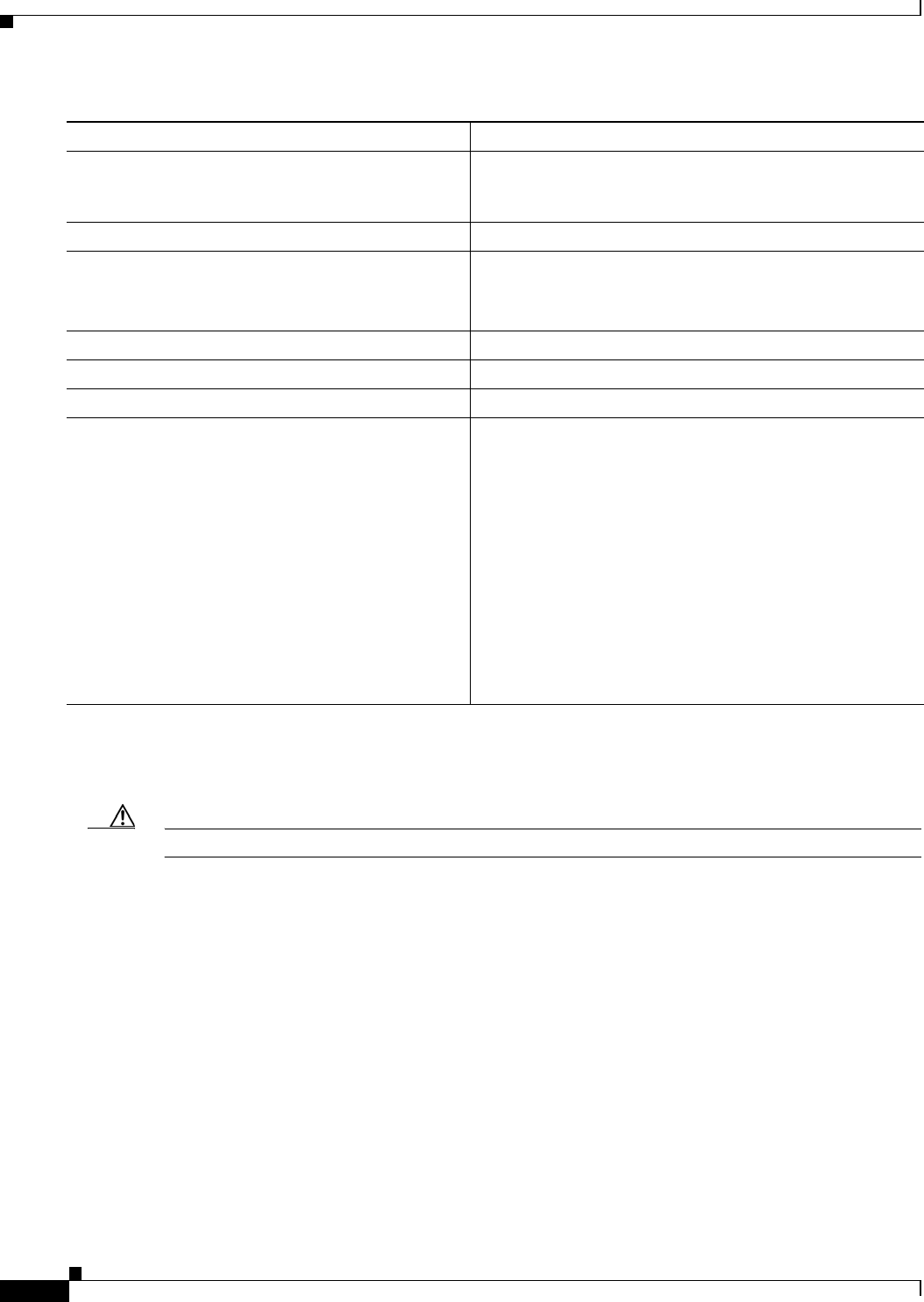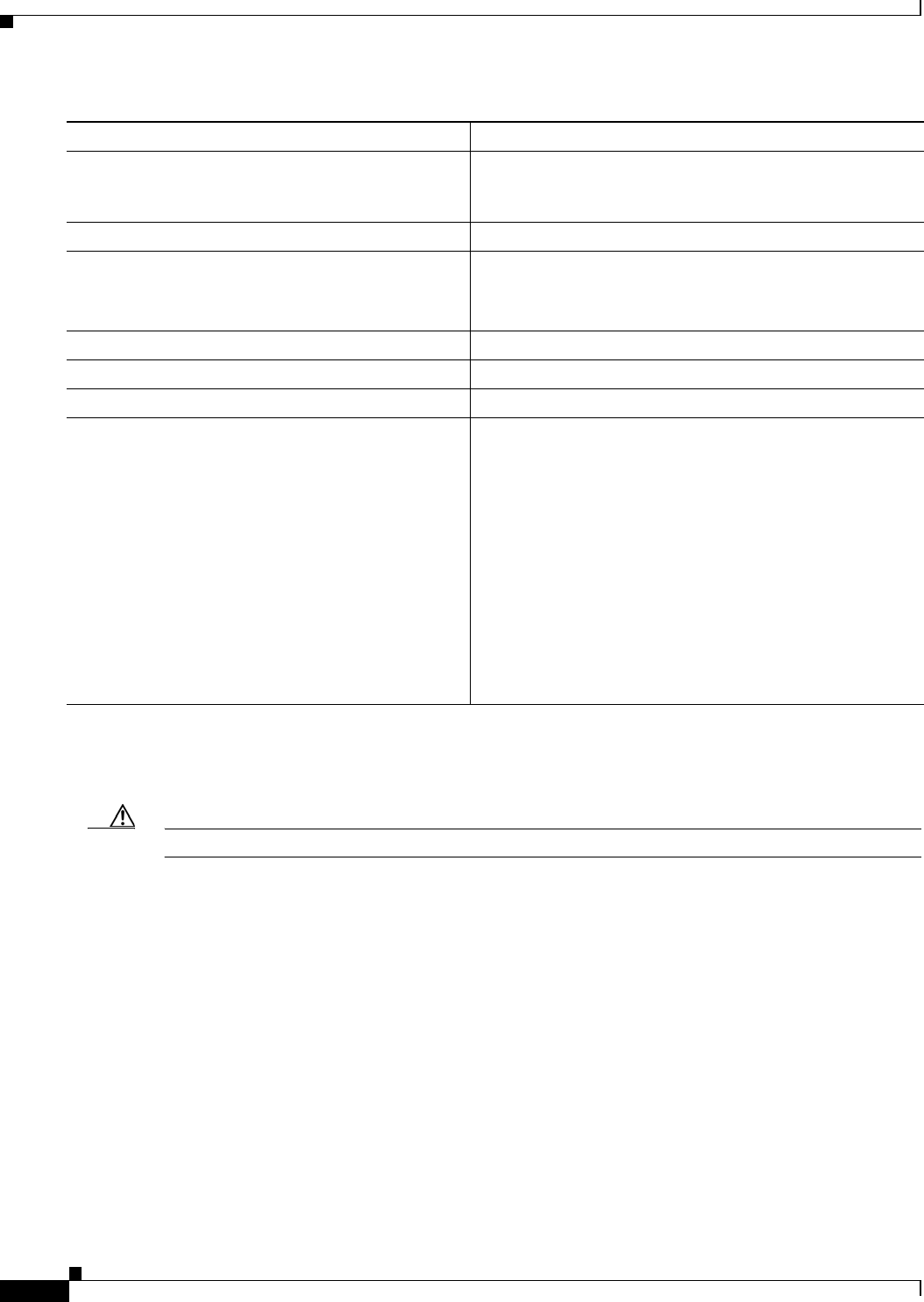
B-26
Catalyst 2950 and Catalyst 2955 Switch Software Configuration Guide
OL-10101-02
Appendix B Working with the Cisco IOS File System, Configuration Files, and Software Images
Working with Software Images
The archive upload-sw command builds an image file on the server by uploading these files in order:
info, the Cisco IOS image, the HTML files, and info.ver. After these files are uploaded, the upload
algorithm creates the tar file format.
Caution For the download and upload algorithms to operate properly, do not rename image names.
Copying Image Files By Using RCP
You can download a switch image from an RCP server or upload the image from the switch to an RCP
server.
You download a switch image file from a server to upgrade the switch software. You can overwrite the
current image with the new one or keep the current image after a download.
You upload a switch image file to a server for backup purposes. You can use this uploaded image for
future downloads to the same switch or another of the same type.
This section includes this information:
• Preparing to Download or Upload an Image File By Using RCP, page B-27
• Downloading an Image File By Using RCP, page B-28
• Uploading an Image File By Using RCP, page B-30
Command Purpose
Step 1
Verify that the FTP server is properly configured by referring
to the
“Preparing to Download or Upload a Configuration
File By Using FTP” section on page B-12.
Step 2
Log into the switch through a Telnet session.
Step 3
configure terminal Enter global configuration mode.
This step is required only if you override the default remote
username or password (see Steps 4, 5, and 6).
Step 4
ip ftp username username (Optional) Change the default remote username.
Step 5
ip ftp password password (Optional) Change the default password.
Step 6
end Return to privileged EXEC mode.
Step 7
archive upload-sw
ftp:[[//[username[:password]@]location]/directory]/
image-name.tar
Upload the currently running switch image to the FTP server.
• For //username:password, specify the username and
password. These must be associated with an account on
the FTP server. For more information, see the
“Preparing
to Download or Upload an Image File By Using FTP”
section on page B-23.
• For @location, specify the IP address of the FTP server.
• For /directory/image-name.tar, specify the directory
(optional) and the name of the software image to be
uploaded. Directory and image names are case sensitive.
The image-name.tar is the name of the software image
to be stored on the server.