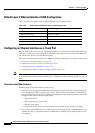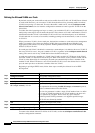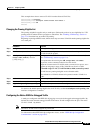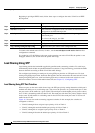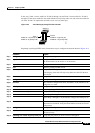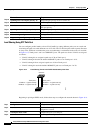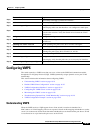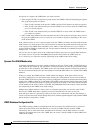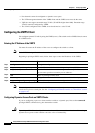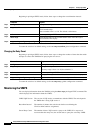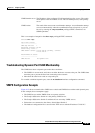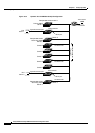16-23
Catalyst 2950 and Catalyst 2955 Switch Software Configuration Guide
OL-10101-02
Chapter 16 Configuring VLANs
Configuring VMPS
Configuring VMPS
The switch cannot be a VMPS server but can act as a client to the VMPS and communicate with it
through the VLAN Query Protocol (VQP). VMPS dynamically assigns dynamic access port VLAN
membership.
This section includes this information about configuring VMPS:
• “Understanding VMPS” section on page 16-23
• “Default VMPS Client Configuration” section on page 16-25
• “VMPS Configuration Guidelines” section on page 16-25
• “Configuring the VMPS Client” section on page 16-26
• “Monitoring the VMPS” section on page 16-28
• “Troubleshooting Dynamic Port VLAN Membership” section on page 16-29
• “VMPS Configuration Example” section on page 16-29
Understanding VMPS
When the VMPS receives a VQP request from a client switch, it searches its database for a
MAC-address-to-VLAN mapping. The server response is based on this mapping and whether or not the
server is in secure mode. Secure mode determines whether the server shuts down the port when a VLAN
is not allowed on it or just denies the port access to the VLAN.
Step 5
Repeat Steps 2 through 4 on Switch A interface .
Step 6
end Return to privileged EXEC mode.
Step 7
show running-config Verify your entries.
In the display, make sure that interfaces are configured as trunk ports.
Step 8
show vlan When the trunk links come up, Switch A receives the VTP information
from the other switches. Verify that Switch A has learned the VLAN
configuration.
Step 9
configure terminal Enter global configuration mode.
Step 10
interface Enter interface configuration mode, and define as the interface to set
the STP cost.
Step 11
spanning-tree vlan 2-4 cost 30 Set the spanning-tree path cost to 30 for VLANs 2 through 4.
Step 12
end Return to global configuration mode.
Step 13
Repeat Steps 9 through 11 on Switch A interface , and set the
spanning-tree path cost to 30 for VLANs 8, 9, and 10.
Step 14
exit Return to privileged EXEC mode.
Step 15
show running-config Verify your entries.
In the display, verify that the path costs are set correctly for interfaces .
Step 16
copy running-config startup-config (Optional) Save your entries in the configuration file.
Command Purpose