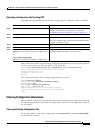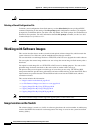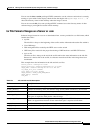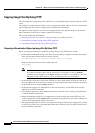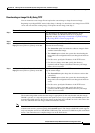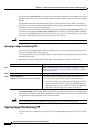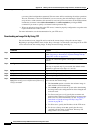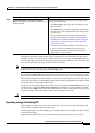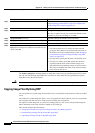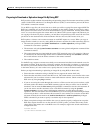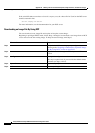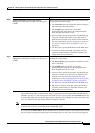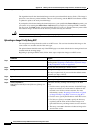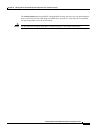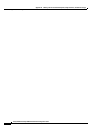B-25
Catalyst 2950 and Catalyst 2955 Switch Software Configuration Guide
OL-10101-02
Appendix B Working with the Cisco IOS File System, Configuration Files, and Software Images
Working with Software Images
The download algorithm verifies that the image is appropriate for the switch model and that enough
DRAM is present, or it stops the process and reports an error. If you specify the /overwrite option, the
download algorithm removes the existing image on the flash device, whether or not it is the same as the
new one, downloads the new image, and then reloads the software.
Note If the flash device has sufficient space to hold two images and you want to overwrite one of these images
with the same version, you must specify the /overwrite option.
If you specify the /leave-old-sw, the existing files are not removed. If there is not enough space to install
the new image and keep the running image, the download process stops, and an error message appears.
The algorithm installs the downloaded image onto the system board flash device (flash:). The image is
placed into a new directory named with the software version string, and the BOOT environment variable
is updated to point to the newly installed image.
If you kept the old image during the download process (you specified the /leave-old-sw keyword), you
can remove it by entering the delete /force /recursive filesystem:/file-url privileged EXEC command.
For filesystem, use flash: for the system board flash device. For file-url, enter the directory name of the
old software image. All the files in the directory and the directory are removed.
Caution For the download and upload algorithms to operate properly, do not rename image names.
Uploading an Image File By Using FTP
You can upload an image from the switch to an FTP server. You can later download this image to the
same switch or to another switch of the same type.
Use the upload feature only if the HTML pages associated with the device manager have been installed
with the existing image.
Beginning in privileged EXEC mode, follow these steps to upload an image to an FTP server:
Step 8
archive download-sw /leave-old-sw /reload
ftp:[[//username[:password]@location]/directory]
/image-name.tar
Download the image file from the FTP server to the switch,
and keep the current image.
• The /leave-old-sw option keeps the old software version
after a download.
• The /reload option reloads the system after downloading
the image unless the configuration has been changed and
not been saved.
• For //username[:password], specify the username and
password. These must be associated with an account on
the FTP server. For more information, see the
“Preparing
to Download or Upload an Image File By Using FTP”
section on page B-23.
• For @location, specify the IP address of the FTP server.
• For directory/image-name.tar, specify the directory
(optional) and the image to download. Directory and
image names are case sensitive.
Command Purpose