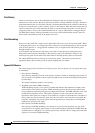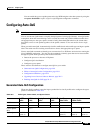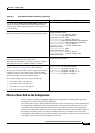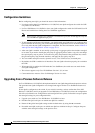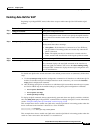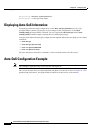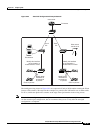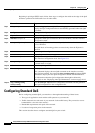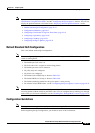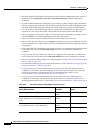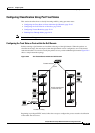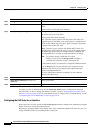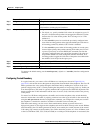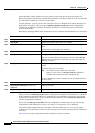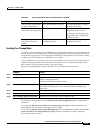29-16
Catalyst 2950 and Catalyst 2955 Switch Software Configuration Guide
OL-10101-02
Chapter 29 Configuring QoS
Configuring Standard QoS
Beginning in privileged EXEC mode, follow these steps to configure the switch at the edge of the QoS
domain to prioritize the VoIP traffic over all other traffic:
Configuring Standard QoS
Before configuring standard QoS, you must have a thorough understanding of these items:
• The types of applications used and the traffic patterns on your network.
• Traffic characteristics and needs of your network. Is the traffic bursty? Do you need to reserve
bandwidth for voice and video streams?
• Bandwidth requirements and speed of the network.
• Location of congestion points in the network.
This section describes how to configure standard QoS on your switch:
Command Purpose
Step 1
debug auto qos Enable debugging for auto-QoS. When debugging is enabled, the switch
displays the QoS configuration that is automatically generated when auto-QoS
is enabled.
Step 2
configure terminal Enter global configuration mode.
Step 3
cdp enable Enable CDP globally. By default, it is enabled.
Step 4
interface interface-id Specify the switch port connected to the Cisco IP Phone, and enter interface
configuration mode.
Step 5
auto qos voip cisco-phone Enable auto-QoS on the interface, and specify that the interface is connected to
a Cisco IP Phone.
The QoS labels of incoming packets are trusted only when the IP phone is
detected.
Step 6
exit Return to global configuration mode.
Step 7
Repeat Steps 4 to 6 for as many ports as are connected to the Cisco IP Phone.
Step 8
interface interface-id Specify the switch port identified as connected to a trusted switch or router, and
enter interface configuration mode. See
Figure 29-3.
Step 9
auto qos voip trust Enable auto-QoS on the interface, and specify that the interface is connected to
a trusted router or switch.
Step 10
end Return to privileged EXEC mode.
Step 11
show auto qos Verify your entries.
This command displays the auto-QoS command on the interface on which
auto-QoS was enabled. You can use the show running-config privileged EXEC
command to display the auto-QoS configuration and the user modifications.
For information about the QoS configuration that might be affected by
auto-QoS, see the “Displaying Auto-QoS Information” section on page 26-12.
Step 12
copy running-config
startup-config
Save the auto qos voip interface configuration commands and the generated
auto-QoS configuration in the configuration file.