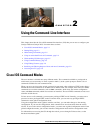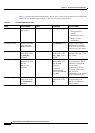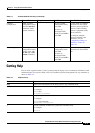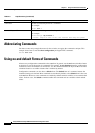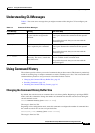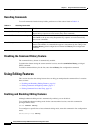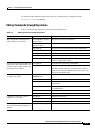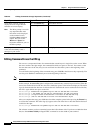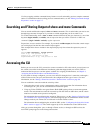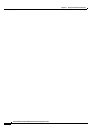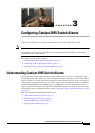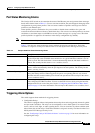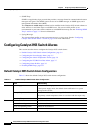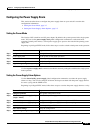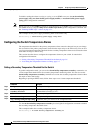2-9
Catalyst 2950 and Catalyst 2955 Switch Software Configuration Guide
OL-10101-02
Chapter 2 Using the Command-Line Interface
Searching and Filtering Output of show and more Commands
Use line wrapping with the command history feature to recall and modify previous complex command
entries. For information about recalling previous command entries, see the
“Editing Commands through
Keystrokes” section on page 2-7.
Searching and Filtering Output of show and more Commands
You can search and filter the output for show and more commands. This is useful when you need to sort
through large amounts of output or if you want to exclude output that you do not need to see.
To use this functionality, enter a show or more command followed by the pipe character (|), one of the
keywords begin, include, or exclude, and an expression that you want to search for or filter out:
command | {begin | include | exclude} regular-expression
Expressions are case sensitive. For example, if you enter | exclude output, the lines that contain output
are not displayed, but the lines that contain Output appear.
This example shows how to include in the output display only lines where the expression protocol
appears:
Switch# show interfaces | include protocol
Vlan1 is up, line protocol is up
Vlan10 is up, line protocol is down
GigabitEthernet0/1 is up, line protocol is down
Accessing the CLI
Before you can access the CLI, you need to connect a terminal or PC to the switch port and power on
the switch as described in the hardware installation guide that shipped with your switch. Then, to
understand the boot process and the options available for assigning IP information, see
Chapter 4,
“Assigning the Switch IP Address and Default Gateway.”
If your switch is already configured, you can access the CLI through a local connection or through a
remote Telnet session, but your switch must first be configured for this type of access. For more
information, see the
“Setting a Telnet Password for a Terminal Line” section on page 8-6.
You can establish a connection with the switch by either
• Connecting the switch port to a management station or dial-up modem. For information about
connecting to the port, see the switch hardware installation guide.
• Using any Telnet TCP/IP or encrypted Secure Shell (SSH) package from a remote management
station. The switch must have network connectivity with the Telnet or SSH client, and the switch
must have an enable secret password configured.
For information about configuring the switch for Telnet access, see the “Setting a Telnet Password
for a Terminal Line” section on page 8-6. The switch supports up to 16 simultaneous Telnet sessions.
Changes made by one Telnet user are reflected in all other Telnet sessions.
For information about configuring the switch for SSH, see the “Configuring the Switch for Secure
Shell” section on page 8-33. The switch supports up to five simultaneous secure SSH sessions.
After you connect through the port, or through a Telnet session, or through an SSH session, the
user
EXEC prompt appears on the management station.