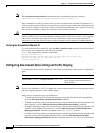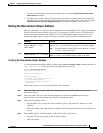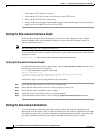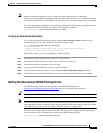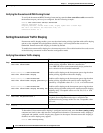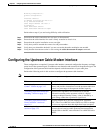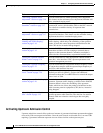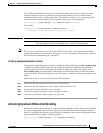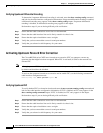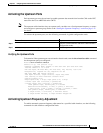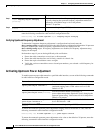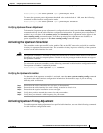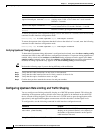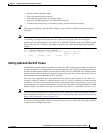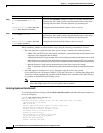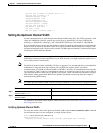3-14
Cisco uBR7200 Series Universal Broadband Router Software Configuration Guide
OL-2239-03
Chapter3 Configuring Cable Modem Interface Features
Configuring the Upstream Cable Modem Interface
Verifying Upstream Differential Encoding
To determine if upstream differential encoding is activated, enter the show running-config command
and look for the cable interface configuration information. If upstream differential encoding is enabled,
a differential encoding entry appears in the show running-config output. If upstream differential
encoding is disabled, no differential encoding entry appears in the output.
Perform these steps if you are having difficulty with verification:
Step1 Ensure that the cable connections are not loose or disconnected.
Step2 Ensure that the cable interface line card is firmly seated in its chassis slot.
Step3 Ensure that the captive installation screws are tight.
Step4 Verify that you have entered the correct slot and port numbers.
Step5 Verify that you selected a valid frequency for your router.
Activating Upstream Forward Error Correction
The CiscouBR7200series CMTS uses forward error correction (FEC) to attempt to correct any
upstream data that might have been corrupted. When FEC is activated, all CMs on the network also
activate FEC.
Note Although upstream FEC is an option, Cisco recommends that you use upstream FEC. FEC is activated
by default and should not be disabled.
To activate the upstream forward error correction and to enable FEC, use the following command in
cable interface configuration mode.
Router(config-if)# cable upstream usport fec
Verifying Upstream FEC
To verify whether FEC is activated or deactivated, enter the more system:running-config command and
look for the cable interface configuration information. If FEC is enabled, an FEC entry appears in the
showrunning-config command output. If FEC is disabled, no FEC entry appears in the output.
Perform these steps if you are having difficulty with verification:
Step1 Ensure that the cable connections are not loose or disconnected.
Step2 Ensure that the cable interface line card is firmly seated in its chassis slot.
Step3 Ensure that the captive installation screws are tight.
Step4 Verify that you have entered the correct slot and port numbers.
Step5 Verify that you selected a valid frequency for your router.