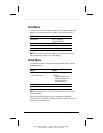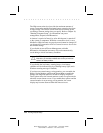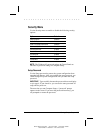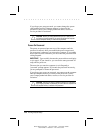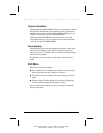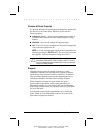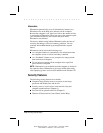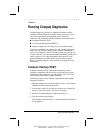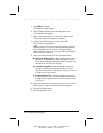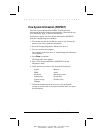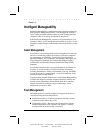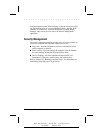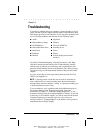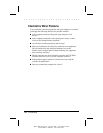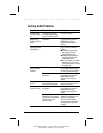. . . . . . . . . . . . . . . . . . . . . . . . .
Chapter 11
Running Compaq Diagnostics 11-1
Writer: Betty Fessenden - Saved by: BLF - Saved date:6/16/96
Part Number: 213660-001 - File name: CH11
Running Compaq Diagnostics
Compaq Diagnostics utilities are supplied on diskette with the
computer. Run the Diagnostics utilities when you want to view or
test system information and equipment that is installed or
connected. The Diagnostics menu includes the following utilities:
■ Computer Checkup (TEST)
■ View System Information (INSPECT)
■ Prepare Computer for a Compaq Service Call (RemotePaq)
If you have a problem you cannot solve, run Compaq Diagnostics
before you call technical support. Run Computer Checkup and
select to save the device list to a file and to print or to save the log
of errors. Run the View System Information (INSPECT) utility and
select to print or to save that information. Have the files or the
printed information available when you call technical support.
Refer to "Compaq Support" in the Preface of this guide for more
information.
Computer Checkup (TEST)
Computer Checkup (TEST) determines whether the various
computer components and devices are recognized by the system
and are functioning properly. You can display, print, or save the
information generated by Computer Checkup.
Follow these steps to run Computer Checkup from the Compaq
Diagnostics diskette:
1. Plug the computer into an external power source. (A low battery
condition could interrupt the program.)
2. Turn on the external devices that you want to test. Connect the
printer if you want to print a log of error messages.
3. Insert the Compaq Diagnostics diskette into drive A.
4. Turn on or restart the computer.
The computer starts from drive A, and the Diagnostics Welcome
screen appears.