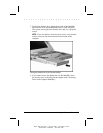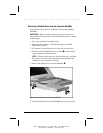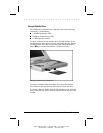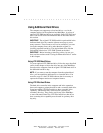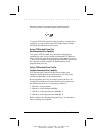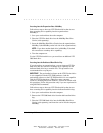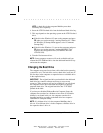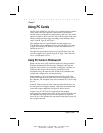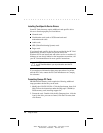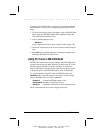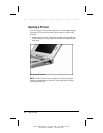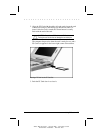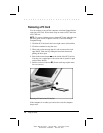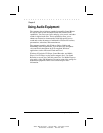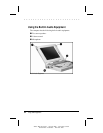. . . . . . . . . . . . . . . . . . . . . . . . .
Chapter 7
Using PC Cards 7-1
Writer: Betty Fessenden - Saved by: BLF - Saved date: 6/17/96
Part Number: 213660-001 - File name: CH7
Using PC Cards
The PC Card (PCMCIA) slots allow you to add and remove options
easily when you need to perform various tasks. Fax/modems,
network cards, hard disk drives, and memory cards are a few of the
options available as PC Cards. PC Cards look like thick credit cards
and are available in three types (according to the thickness of the
card): Type III, Type II, and Type I.
The computer has one Type III double slot that supports one
Type III card or any combination of two Type II and Type I cards.
A Type III card fits in the bottom slot only. The bottom slot is 1
and the top slot is 2.
The optional expansion bases have two Type III single slots, and
each slot supports one Type III, Type II, or Type I card. The front
slot is 3 and the back slot is 4.
Using PC Cards in Windows 95
When you first insert a PC Card that requires no setup procedure,
Windows 95 determines the necessary settings for the card and
loads the correct drivers. For example, it configures a modem to a
COM port and assigns a drive letter to a hard drive. Each
subsequent time you insert the card, Windows 95 remembers the
settings and configures the card automatically.
If the computer is off or in Suspend when you insert a PC Card,
Windows 95 configures the card when you exit Suspend or turn on
the computer. The computer beeps twice when the PC Card is ready
for use.
Some PC Cards require an initial setup procedure before they can
be configured. For example, memory cards must be formatted and
some cards require additional card-specific device drivers.
In most cases, if a PC Card is recognized but not properly
configured, the computer beeps once. In the case of a network card,
the computer may beep twice even if the required card-specific
device driver is not installed, but the network operating system will
not recognize the card.