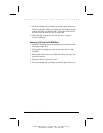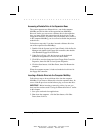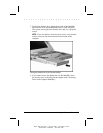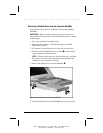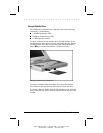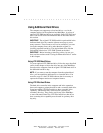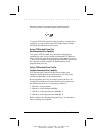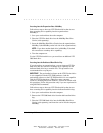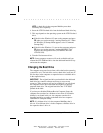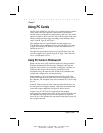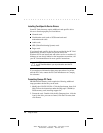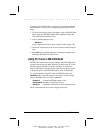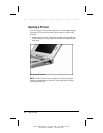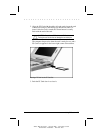. . . . . . . . . . . . . . . . . . . . . . . . .
6-28 Working with Removable Drives
Writer: Betty Fessenden - Saved by: BLF - Saved date: 6/17/96
Part Number: 213660-001 - File name: CH6
Inserting into the Expansion Base MultiBay
Follow these steps to insert an LTE Elite hard drive that does not
have secondary-drive capability into the expansion base
MultiBay I:
1. Save your work and shut down the computer.
2. Place the LTE Elite hard drive into the MultiBay Hard Drive
Carrier (sold separately).
3. Insert the MultiBay Hard Drive Carrier into the expansion base
MultiBay I (the MultiBay on the left side of the expansion base).
NOTE: If you have another hard drive in MultiBay II, that hard
drive must have secondary-drive capability.
4. Turn the computer on.
Use the LTE Elite hard drive as you would use an additional LTE
5000 hard drive.
Inserting into the Dedicated Hard Drive Bay
If you do not have an expansion base, you can insert an LTE Elite
hard drive that does not have secondary-drive capability into the
dedicated hard drive bay to transfer files. This procedure is not
recommended for everyday use.
IMPORTANT: The preinstalled software on the LTE Elite hard drive
is not compatible with the LTE 5000 hardware. (And the
preinstalled software on the LTE 5000 hard drive is not compatible
with the LTE Elite hardware.) Therefore, many computer
resources, including Microsoft Windows, will not be available with
this procedure. Follow this procedure only if you are experienced in
using MS-DOS commands.
Follow these steps to insert an LTE Elite hard drive that does not
have secondary-drive capability into the dedicated hard drive bay:
1. Save your work and shut down the computer.
2. Remove the LTE 5000 hard drive from the dedicated hard drive
bay.
3. Place the LTE 5000 hard drive into the MultiBay Hard Drive
Carrier (sold separately) and insert the carrier into the computer
MultiBay.