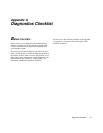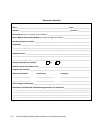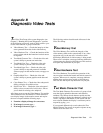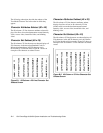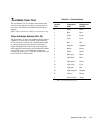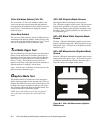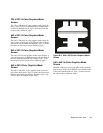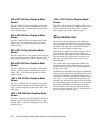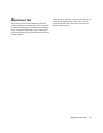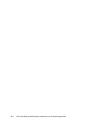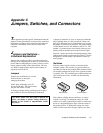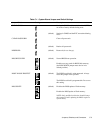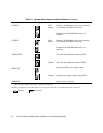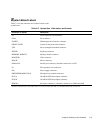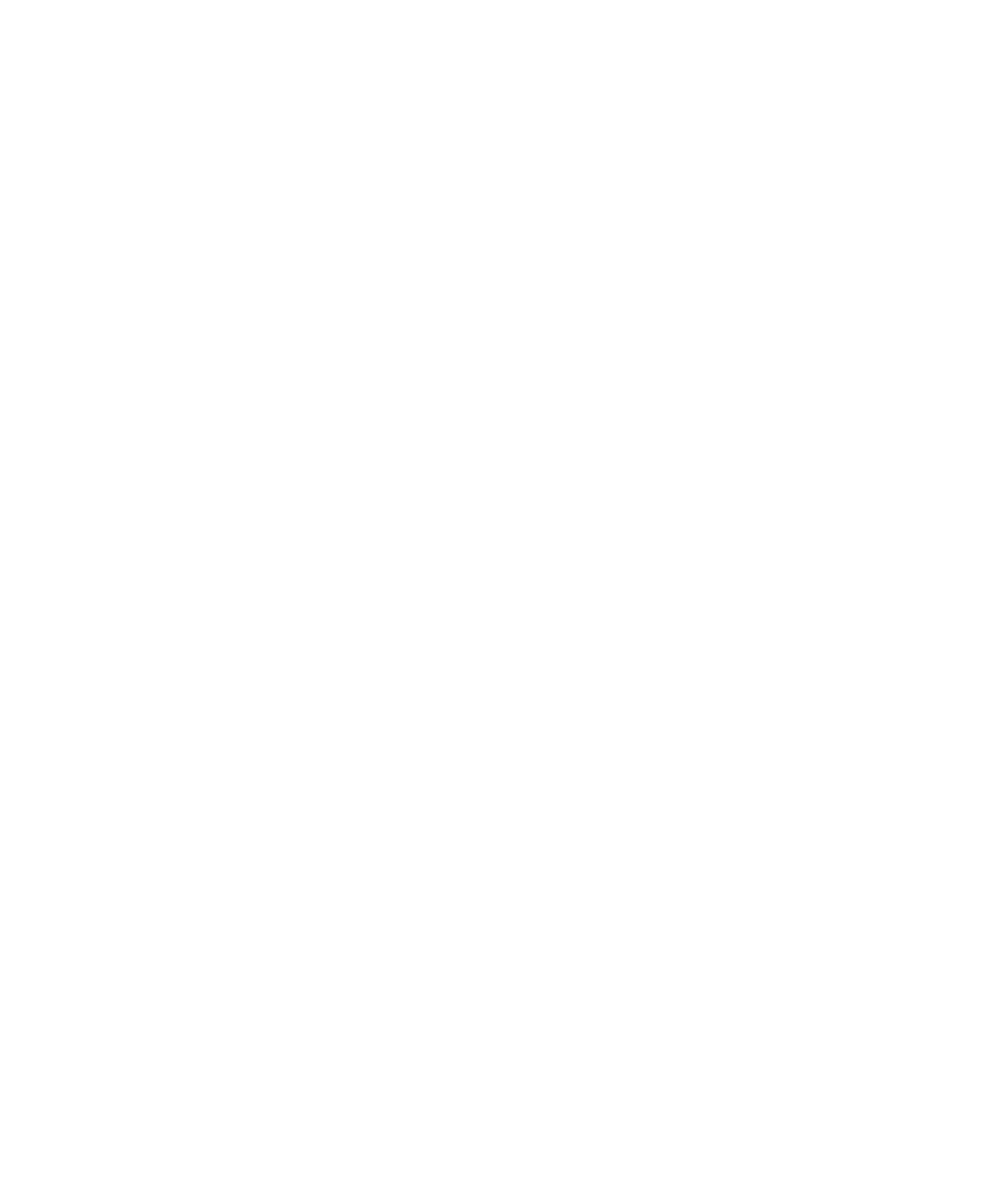
B-6 Dell PowerEdge 6100/200 System Installation and Troubleshooting Guide
320 x 200 256-Color Graphics Mode
Screen
The 320- x 200-pixel 256-color graphics mode screen
displays a series of squares in 256 different color hues
and intensities. Type
y
if all the squares are the correct
colors; otherwise, type
n
.
640 x 480 256-Color Graphics Mode
Screen
The 640- x 480-pixel 256-color graphics mode screen
displays a series of squares with two colors in each
square. Type
y
if all the squares appear to be correct;
otherwise, type
n
.
800 x 600 16-Color Graphics Mode
Screen
The 800- x 600-pixel 16-color graphics mode screen dis-
plays a series of pyramids in 16 different colors. Type
y
if
all the pyramids appear to be correct; otherwise, type
n
.
800 x 600 256-Color Graphics Mode
Screen
The 800- x 600-pixel 256-color graphics mode screen
displays a series of squares with four colors in each
square. Type
y
if all the squares appear to be correct;
otherwise, type
n
.
1024 x 768 16-Color Graphics Mode
Screen
The 1024- x 768-pixel 16-color graphics mode screen
displays a series of hourglasses in 16 different colors.
Type
y
if all the hourglasses appear to be correct; other-
wise, type
n
.
1024 x 768 256-Color Graphics Mode
Screen
The 1024- x 768-pixel 256-color graphics mode screen
displays a series of asterisks with four colors in each
asterisk. Type
y
if all the asterisks appear to be correct;
otherwise, type
n
.
1280 x 1024 16-Color Graphics Mode
Screen
The 1280- x 1024-pixel 16-color graphics mode screen
displays a series of squares in 16 different colors located
in various positions on the screen. Type
y
if all the
squares appear to be correct; otherwise, type
n
.
C
olor Palettes Test
The Color Palettes Test checks the video subsystem’s
ability to display all available colors. The test displays
two screens that allow you to check the quality of differ-
ent shades of the basic colors and to test the monitor’s
ability to vary the intensity of these colors.
The first screen contains four sets of 64 squares, one for
gray and one for each of the three basic colors (red,
green, and blue). Each square contains a different shade
of its associated color, ranging from very light to very
dark. Type
y
if all the squares are the correct colors;
otherwise type
n
.
The second screen is the red/green/blue (RGB) color
combination screen. This screen allows you to test the
monitor’s ability to increase or decrease the intensity of
the three basic colors.
The RGB color combination screen displays an RGB box
in the top center of the screen with individual red, green,
and blue boxes beneath it. Underneath the individual
color boxes are three lines that show the intensity of each
color. Type
r
,
g
, or
b
to adjust the intensity of the corre-
sponding color; then press the right-arrow key to increase
the color intensity, or press the left-arrow key to decrease
the intensity. The RGB box should be able to display
262,144 different colors when you adjust the intensity
levels of red, green, and blue. Type
y
if all the squares are
the correct colors; otherwise type
n
.