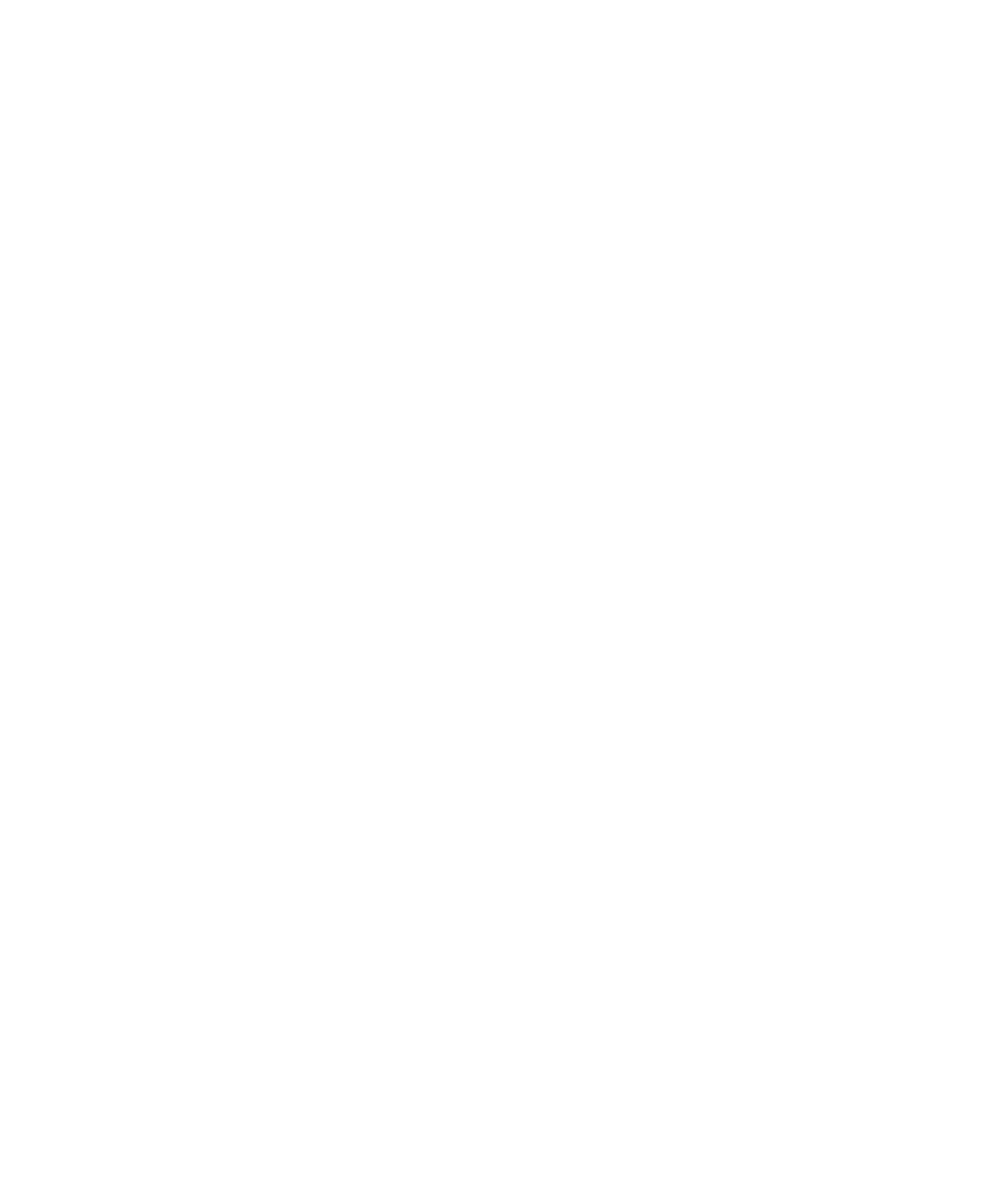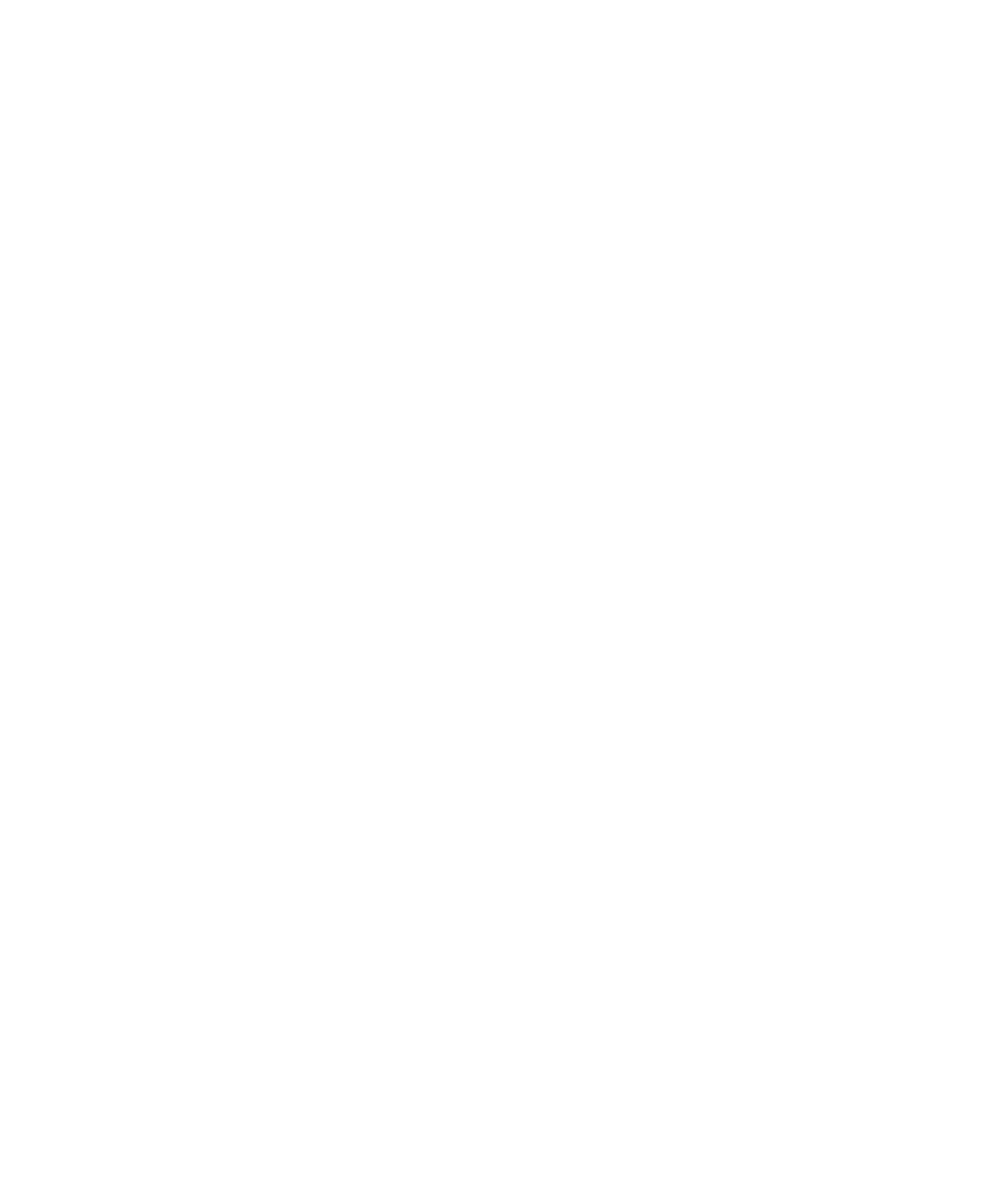
Checking Inside the Computer 7-13
10. Inspect all configuration jumpers on the system
board to ensure that they are configured correctly
for any installed expansion cards.
For information on the configuration jumpers and
their settings, see Appendix C, “Jumpers, Switches,
and Connectors.”
Are the system board’s configuration jumpers set
correctly?
Ye s . Go to step 12.
No. Continue to step 11.
11. Correct the system board’s configuration jumper
settings.
Is the problem resolved?
Ye s. You have fixed the problem.
No. Continue to step 12.
12. Remove all expansion cards except the hard-disk
drive controller card (if one is installed).
See “Removing an Expansion Card” in Chapter 8 for
information on removing expansion cards.
13. Replace the left computer cover, reconnect the
system to AC power, and turn it on.
14. Enter the system setup program and update the
system configuration information.
See Chapter 4, “Using the System Setup Program,”
in the system User’s Guide for instructions.
For any EISA and ISA expansion cards, enter the
system configuration utility, and update the con-
figuration information.
See Chapter 5, “Using the System Configuration
Utility,” in the system User’s Guide for instructions.
15. Run the RAM Test Group in the system
diagnostics.
See Chapter 5, “Running the System Diagnostics.”
Do the tests complete successfully?
Ye s . Continue to step 16.
No. See Chapter 11, “Getting Help,” for information
on obtaining technical assistance.
16. Turn off the system, disconnect it from AC power,
and remove the left computer cover.
17. Reinstall one of the expansion cards you removed
in step 12, and repeat steps 13 though 15. Then,
continue to step 18.
18. Repeat steps 16 and 17 for each of the remaining
expansion cards that you removed in step 12.
Have you reinstalled all of the expansion cards with-
out encountering a test failure?
Ye s . You have fixed the problem.
No. See Chapter 11, “Getting Help,” for information
on obtaining technical assistance.
T
roubleshooting System Memory
A system memory problem can be a faulty single in-line
memory module (SIMM) or a faulty system board. If a
random-access memory (RAM) error message appears,
the system probably has a memory problem.
When you turn on or reboot the system, the Caps Lock
and Scroll Lock indicators on the keyboard should flash
momentarily and then turn off. If the Num Lock category
in the system setup program is set to On, the Num Lock
indicator should flash momentarily and then remain on;
otherwise, it should turn off. Abnormal operation of these
indicators can result from a defective SIMM. Follow
these steps to troubleshoot system memory:
1. Turn on the system, including any attached
peripherals.
Does an error message appear indicating invalid sys-
tem configuration information after the memory
count completes?
Ye s . Continue to step 2.
No. Go to step 12.
2. Enter the system configuration utility to check
the Extended Memory category and add 1024 kilo-
bytes (KB) to the total shown.
See Chapter 5, “Using the System Configuration
Utility,” in the User’s Guide for instructions.
Does the amount of memory installed match the
Extended Memory setting plus 1024 KB?
Ye s . Go to step 12.
No. Continue to step 3.