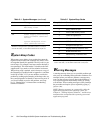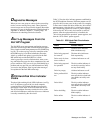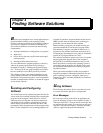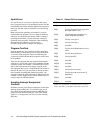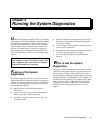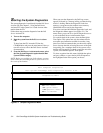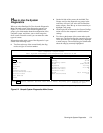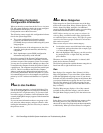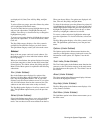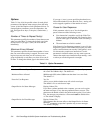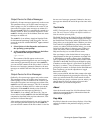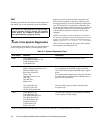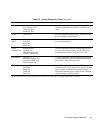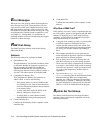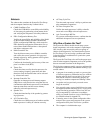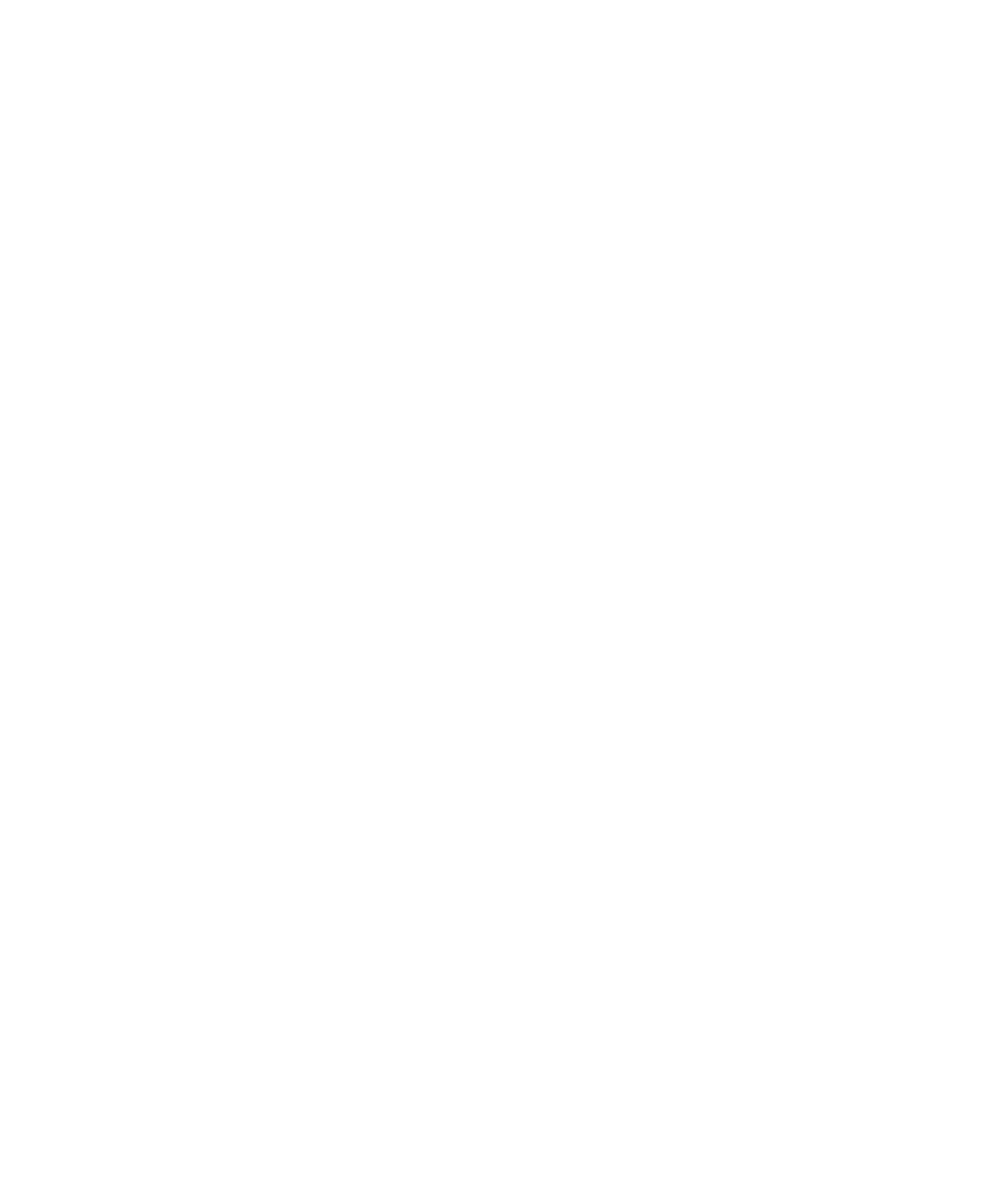
5-4 Dell PowerEdge 6100/200 System Installation and Troubleshooting Guide
C
onfirming the System
Configuration Information
When you boot the system from the Dell Server Assistant
CD, the system diagnostics checks the system configura-
tion information and displays it in the System
Configuration area on the main screen.
The following sources supply this configuration informa-
tion for the system diagnostics:
•
The system configuration information settings
(stored in nonvolatile random-access memory
[NVRAM]) that you selected while using the system
setup program
•
Identification tests of the microprocessor, the video
controller, the keyboard controller, and other key
components
•
Basic input/output system (BIOS) configuration
information temporarily saved in RAM
Do not be concerned if the System Configuration area
does not list the names of all the components or devices
you know are part of the computer system. For example,
you may not see a printer listed, although you know one
is attached to the computer. Instead, the printer is listed as
a parallel port. The computer recognizes the parallel port
as LPT1, which is an address that tells the computer
where to send outgoing information and where to look
for incoming information. Because the printer is a paral-
lel communications device, the computer recognizes the
printer by its LPT1 address and identifies it as a parallel
port.
H
ow to Use the Menu
One of the menu categories is already highlighted. You
can move the highlight from one category to another by
pressing the left- or right-arrow key. As you move from
one menu category to another, a brief explanation of the
currently highlighted category appears on the bottom line
of the screen.
If you want more information about a test group or sub-
test, select the About category and press <Enter>. After
reading the information, press the <Esc> key to return to
the previous screen.
M
ain Menu Categories
Eight categories are listed in the menu area of the diag-
nostics main screen: Run, Select, Subtest, Options, Test
Limits, About, Key-Help, and Quit. (An additional
category, Display the Run Menu, returns you to the Diag-
nostics Menu described earlier in this chapter.)
NOTE: Before running any test groups or subtests (by
selecting Run), you should consider setting global parame-
ters within the Options menu category. They offer you greater
control over how the test groups or subtests are run and how
their results are reported.
There are two ways to select a menu category:
•
Look on the screen to see which letter in the category
is capitalized, and type that letter (for example, type
r
to select the Run category).
•
Move the highlight to the category you wish to select
by pressing the left- or right-arrow key, and then
press <Enter>.
Whenever one of the eight categories is selected, addi-
tional choices become available.
The following subsections explain the menu categories as
listed from left to right in the main screen.
Run
Run displays five categories: One, Selected, All, Key-
Help, and Quit Menu. If you select One, all the subtests
within the highlighted test group are run. If you choose
Selected, only the selected test groups or the subtests that
you selected within the test groups are run. If you select
All, all of the subtests in all of the test groups are run.
(The test groups or subtests are run in the same order as
they are listed.)
The Key-Help category displays a list of key controls
available for the particular category you have chosen.
The Quit Menu category returns you to the main screen.
Select
Select allows you to select individual test groups to tailor
the testing process to your particular needs. You can
choose one or more test groups and run them sequentially
or individually. When you choose Select, five categories