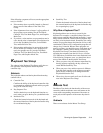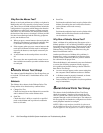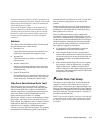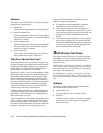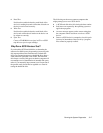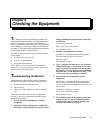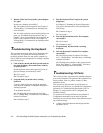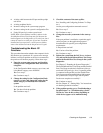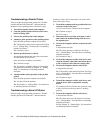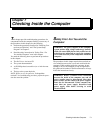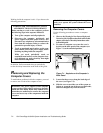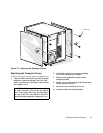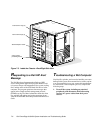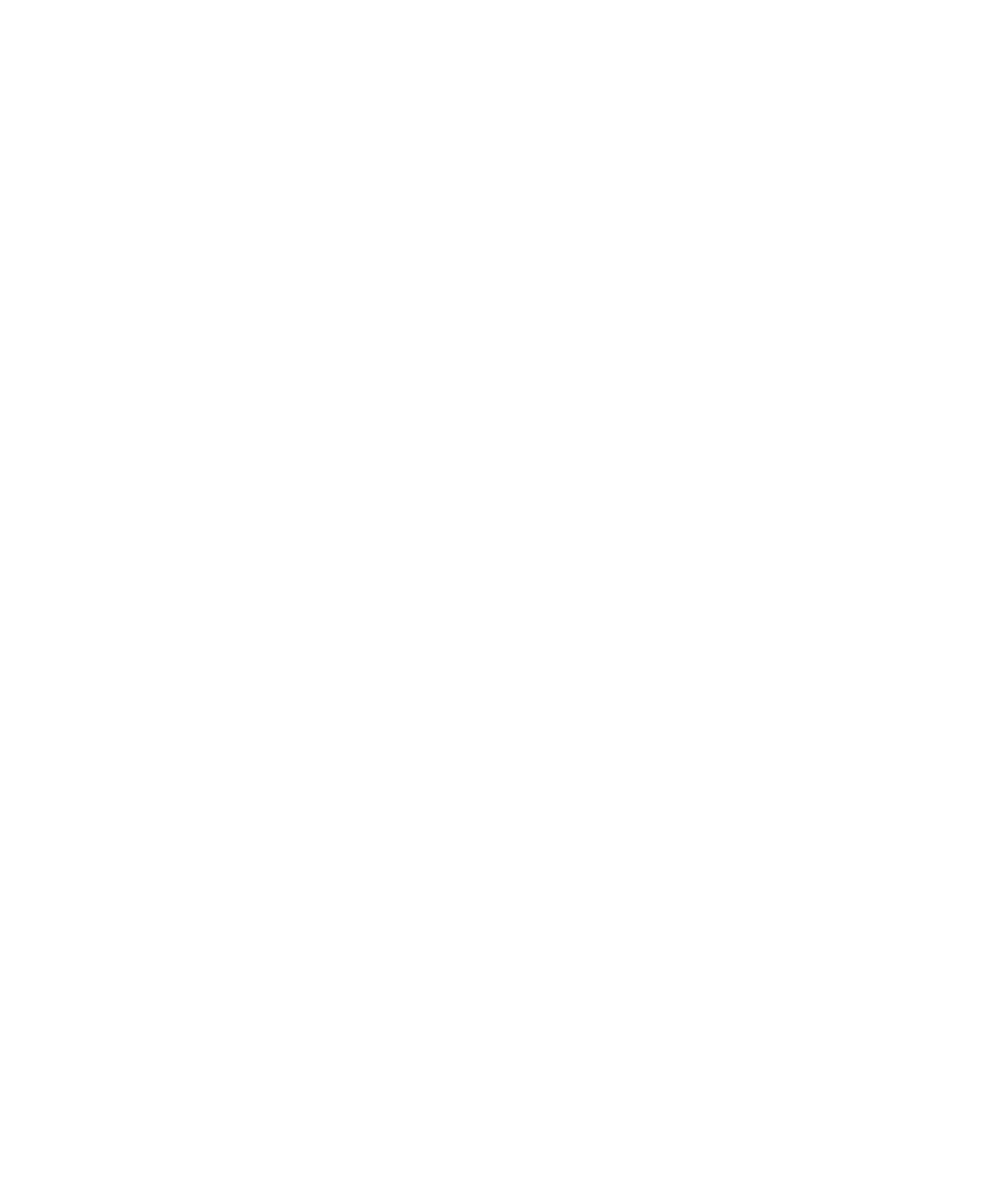
Checking the Equipment 6-3
•
A faulty cable between the I/O port and the periph-
eral device
•
A faulty peripheral device
•
Incorrect settings in the system setup program
•
Incorrect settings in the system’s configuration files
•
Faulty I/O port logic on the system board
NOTE: With certain modems installed, subtests in the
Serial/Infrared Ports Test Group may fail because the
modem appears to the diagnostics as a serial port, but it
cannot be tested as a serial port. If you have a modem
installed and you experience a serial-port test failure,
remove the modem and run the diagnostic tests again.
Troubleshooting the Basic I/O
Functions
This procedure determines whether the computer’s basic
I/O functions are operational. If a system error message
indicates an I/O port problem or the device connected to
the port does not function properly, follow these steps:
1. Enter the system setup program, and check the
settings for the Configuration Mode and Mouse
categories.
Is the Configuration Mode category set to Auto, and
is the Mouse category set to Installed?
Ye s.
Go to step 3.
No.
Continue to step 2.
2. Change the setting for the Configuration Mode
category to Auto, and change the setting for the
Mouse category to Installed; then reboot the
system.
Is the problem resolved?
Ye s.
You have fixed the problem.
No.
Continue to step 3.
3. Check the contents of the start-up files.
See “Installing and Configuring Software” in Chap-
ter 4.
Are the port configuration commands correct?
Ye s .
Go to step 5.
No.
Continue to step 4.
4. Change the necessary statements in the start-up
files.
If the port problem is confined to a particular appli-
cation program, see the application program’s
documentation for specific port configuration
requirements.
Is the problem resolved?
Ye s.
You have fixed the problem.
No.
Continue to step 5.
5. Reboot the system from the
Dell Server Assistant
CD, and run the Serial/Infrared Ports Test Group
and/or the Parallel Port Test Group in the system
diagnostics.
See Chapter 5, “Running the System Diagnostics.”
The Serial/Infrared Ports Test Group and the Parallel
Ports Test Group test the basic functions of the sys-
tem board’s I/O port logic. Also, if a parallel printer
is connected to the parallel port, the Parallel Ports
Test Group tests the communications link between
the system board’s I/O port logic and the printer.
Do the tests complete successfully?
Ye s .
Continue to step 6.
No.
See Chapter 11, “Getting Help,” for instructions
on obtaining technical assistance.
6. If the problem persists, go to “Troubleshooting a
Parallel Printer” or “Troubleshooting a Serial
I/O Device” later in this section, depending on
which device appears to be malfunctioning.