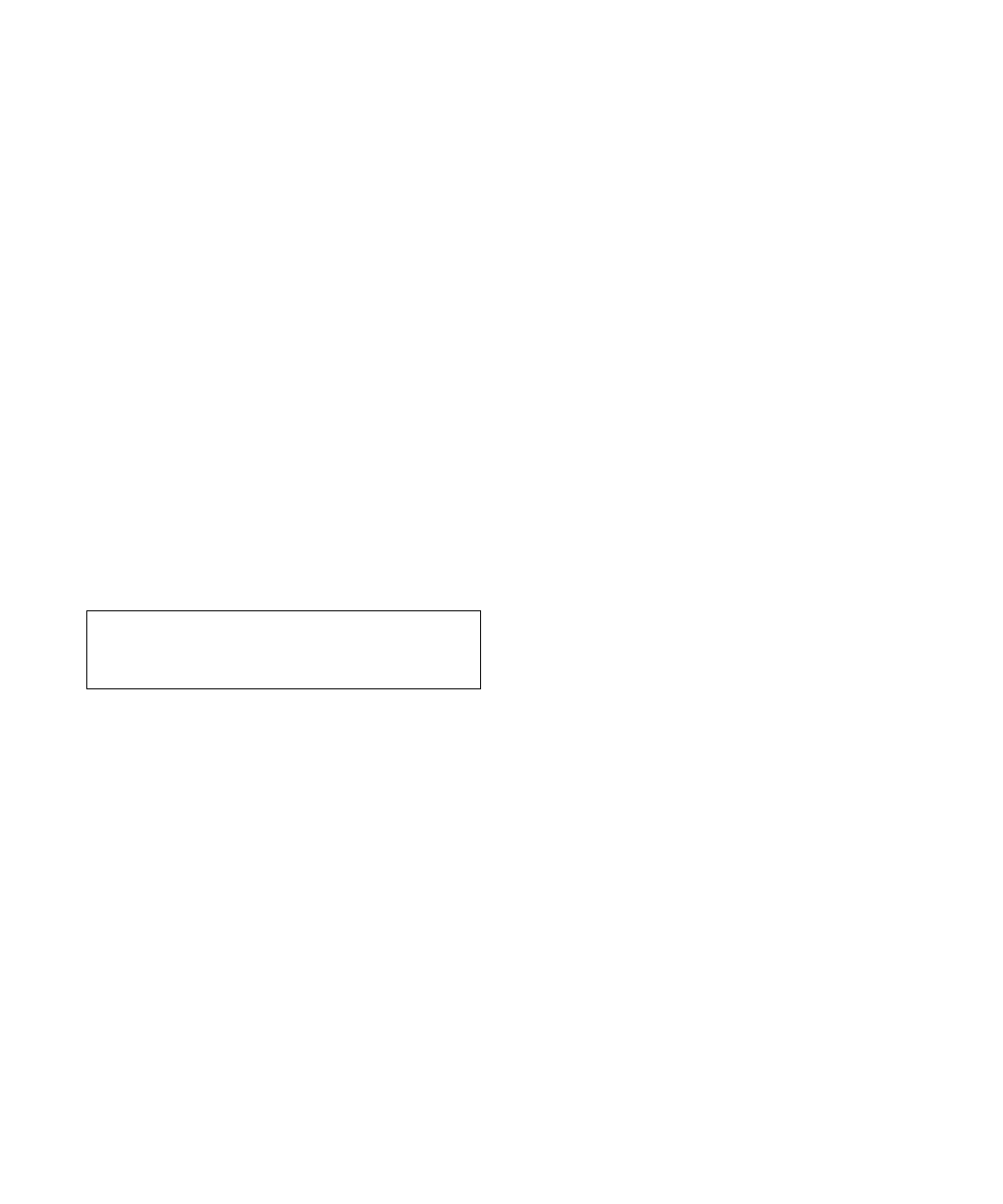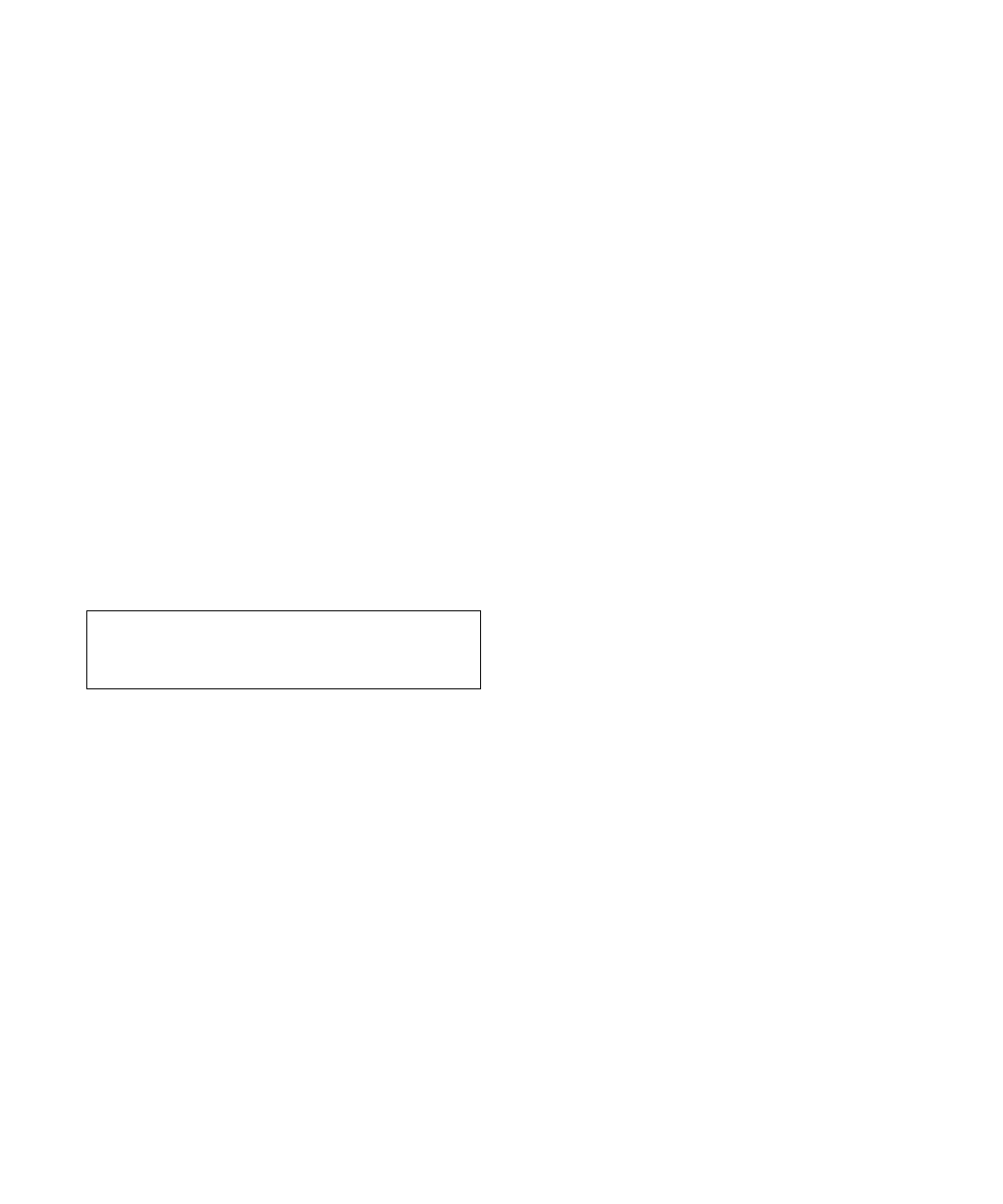
7-12 Dell PowerEdge 6100/200 System Installation and Troubleshooting Guide
T
roubleshooting Expansion
Cards
If an error message indicates an expansion-card problem or
if an expansion card seems to perform incorrectly or not at
all, the problem could be a faulty connection, a conflict
with software or other hardware, or a faulty expansion
card. Follow these steps to troubleshoot expansion cards:
1. Start the system configuration utility, and verify
that all Extended Industry-Standard Architec-
ture (EISA) and Industry-Standard Architecture
(ISA) expansion cards have been configured
correctly. Save the configuration before exiting
the utility.
See Chapter 5, “Using the System Configuration
Utility,” in the system User’s Guide for instructions.
2. Turn off the system, including any attached
peripherals, and disconnect all the AC power
cables from their power sources.
3. Remove the left computer cover.
See “Removing the Computer Covers” earlier in this
chapter.
4. Verify that each expansion card is firmly seated
in its connector.
Are the expansion cards properly seated in their
connectors?
Ye s . Go to step 6.
No. Continue to step 5.
5. Reseat the expansion cards in their connectors.
See “Relocating or Removing an Expansion Card”
and “Installing an Expansion Card” in Chapter 8 for
instructions on removing and replacing expansion
cards.
Is the problem resolved?
Ye s. The connection was loose. You have fixed the
problem.
No. Continue to step 6.
6. Verify that the appropriate cables are firmly con-
nected to their corresponding connectors on the
expansion cards.
For instructions on which cables should be attached
to specific connectors on an expansion card, see the
expansion card’s documentation.
Are the appropriate cables firmly attached to their
connectors?
Ye s . Go to step 8.
No. Continue to step 7.
7. Reconnect the cable connectors to the appropri-
ate connectors on the expansion cards.
Is the problem resolved?
Ye s. The cable connections were loose. You have
fixed the problem.
No. Continue to step 8.
8. Inspect all jumpers and configuration switches on
each expansion card.
Most ISA expansion cards have configuration set-
tings for an interrupt request (IRQ) line, a direct
memory access (DMA) channel, and a base-memory
or basic input/output system (BIOS) address. To
keep expansion cards from conflicting with each
other, you need to know both the starting memory
address and the amount of memory required by each
card. For instructions on jumpers and configuration
settings, see the expansion card’s documentation.
Is each expansion card configured correctly?
Ye s . Go to step 10.
No. Continue to step 9.
9. Reconfigure the card according to the instruc-
tions in the card’s documentation.
Is the problem resolved?
Ye s. The memory configuration of the card was
incorrect. You have fixed the problem.
No. Continue to step 10.
CAUTION: See “Protecting Against Electro-
static Discharge” in the safety instructions at
the front of this guide.