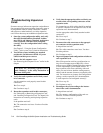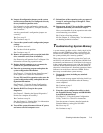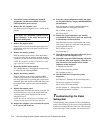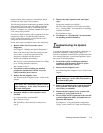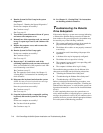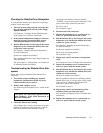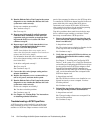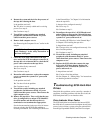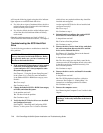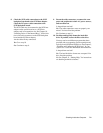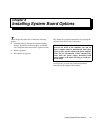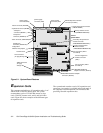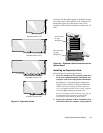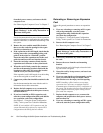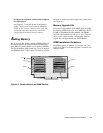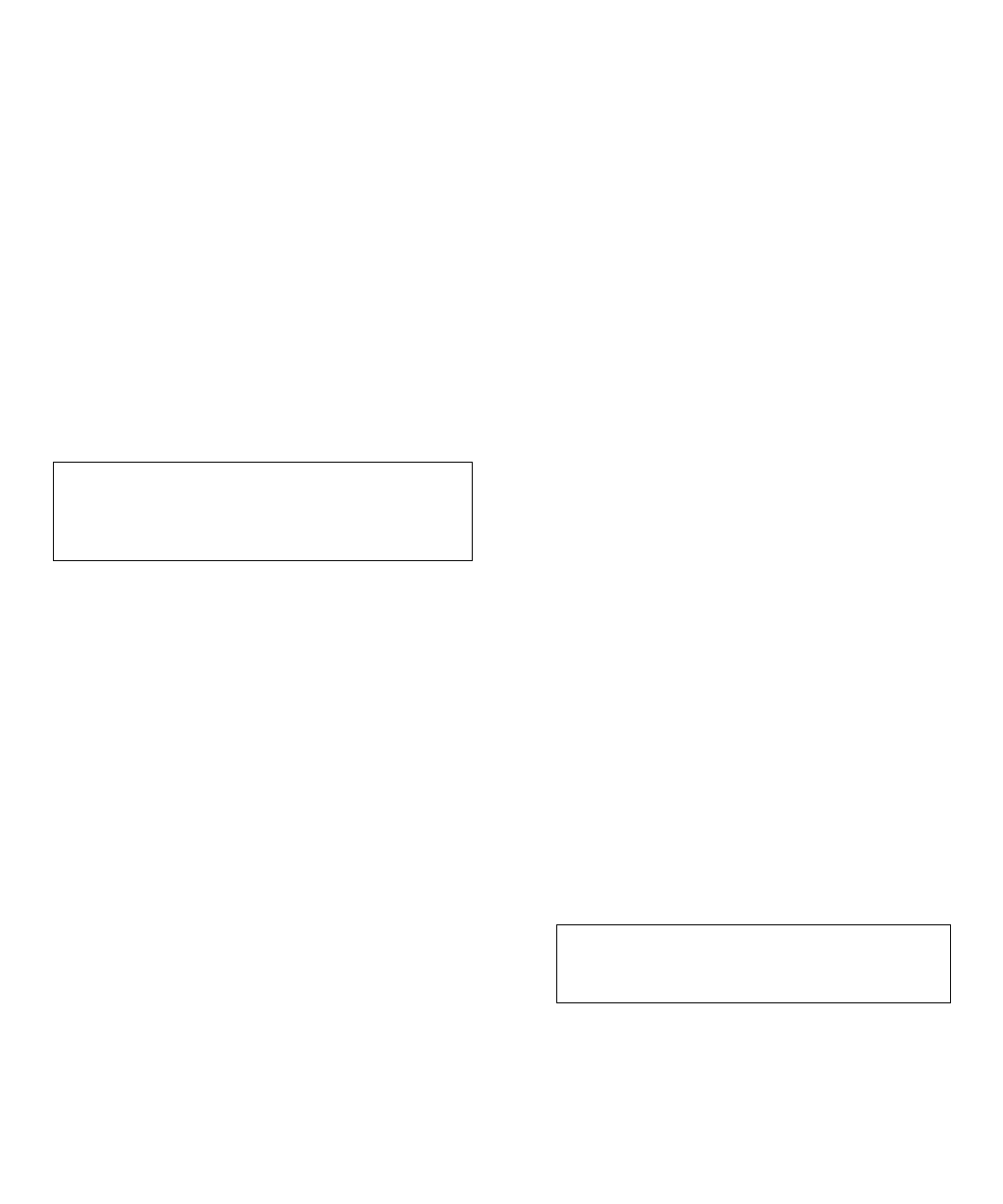
7-20 Dell PowerEdge 6100/200 System Installation and Troubleshooting Guide
will issue the following signals using the drive indicator
lights adjacent to each SCSI hard-disk drive:
•
If a drive shows signs of imminent failure, the drive
online indicator turns off and the drive fault indicator
blinks on briefly each second.
•
If a drive has failed, the drive online indicator turns
off and the drive fault indicator blinks off briefly
each second.
Other drive indicator patterns are listed in Table 3-3,
“SCSI Hard-Disk Drive Indicator Patterns,” in Chapter 3.
Troubleshooting the SCSI Hard-Disk
Drive
Use the following procedure to troubleshoot a hard-disk
drive problem.
1. If the on-board SCSI host adapter is being used to
control the SCSI backplane board, restart the
system and press <F1> when prompted to enter
the system setup program.
See Chapter 4, “Using the System Setup Program,”
in the system User’s Guide for more information.
Is the Onboard SCSI-A ROM Scan category set to
Enable?
Ye s .
Go to step 3.
No.
Continue to step 2.
2. Change the Onboard SCSI-A ROM Scan category
to Enable, and reboot the system.
Is the problem resolved?
Ye s.
You have fixed the problem.
No.
Continue to step 3.
3. Verify that the SCSI device drivers are installed
and configured correctly.
See Chapter 3, “Installing and Configuring SCSI
Drivers,” in the system User’s Guide to determine
which drivers are required and how they should be
installed and configured.
Are the required SCSI device drivers installed and
configured correctly?
Ye s .
Go to step 5.
No.
Continue to step 4.
4. Reinstall and/or reconfigure the required SCSI
device drivers. Then reboot the system.
Is the problem resolved?
Ye s.
You have fixed the problem.
No.
Continue to step 5.
5. Remove the drive carrier from its bay, and check
the cable connections between the drive and the
drive carrier. Reinstall the drive.
See Chapter 10, “Installing Drives in the Internal
Bays” for more information.
Is the problem resolved?
Ye s.
The drive carrier was not firmly seated in the
connector on the SCSI backplane board, or the cable
in the drive carrier was installed incorrectly. You
have fixed the problem.
No.
Continue to step 6.
6. Remove the drive carrier and install it in another
drive bay.
Is the problem resolved?
Ye s.
The SCSI backplane board has a defective
connector. See Chapter 11, “Getting Help,” for
instructions on obtaining technical assistance.
No.
Continue to step 7.
7. Remove the computer covers.
See “Removing the Computer Covers” earlier in this
chapter.
CAUTION: This troubleshooting procedure can
destroy data stored on the hard-disk drive. Before
you proceed, make sure you have backed up all
the files on the hard-disk drive.
CAUTION: See “Protecting Against Electrostatic
Discharge” in the safety instructions at the front of
this guide.