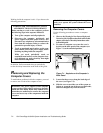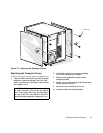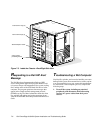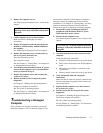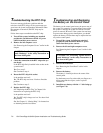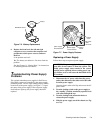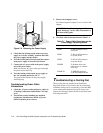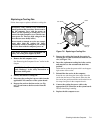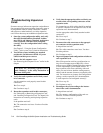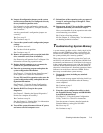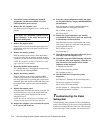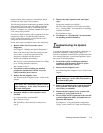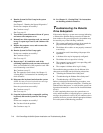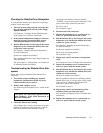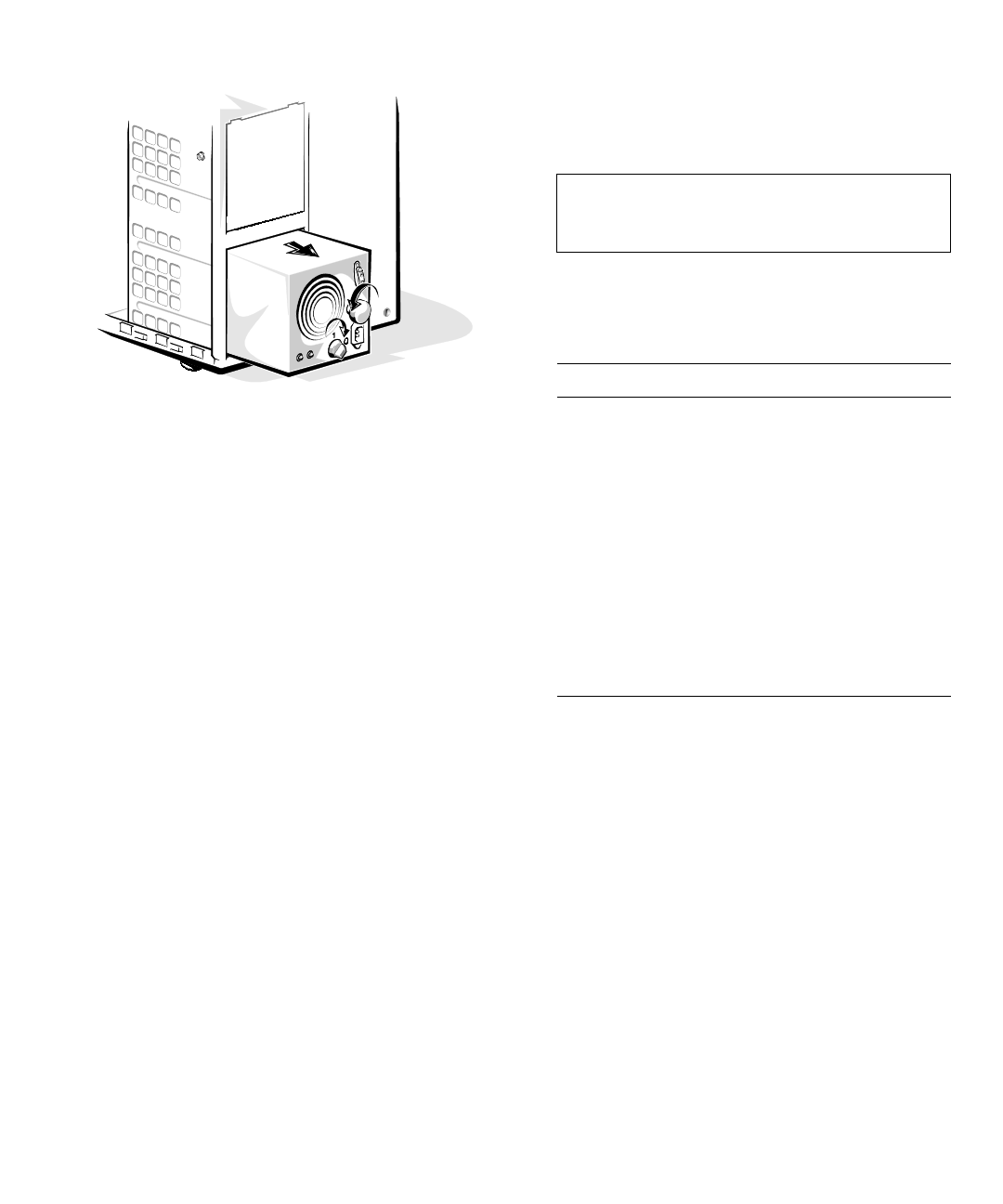
7-10 Dell PowerEdge 6100/200 System Installation and Troubleshooting Guide
Figure 7-8. Removing the Power Supply
5. Check that the locking switch on the new power
supply is set to the “standby” position, then slide
the power supply into the chassis.
6. Turn the locking knob clockwise until the replace-
ment power supply is secured in the chassis.
7. Connect the AC power cable to the power supply
and to the power outlet.
Make sure that the AC power cable passes through
the plastic strain-relief clip.
8. Turn the locking switch on the power supply to
the “on” position, marked by an “1.”
The green online indicator on the power supply
should light up.
Troubleshooting Power Cable
Connections
1. Check the AC power outlet and power cable (see
“Checking Connections and Switches” in Chap-
ter 2).
2. Turn off the system, including any attached
peripherals, and disconnect all the AC power
cables from their power sources.
3. Remove the computer covers.
See “Removing the Computer Covers” earlier in this
chapter.
4. Check the cable connections listed in Table 7-1.
.
T
roubleshooting a Cooling Fan
Three cooling fans are installed in the Dell Power-
Edge 6100 system. If you observe that any of the three
redundant cooling fans is not operating, or the Dell HIP
server-management application program issues a fan-
related error message, replace the fan as described in the
following subsection.
CAUTION: See “Protecting Against Electro-
static Discharge” in the safety instructions at
the front of this guide.
Table 7-1. Power Cable Connectors on the
Power-Supply Paralleling Board
Connector Cable Connection
PWR1 To PS3 connector on sys-
tem board
PWR2 To PS1 or PS2 connector
on system board
PWR3 To PS1 or PS2 connector
on system board
PWRFD To diskette drives and
other devices in external
drive bays
PWRSCSI To POWER connector
on SCSI backplane board