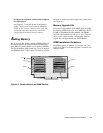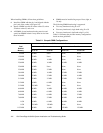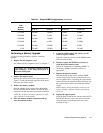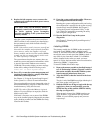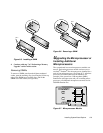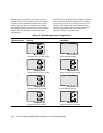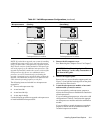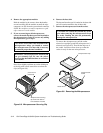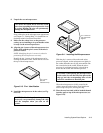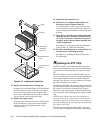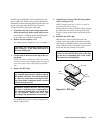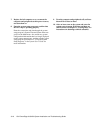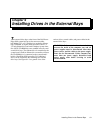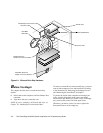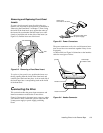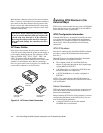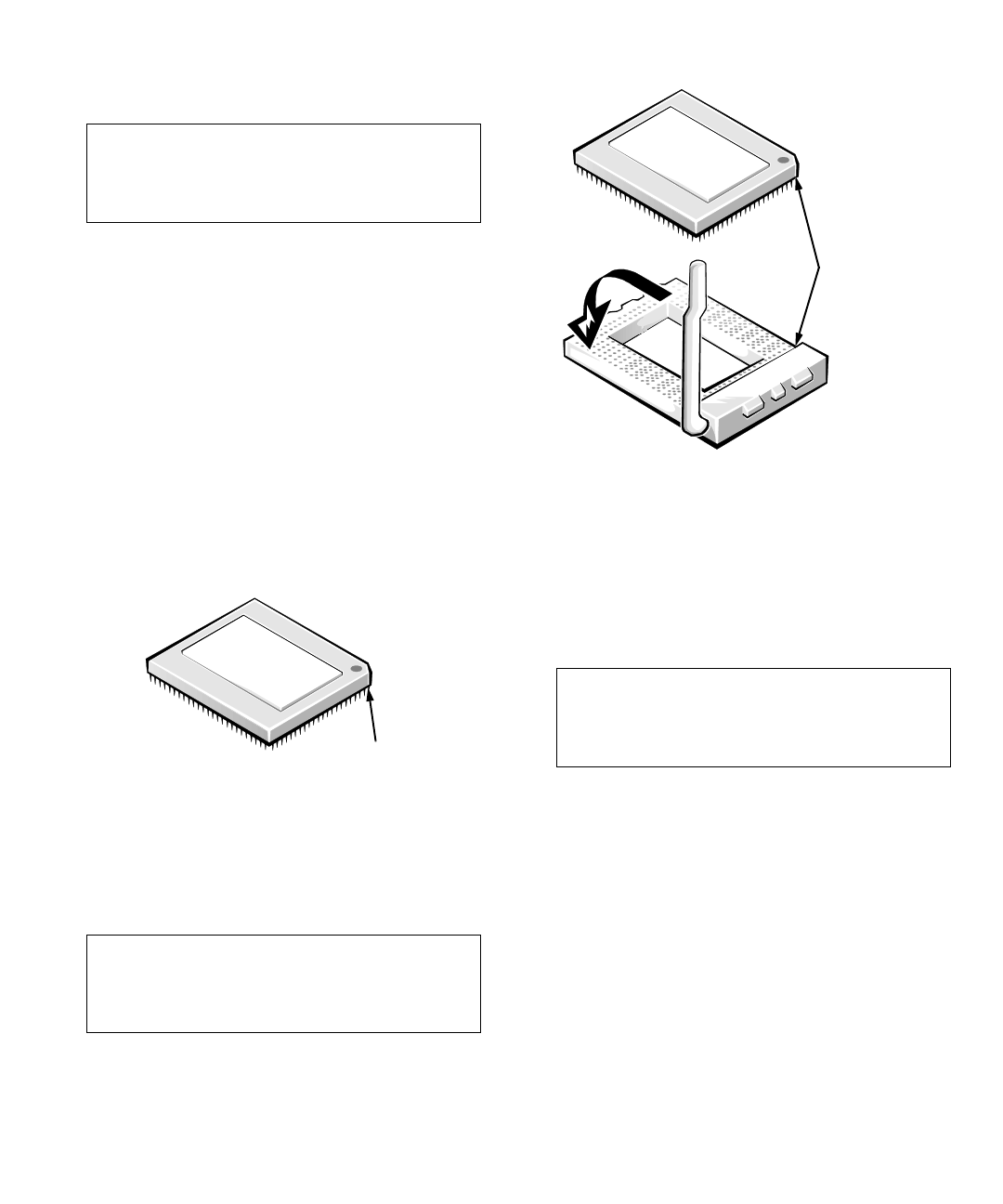
Installing System Board Options 8-13
8. Unpack the new microprocessor.
If any of the pins on the microprocessor appear bent,
see Chapter 11, “Getting Help,” for instructions on
obtaining technical assistance from Dell.
9. Make sure the release lever on the processor
socket you are installing to is up so that the socket
is ready for the new microprocessor.
10. Align the pin-1 corner of the microprocessor (see
Figure 8-10) with the pin-1 corner of the micro-
processor socket.
NOTE: Identifying the pin-1 corners is critical to
positioning the microprocessor correctly.
Identify the pin-1 corner of the microprocessor by
locating the notched corner, which also has a dot on
the top of the microprocessor.
Figure 8-10. Pin-1 Identification
11. Install the microprocessor in the socket (see Fig-
ure 8-11).
Figure 8-11. Installing the Microprocessor
With the pin-1 corners of the socket and micro-
processor aligned, set the microprocessor lightly in
the socket and make sure all pins are matched with
the correct holes in the socket. When the micro-
processor is positioned correctly, it should drop
down into the socket with minimal pressure.
When the microprocessor is fully seated in the
socket, rotate the socket release lever back down
until it snaps into place, securing the chip.
12. Place the new heat sink (with its bonded thermal
interface pad) on top of the microprocessor (see
Figure 8-12).
CAUTION: Be careful not to bend any of the
pins when unpacking the microprocessor from
its socket. Bending the pins can permanently
damage the microprocessor.
CAUTION: Positioning the microprocessor
incorrectly can permanently damage the chip
and the computer when you turn on the
system.
pin-1 corner
(dot and
notched corner
)
CAUTION: When placing the microprocessor
in the socket, be sure that all of the pins on the
chip go into the corresponding holes of the
socket. Be careful not to bend the pins.
pin-1 corners of
chip and socket
aligned