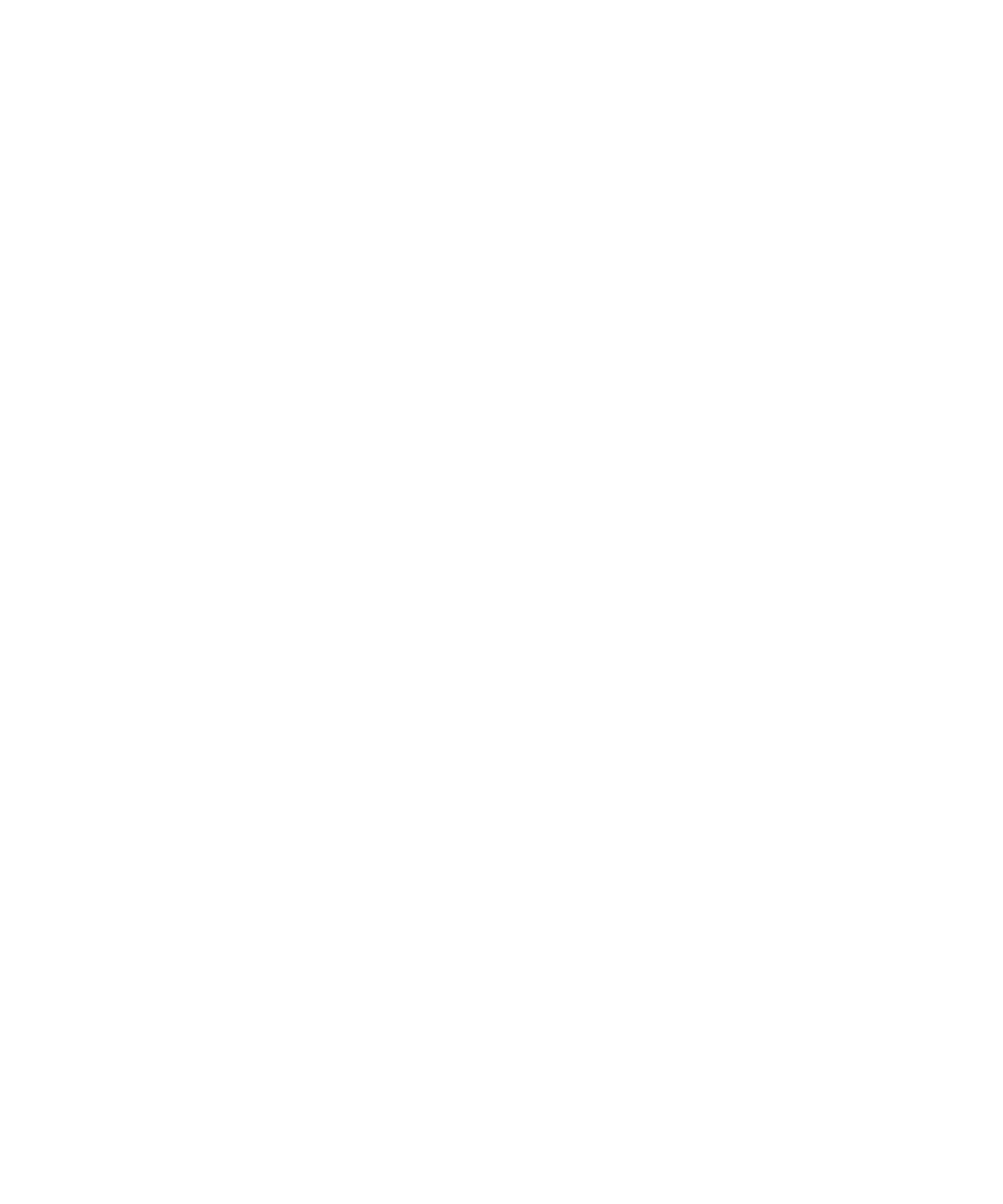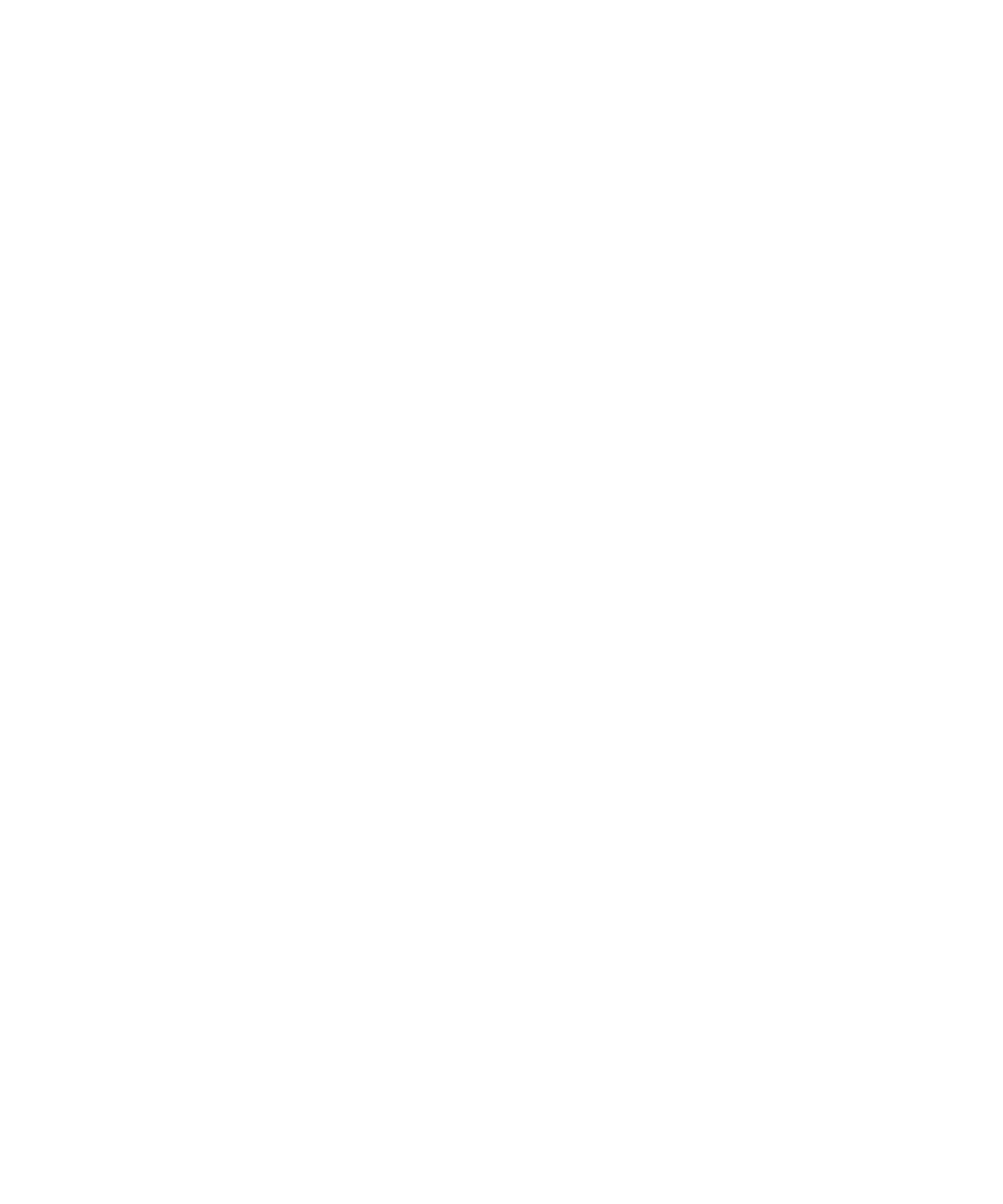
7-16 Dell PowerEdge 6100/200 System Installation and Troubleshooting Guide
6. Run the System Set Test Group in the system
diagnostics.
See Chapter 5, “Running the System Diagnostics.”
Do the tests complete successfully?
Ye s . Continue to step 7.
No. Go to step 12.
7. Turn off the system, disconnect it from AC power,
and remove the computer cover.
8. Reinstall one of the expansion cards you removed
in step 3, repeat steps 4 and 5, and continue with
step 9.
9. Replace the computer cover, and reconnect the
system to AC power.
10. Run the System Set Test Group again.
Do the tests complete successfully?
Ye s . Continue to step 11.
No. Go to step 12.
11. Repeat steps 7, 8, 9, and 10 for each of the
remaining expansion cards you removed in step 3.
Have you reinstalled all of the expansion cards with-
out encountering a test failure?
Ye s . Continue to step 12.
No. The expansion card is faulty. See Chapter 11,
“Getting Help,” for instructions on obtaining tech-
nical assistance.
12. Disconnect the keyboard and reboot the system.
NOTE: You may receive a keyboard error message
because the keyboard is not connected.
Does the system boot successfully?
Ye s . Continue to step 13.
No. Go to step 14.
13. Swap the keyboard with a comparable working
keyboard, and run the System Set Test Group
again.
Do the tests complete successfully?
Ye s . You have fixed the problem.
No. Continue to step 14.
14. See Chapter 11, “Getting Help,” for instructions
on obtaining technical assistance.
T
roubleshooting the Diskette
Drive Subsystem
If the monitor displays a system error message indicating
a diskette drive problem during execution of either the
boot routine or the system diagnostics, the problem may
be caused by any of the following conditions:
•
The system configuration settings do not match the
physical diskette subsystem configuration.
•
The diskette drive cables are not properly connected
or are faulty.
•
An expansion card is interfering with proper drive
operations.
•
A diskette drive may be improperly configured.
•
The diskette drive or tape drive is faulty.
•
The computer’s power supply is not providing suffi-
cient power for the drives.
•
The computer’s diskette drive logic is faulty.
The troubleshooting procedures for the diskette drive
subsystem are divided into the following subsections:
•
“Checking the Diskette Drive Subsystem”
•
“Troubleshooting the Diskette Drive Subsystem”
•
“Troubleshooting a SCSI Tape Drive”
Before you begin the troubleshooting procedures, com-
plete steps 1 and 2 in the next subsection, “Checking the
Diskette Drive Subsystem,” to verify that the system con-
figuration information is correct for the installed diskette
drive(s).
If, after completing these steps, the system boots cor-
rectly and the monitor no longer displays a system error
message, the problem is resolved. If you continue to have
problems, however, proceed with the appropriate diskette
drive subsystem troubleshooting procedure.