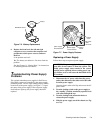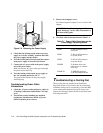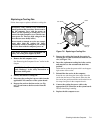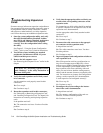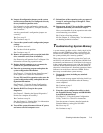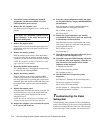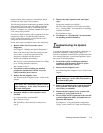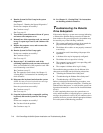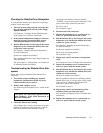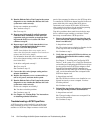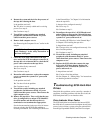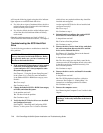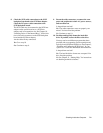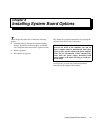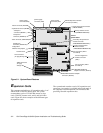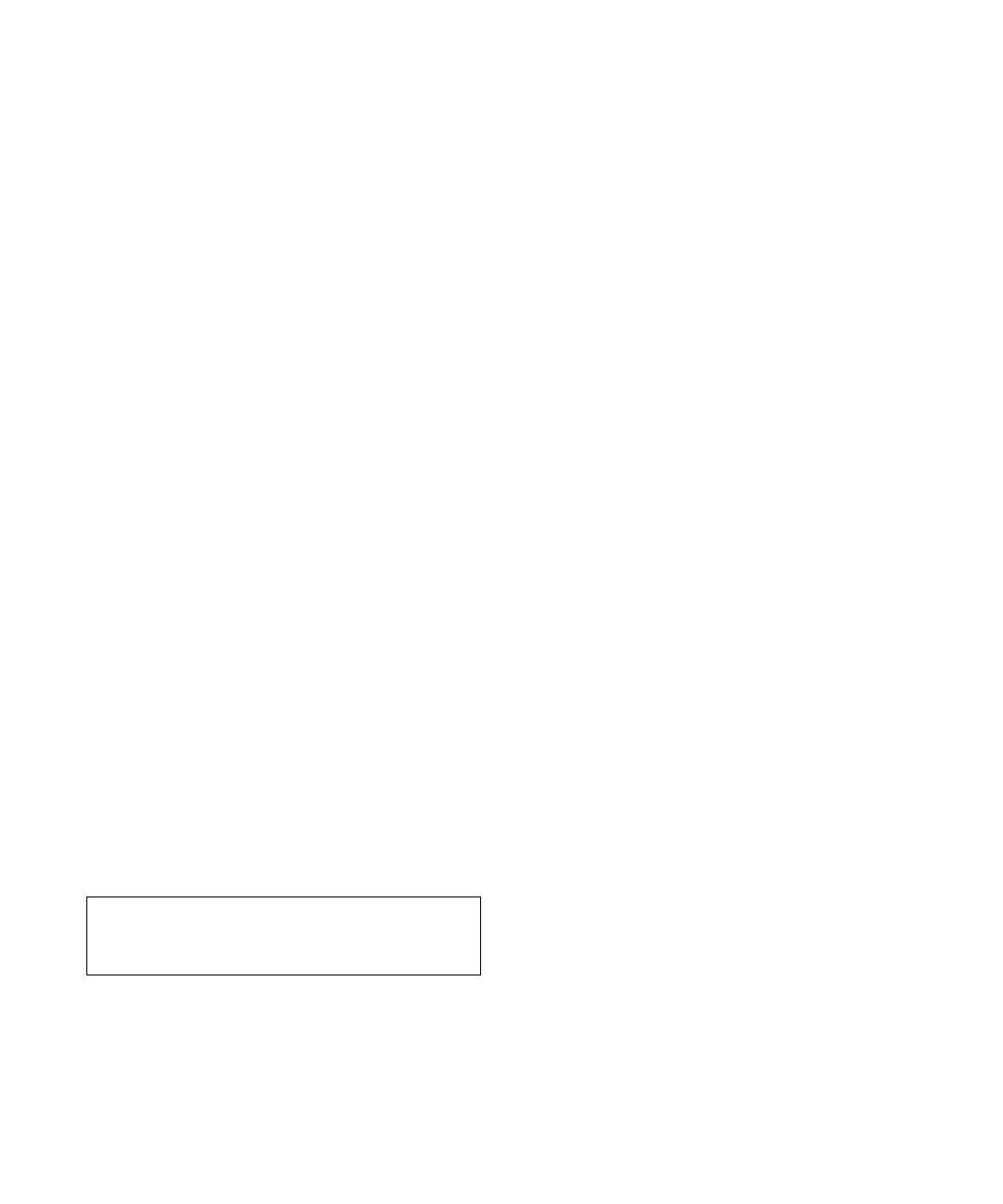
Checking Inside the Computer 7-17
Checking the Diskette Drive Subsystem
To verify that the diskette drive subsystem is operating
properly, follow these steps:
1. Enter the system setup program, and verify that
the system is configured correctly in the Floppy
Options submenu.
See Chapter 4, “Using the System Setup Program,”
in the system User’s Guide for instructions.
2. If the system configuration settings are incorrect,
make the necessary corrections in the system
setup program, and then reboot the system.
3. Run the Diskette Drives Test Group in the system
diagnostics to see whether the diskette drive sub-
system now works correctly.
See Chapter 5, “Running the System Diagnostics,”
for more information.
Do the tests complete successfully?
Ye s . Continue with the next step in the procedure you
were performing.
No. See Chapter 11, “Getting Help,” for instructions
on obtaining technical assistance.
Troubleshooting the Diskette Drive Sub-
system
Follow these steps to troubleshoot the diskette drive
subsystem:
1. Turn off the system, including any attached
peripherals, and disconnect all the AC power
cables from their power sources.
2. Remove both computer covers.
See “Removing the Computer Covers” earlier in this
chapter.
3. Check the diskette drive cabling.
Is the diskette drive securely connected to the proper
diskette drive interface cable connector? Is the dis-
kette drive interface cable connector securely
connected to the interface connector (labeled
“FLOPPY”) on the system board? Is the drive’s DC
power cable firmly connected to the drive?
Ye s . Go to step 5.
No. Continue to step 4.
4. Reconnect the cable connectors.
5. Replace the computer covers, reconnect the sys-
tem to AC power, and turn on the system.
6. Run the Diskette Drives Test Group in the system
diagnostics to see whether the diskette drive sub-
system now works correctly.
See Chapter 5, “Running the System Diagnostics,”
for more information.
Do the tests complete successfully?
Ye s . You have fixed the problem.
No. Continue to step 7.
7. Repeat steps 1 and 2, and remove all expansion
cards.
See “Expansion Cards” in Chapter 8 for instructions.
8. Replace the computer covers, reconnect the sys-
tem to AC power, and turn on the system.
9. Run the Diskette Drives Test Group in the system
diagnostics to see whether the diskette drive sub-
system now works correctly.
Do the tests complete successfully?
Ye s . An expansion card may be conflicting with the
diskette drive logic, or you may have a faulty expan-
sion card. Go to “Checking the Diskette Drive
Subsystem” earlier in this section.
No. Continue to step 10.
10. Repeat steps 1 and 2, and reinstall one of the
expansion cards you removed in step 7.
See “Installing an Expansion Card” in Chapter 8 for
instructions.
11. Replace the computer covers, reconnect the sys-
tem to AC power, and turn on the system.
CAUTION: See “Protecting Against Electro-
static Discharge” in the safety instructions at
the front of this guide.