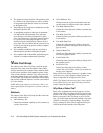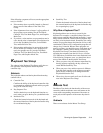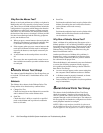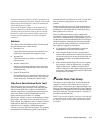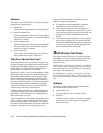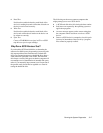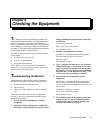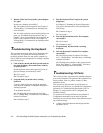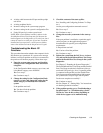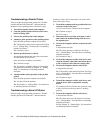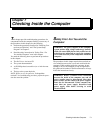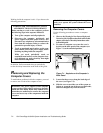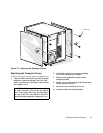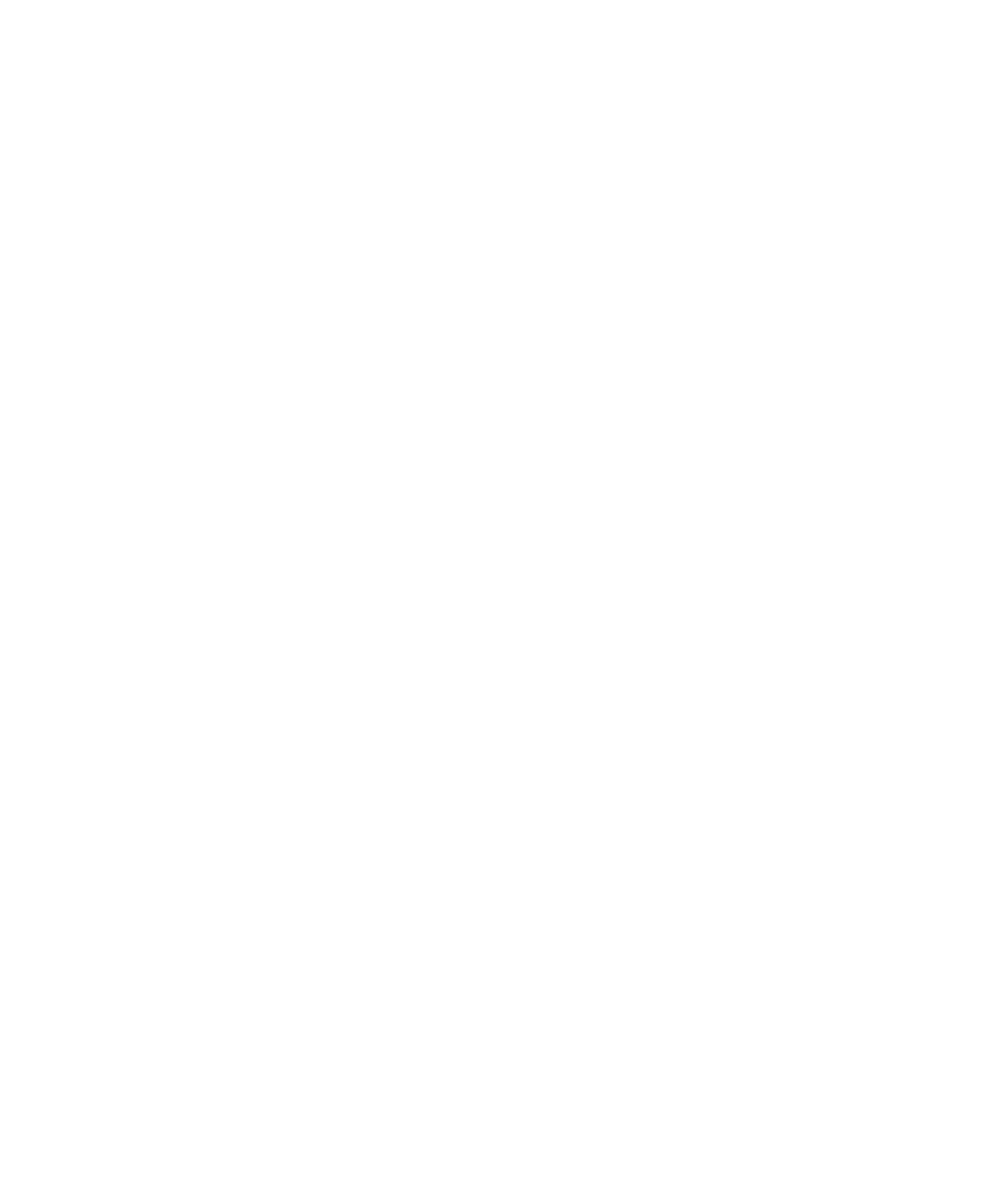
6-2 Dell PowerEdge 6100/200 System Installation and Troubleshooting Guide
7. Run the Video Test Group in the system diagnos-
tics again.
Do the tests complete successfully?
Ye s . The monitor must be replaced. See Chapter 11,
“Getting Help,” for instructions on obtaining tech-
nical assistance.
No. If a video expansion card is installed in the com-
puter, see “Troubleshooting Expansion Cards” in
Chapter 7. If no video expansion card is installed, the
built-in video controller is faulty. See Chapter 11,
“Getting Help,” for instructions on obtaining techni-
cal assistance.
T
roubleshooting the Keyboard
This procedure determines what kind of keyboard prob-
lem you have. If a system error message indicates a
keyboard problem when you start up the computer sys-
tem or while the system diagnostics is running, complete
the following steps:
1. Look at the keyboard and the keyboard cable for
any signs of damage. Press and release each key
on the keyboard.
Do the keyboard and its cable appear to be free of
physical damage, and do the keys work?
Ye s . Go to step 3.
No. Continue to step 2.
2. Swap the faulty keyboard with a working
keyboard.
To swap a faulty keyboard, unplug the keyboard
cable from the computer’s back panel and plug in a
working keyboard.
Is the problem resolved?
Ye s. The keyboard must be replaced. See Chap-
ter 11, “Getting Help,” for instructions on obtaining
technical assistance.
No. Continue to step 3.
3. Run the Keyboard Test Group in the system
diagnostics.
See Chapter 5, “Running the System Diagnostics.”
Can you use the keyboard to select the Keyboard
Test Group?
Ye s . Continue to step 4.
No. Go to step 5.
4. Does the Keyboard Interactive Test complete
successfully?
Ye s . Go to step 6.
No. Continue to step 5.
5. Swap the faulty keyboard with a working
keyboard.
6. Does the Keyboard Controller Test complete
successfully?
Ye s . The keyboard must be replaced. See Chap-
ter 11, “Getting Help,” for instructions on obtaining
technical assistance.
No. The keyboard controller on the system board is
faulty. See Chapter 11, “Getting Help,” for instruc-
tions on obtaining technical assistance.
T
roubleshooting I/O Ports
This section provides a procedure for troubleshooting the
ports on the computer’s I/O panel and the equipment con-
nected to them, such as a printer, scanner, or other
peripheral device.
You can also use this procedure to test I/O ports on
expansion cards. However, you should first complete the
procedures in “Troubleshooting Expansion Cards” in
Chapter 7 to verify that the card is configured and
installed correctly.
If a system error message indicates a port problem or
if equipment connected to a port seems to perform
incorrectly or not at all, the source of the problem may be
any of the following:
•
A faulty connection between the I/O port and the
peripheral device