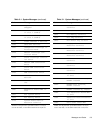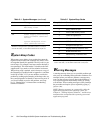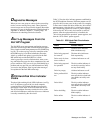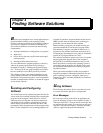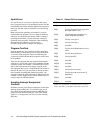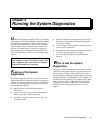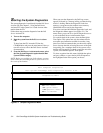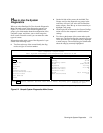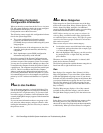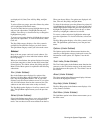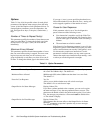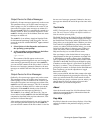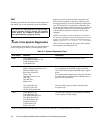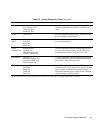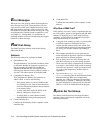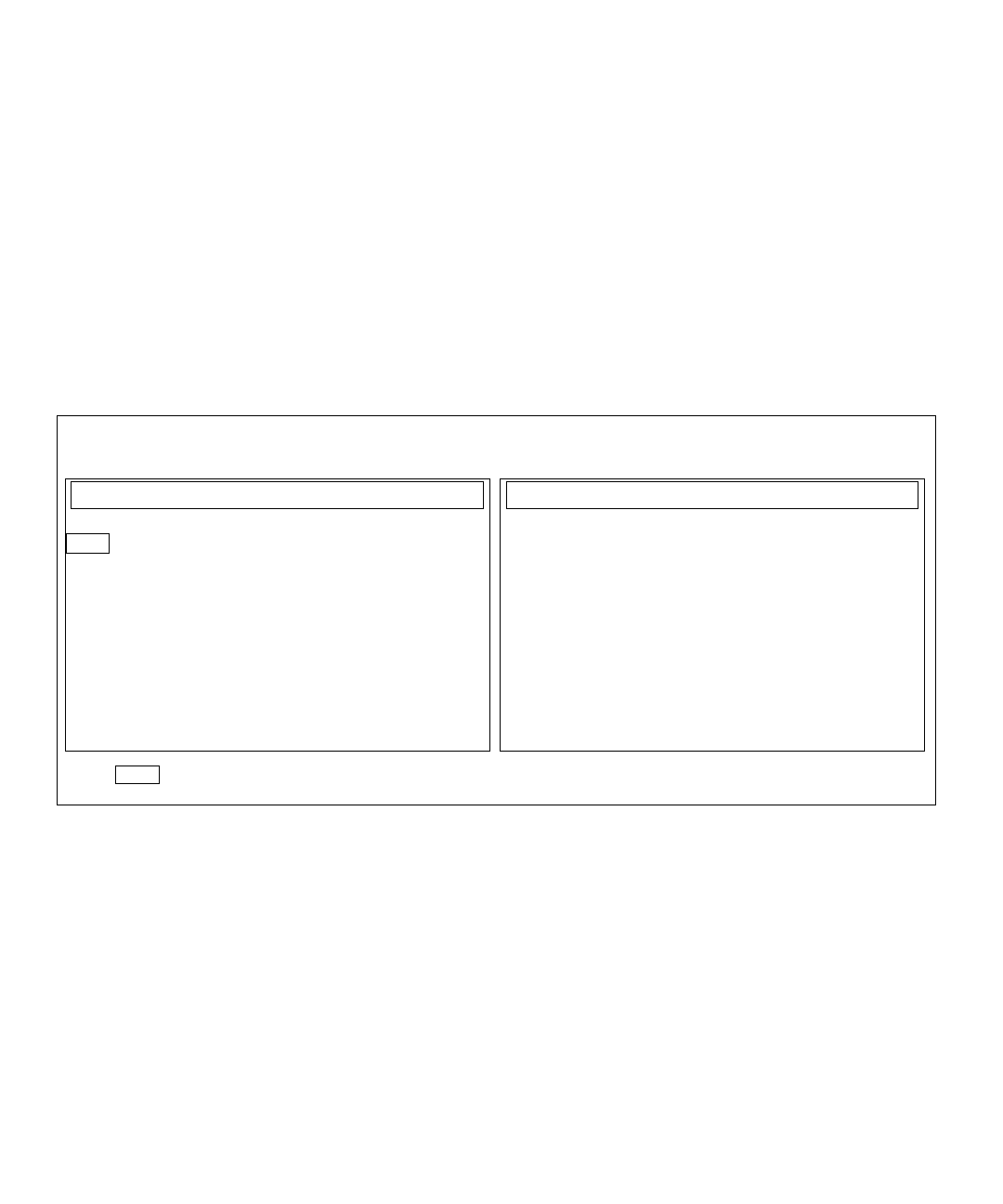
Running the System Diagnostics 5-3
H
ow to Use the System
Diagnostics
When you select Run Specific Tests from the Diagnostics
Menu, the main screen of the diagnostics appears (see
Figure 5-2). The main screen lists the diagnostic test
groups, gives information about the configuration of the
computer system, and allows you to select categories
from a menu. From this screen, you can enter two other
types of screens.
Information on the main screen of the diagnostics is pre-
sented in the following areas:
•
Two lines at the top of the screen identify the diag-
nostics and give its version number.
•
On the left side of the screen, the Available Test
Groups area lists the diagnostic test groups in the
order they will run if you select All from the Run
menu category. Press the up- or down-arrow key to
highlight a test group.
•
On the right side of the screen, the System Configu-
ration area lists the computer’s current hardware
settings.
•
Two lines at the bottom of the screen make up the
menu area. The first line lists the categories you can
select; press the left- or right-arrow key to highlight
a menu category. The second line gives information
about the category currently highlighted.
Figure 5-2. Sample System Diagnostics Main Screen
RAM
System Set
Video
Keyboard
Mouse
Diskette Drives
Serial/Infrared Ports
Parallel Ports
SCSI Devices
Other
NOTE: The options displayed on the actual screen should reflect the hardware configuration of your computer system.
Dell Computer Corporation
Dell System PowerEdge 6100 Diagnostics Version
X.XX
Processor Pentium Pro(TM)
Memory 64 MB
Secondary Cache 512 KB
Video SVGA,1024K
Keyboard 101 Key
Diskette Drives A:1.4MB
Serial/IR Ports 2
Parallel Ports 1
Mouse PS/2 2-button
SCSI Cntlrs-Devs 2-2
System Configuration
Available Test Groups
Main: Run seLect Subtest Options Test Limits About Key-Help Quit Display the Run Menu.
Press Q to Quit