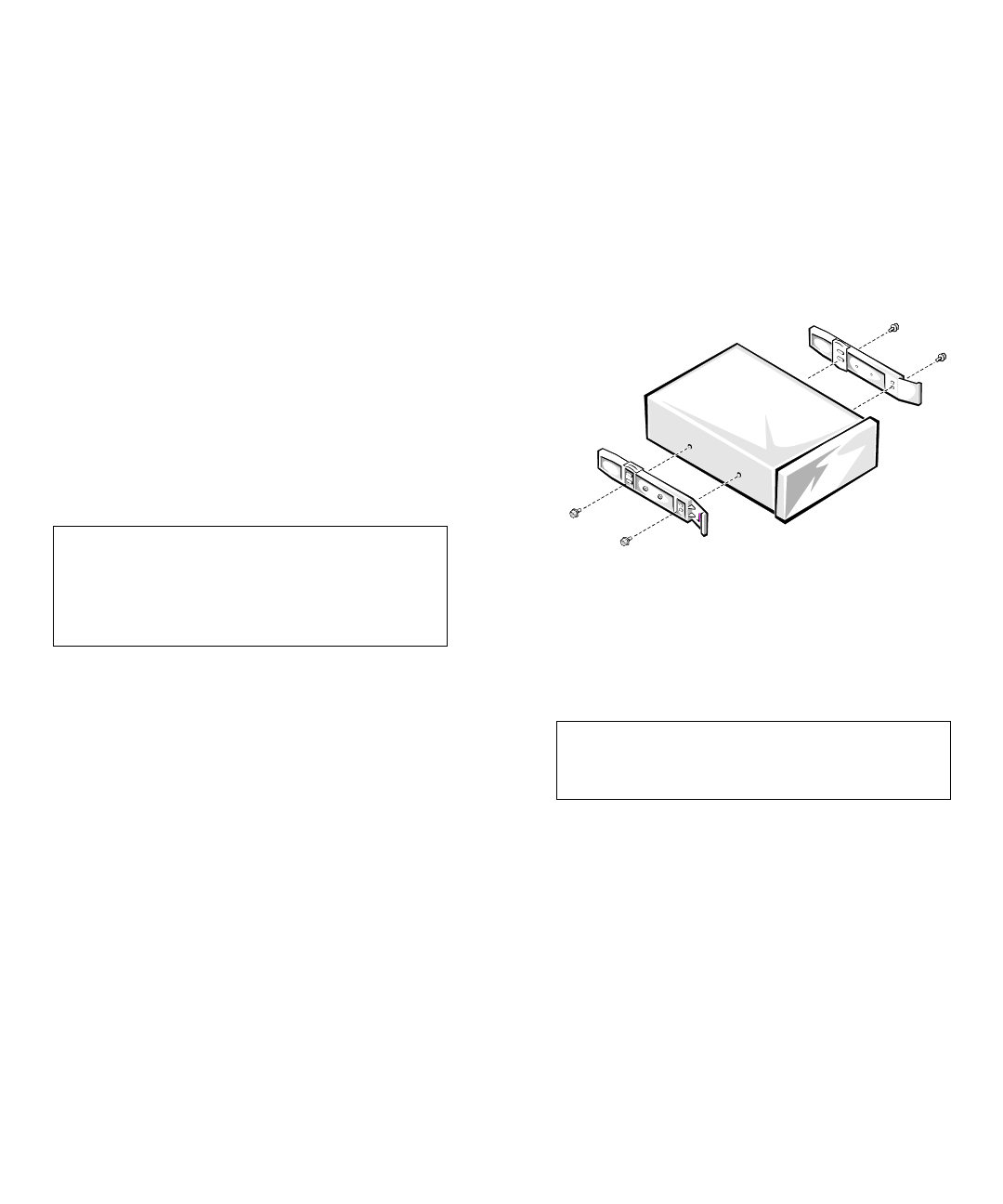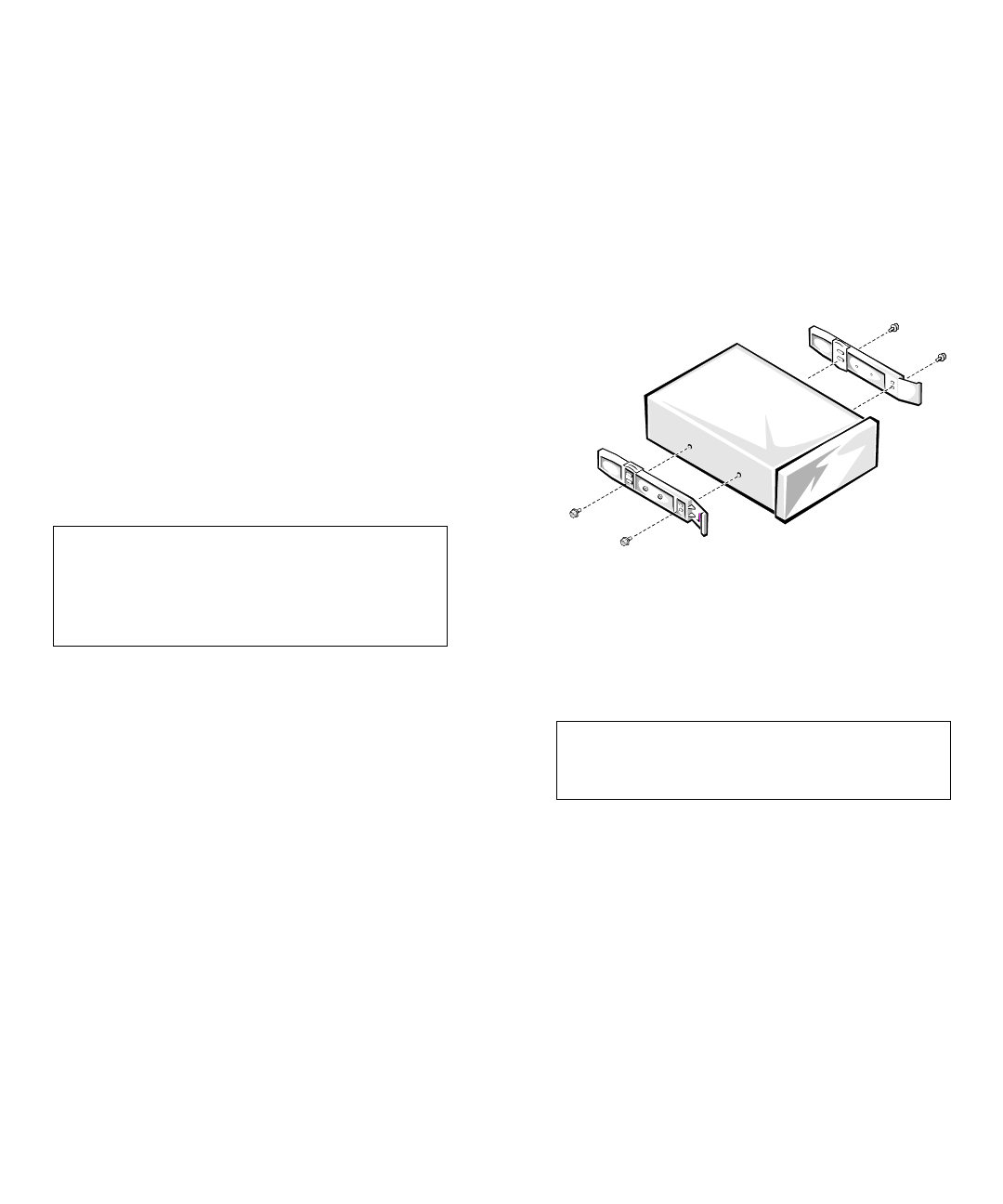
Installing Drives in the External Bays 9-5
•
If two or more SCSI devices are installed, connect
the devices as follows:
— Attach one of the devices to the end connector on
the SCSI cable, and leave the terminator enabled
on that device.
— The other end of the SCSI cable connects to the
computer’s built-in Ultra/Wide SCSI host adapter
or to an optional SCSI host adapter card.
— Disable the terminators on all other devices you
attach to the cable.
The standard SCSI CD-ROM drive is configured as the
last device on the SCSI cable. Therefore, any additional
devices attached to the cable should have their termina-
tors disabled.
See the documentation provided with the SCSI device for
information on disabling the device’s terminator.
SCSI Cable
The 50-pin SCSI cable has six connectors:
•
The connector at the end of the cable farthest away
from the other five connectors attaches to the SCSI
host adapter connector labeled “SCSI B” on the sys-
tem board.
•
The five connectors on the cable attach to devices in
the external drive bays.
The 50-pin “narrow” cable plugs in to the controller via
an adapter.
Installing a SCSI Device
To install an external SCSI device that uses the built-in
Ultra/Wide SCSI controller, follow these steps:
1. Prepare the drive for installation.
Ground yourself by touching an unpainted metal sur-
face on the back of the computer, unpack the drive,
and compare the jumper and switch settings with
those in the drive documentation. (See “SCSI Con-
figuration Information” earlier in this section for
information on setting the drive’s SCSI ID number
and enabling termination [if required].) Change any
settings necessary for this system’s configuration.
If the drive does not already have drive rails
attached, attach a drive rail to each side of the drive.
Orient the drive rails as shown in Figure 9-6. Secure
each drive rail to the drive with a screw in each of
the lower slotted screw holes on the drive rail.
Figure 9-6. Attaching Drive Rails
2. Remove the computer covers and front bezel.
See “Removing the Computer Covers” and “Remov-
ing the Front Bezel” in Chapter 7.
3. Slide the new drive into its bay until it snaps
securely into place.
If necessary, you can adjust drive alignment by
repositioning one or both rails.
4. Connect a DC power cable and one of the connec-
tors on the SCSI cable to the back of the drive
(see Figure 9-7).
If other installed drives are in the way, temporarily
move them out of the way. Press in on the plastic
drive rails at the front of the bay to disengage a
CAUTION: Dell recommends that you use
only SCSI cables purchased from Dell. SCSI
cables purchased elsewhere are not guaranteed
to work reliably with the Dell PowerEdge 6100
systems.
CAUTION: See “Protecting Against Electro-
static Discharge” in the safety instructions at
the front of this guide.