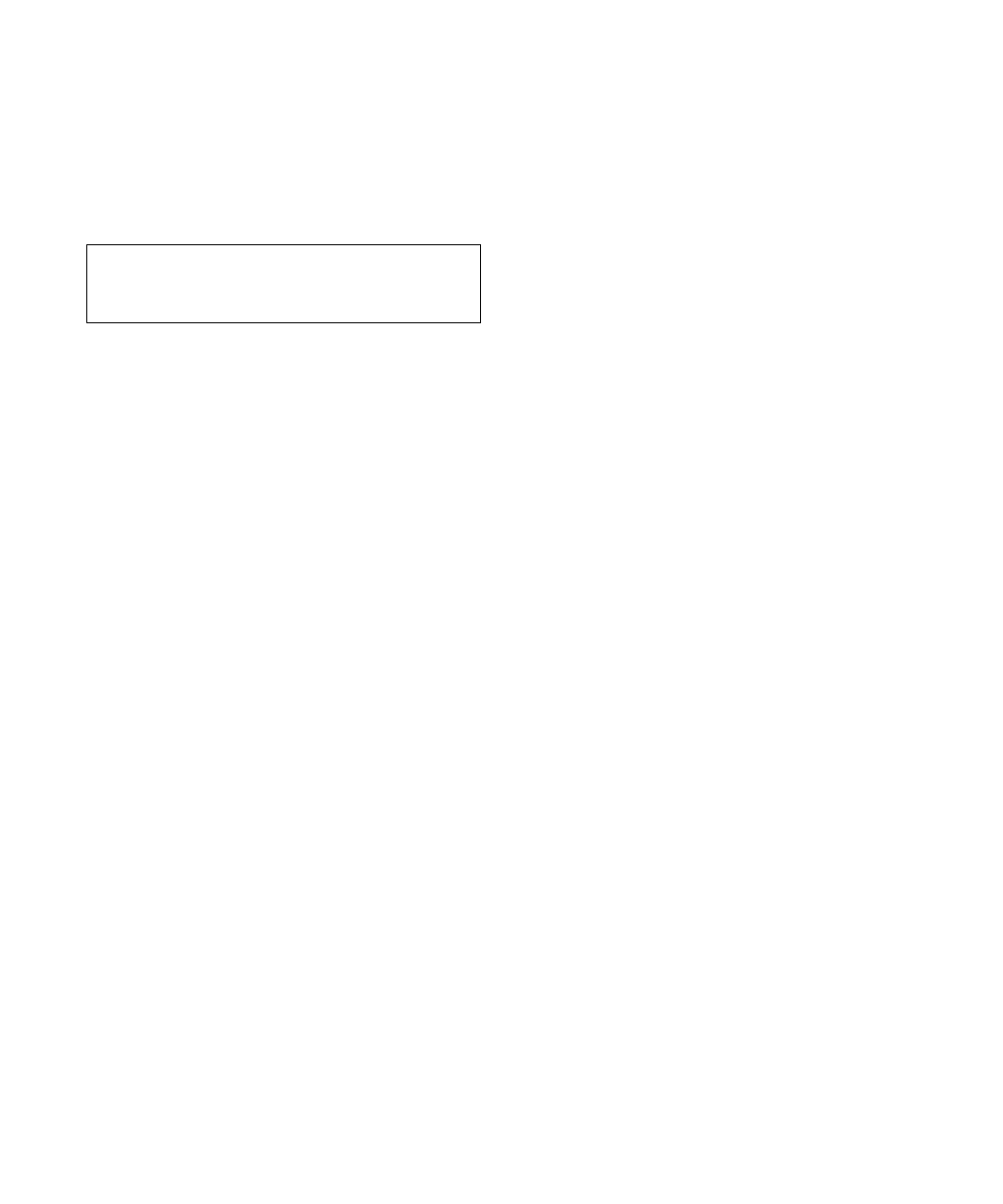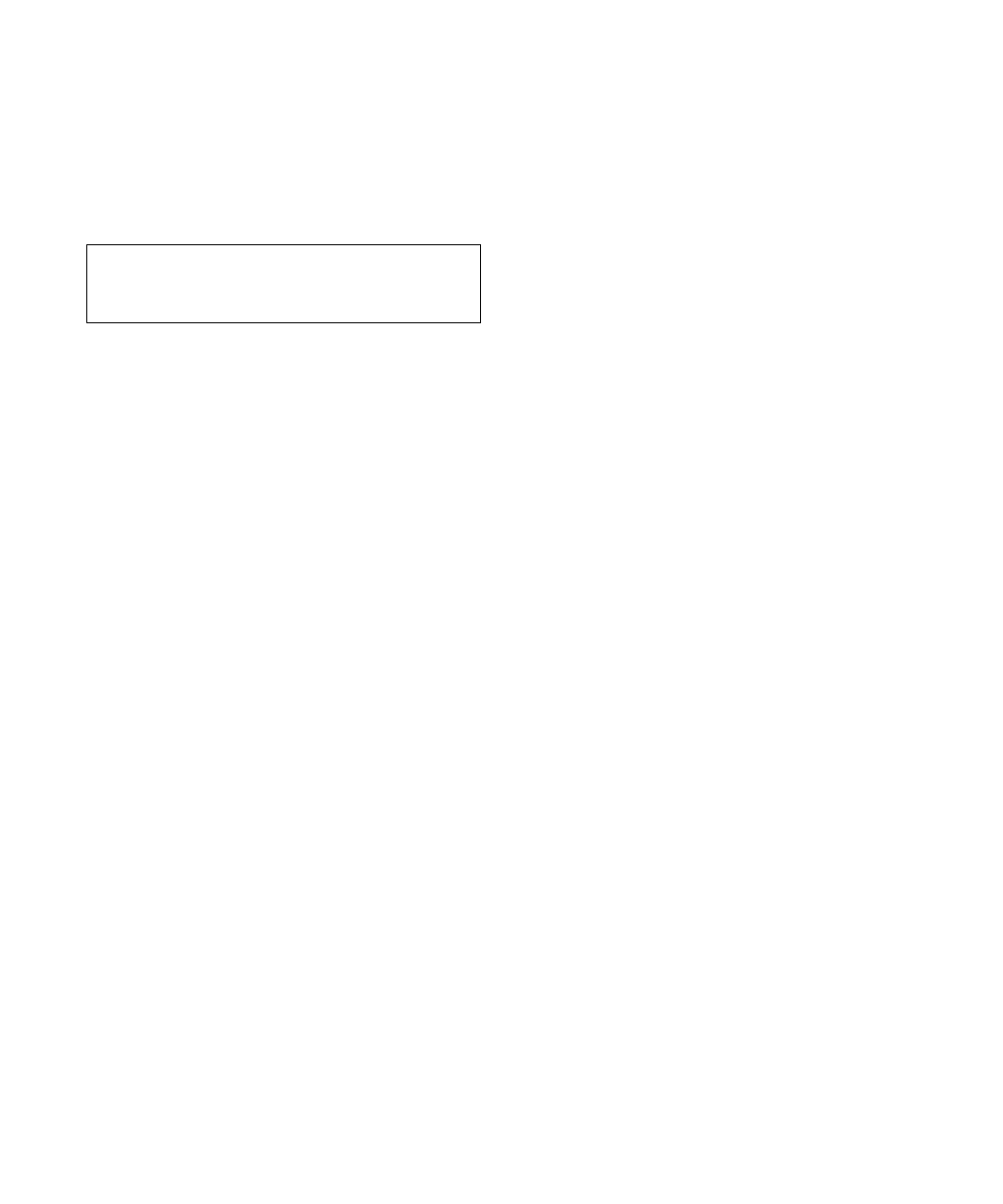
7-14 Dell PowerEdge 6100/200 System Installation and Troubleshooting Guide
3. Turn off the system, including any attached
peripherals, and disconnect all the AC power
cables from their power sources.
4. Remove the left computer cover.
See “Removing the Computer Covers” earlier in this
chapter.
5. Remove the support panel.
Remove the two screws from the support panel and
pull the back edge tabs on the panel out of the slots
in the chassis.
6. Remove the memory module.
Hold the module by the corners where the handles
are and carefully pull the module out until the edge
connectors are free from the system board connector.
NOTE: Be careful not to touch components or gold
edge connectors on the module.
7. Reseat the SIMMs in their sockets.
See “Adding Memory” in Chapter 8 for instructions
on removing and replacing SIMMs.
8. Replace the memory module.
Hold the module by the corners with the SIMM
sockets facing down. Ease the module into the cor-
rect slot guides until it is touching the system board
connector. Press the module carefully but firmly into
the system board connector and rotate the handles
closed.
9. Replace the support panel.
Align the panel so that the two tabs are to the left. Fit
the tabs into the two slots on the chassis back and
swing the panel closed. Replace the two screws
removed in step 5.
NOTE: Be sure the microprocessor module(s) and
memory module fit between the tabs and cover.
10. Replace the computer cover, reconnect the system
to AC power, and turn it on.
11. Enter the system configuration utility and check
the Extended Memory category and add 1024 KB to
the total shown.
Does the amount of memory installed match the
Extended Memory setting plus 1024 KB?
Ye s . Continue to step 12.
No. Go to step 13.
12. Reboot the system, and observe the monitor
screen and the Num Lock, Caps Lock, and Scroll
Lock indicators on the keyboard.
Does the monitor screen remain blank, and do the
Num Lock, Caps Lock, and Scroll Lock indicators
on the keyboard remain on?
Ye s . Continue to step 13.
No. Go to step 15.
13. Turn off the system, disconnect it from AC power,
and remove the left computer cover.
14. If possible, swap each SIMM (starting with socket
J1) with one of the same capacity, reboot the sys-
tem, and observe the monitor screen and the
indicators on the keyboard.
Is the problem resolved?
Ye s. You have fixed the problem.
No. Continue to step 15.
15. Run the RAM Test Group in the system
diagnostics.
See Chapter 5, “Running the System Diagnostics.”
Do the tests complete successfully?
Ye s . You have fixed the problem.
No. See Chapter 11, “Getting Help,” for instructions
on obtaining technical assistance.
T
roubleshooting the Video
Subsystem
Troubleshooting video problems involves determining
which of the following is the source of the problem: the
monitor, the monitor interface cable, the video memory,
or the video logic of the computer. You can also have a
CAUTION: See “Protecting Against Electro-
static Discharge” in the safety instructions at
the front of this guide.