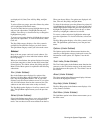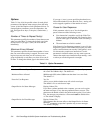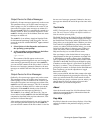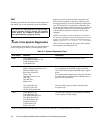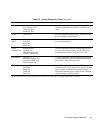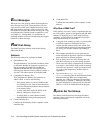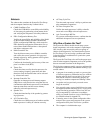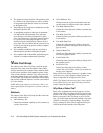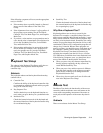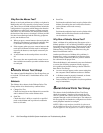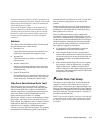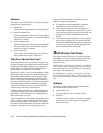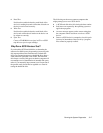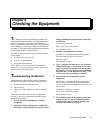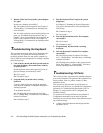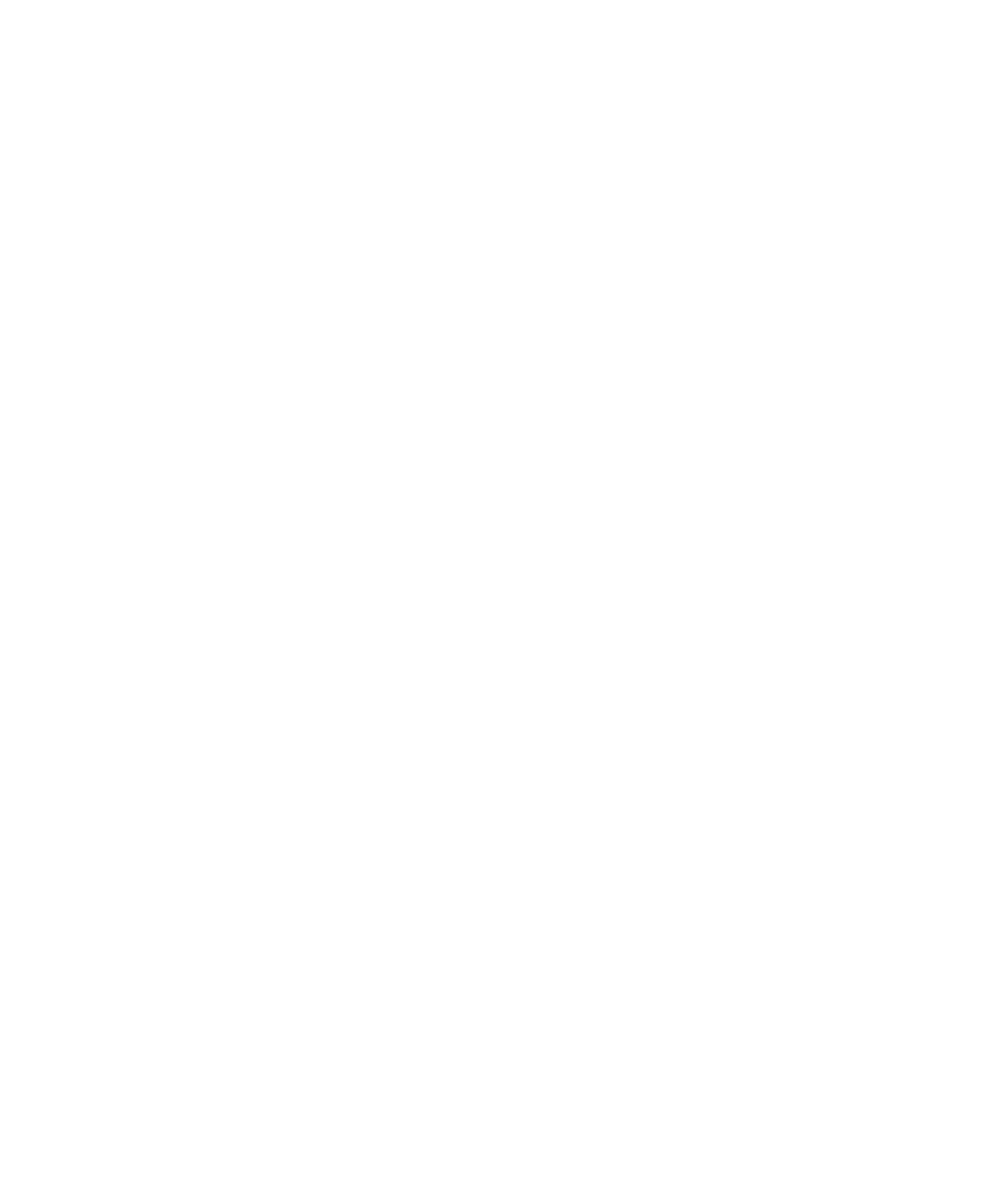
Running the System Diagnostics 5-13
If the following symptoms still occur, run the appropriate
test(s) as follows:
•
If the monitor shows a partially formed or distorted
image, run all of the subtests in the Video Test
Group.
•
If the alignment of text or images is off, regardless of
the program you are running, run the Text Mode
Character Test, Text Mode Pages Test, and Graphics
Mode Test.
•
If you have a color monitor or a program that runs in
color, but the color is intermittent or not displayed at
all, run the Text Mode Color Test, Color Palettes
Test, and Solid Color Test.
•
If the monitor malfunctions in one mode but works
fine in another (for example, text is displayed cor-
rectly, but graphics are not), run the Text Mode
Character Test, Text Mode Color Test, Text Mode
Pages Test, and Graphics Mode Test.
K
eyboard Test Group
The subtests in the Keyboard Test Group verify the cor-
rect operation of the keyboard and the keyboard
controller chip.
Subtests
The keyboard subtests and the keyboard functions they
confirm follow:
•
Controller Test
Confirms the ability of the keyboard controller chip
to communicate with the keyboard and the program-
ming of the controller chip.
•
Key Sequence Test
Verifies that the keys on the keyboard function cor-
rectly when you press the keys in a predefined order.
•
Interactive Test
Checks the internal microcode of the keyboard and
the external interface of the keyboard controller chip
for a malfunctioning key.
•
Stuck Key Test
Checks the internal microcode of the keyboard and
the external interface of the keyboard controller chip
for a repeating-key signal.
Why Run a Keyboard Test?
Keyboard problems are not always caused by the
keyboard. For example, a complete lockup of the com-
puter system, rendering the keyboard inoperable, is more
likely caused elsewhere. There are three symptoms that
are likely to be keyboard-related. Sometimes, the config-
uration of a program changes the function of a key or key
combination. Likewise, key configuration programs can
change a key’s function. Because these programs are
memory resident, you should be sure to clear them out of
the computer’s memory before running a subtest in the
Keyboard Test Group. Clear them from memory by
rebooting the computer from the Dell Server Assistant
CD. When these possibilities have been eliminated, and
if the following symptoms occur, you should run one or
more of the subtests in the Keyboard Test Group:
•
When you press a key, the character represented by
that key appears repeatedly; the key seems to be
stuck. Run the Stuck Key Test.
•
When you press a key and the response is different
from the usual response or the response you antici-
pated, the key contact may be damaged. Run the
Keyboard Interactive Test.
•
When a key does not work at all, run all of the sub-
tests in the Keyboard Test Group.
M
ouse Test
The Mouse Test checks the functionality of the mouse
controller (which coordinates cursor movement on the
screen with corresponding movement of the mouse or
touch pad) and the operation of the mouse keys/touch
pad.
Subtests
There are no subtests for the Mouse Test Group.