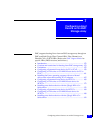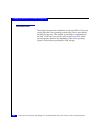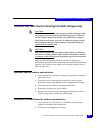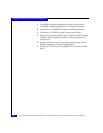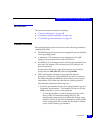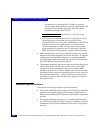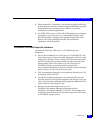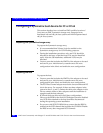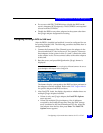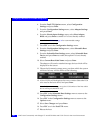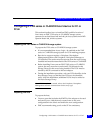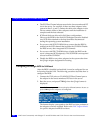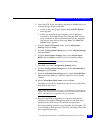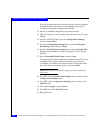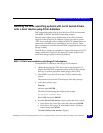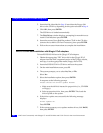Configuring a Symmetrix boot device for FC or FCoE
159
Configuring a Boot Device on an EMC Storage Array
◆ For servers with IDE CD-ROM drivers, disable the BIOS on the
server's integrated SCSI adapter(s). The SCSI BIOS is not required
to boot from the CD-ROM.
◆ Disable the BIOS on any other adapters in the system other than
the QLogic adapter designated for booting.
Configuring the QLogic BIOS for SAN boot
After the BIOS is installed and enabled, it must be configured for use
for booting from the SAN. The following procedure describes how to
configure the BIOS.
1. Connect the Symmetrix Fibre Channel port to the adapter in the
lowest-numbered PCI slot in the server. For example, if there are
three adapters in the system in slots 2, 4, and 5, connect the cable
to the adapter in slot. Do not connect cables to the other adapters
at this time.
2. Boot the server, and press Ctrl-Q when the QLogic banner is
displayed.
Note: Different adapter models may display different banners. Be sure to
press Ctrl-Q for the adapter to be configured.
The banner display corresponds to the BIOS revision pertinent to
the adapters currently installed. Refer to the EMC Support Matrix
for specific adapters and BIOS revisions.
3. After Fast!UTIL loads, the display depends on whether there are
multiple QLogic adapters installed:
• If there is only one QLogic adapter, the Fast!UTIL Options
menu appears.
• If there are multiple QLogic adapters, a list of addresses
occupied by those adapters appears. Since the EMC storage
array is attached to the lowest-numbered PCI slot, select the
first adapter from the list; then press Enter. The Fast!UTIL
Options menu appears.