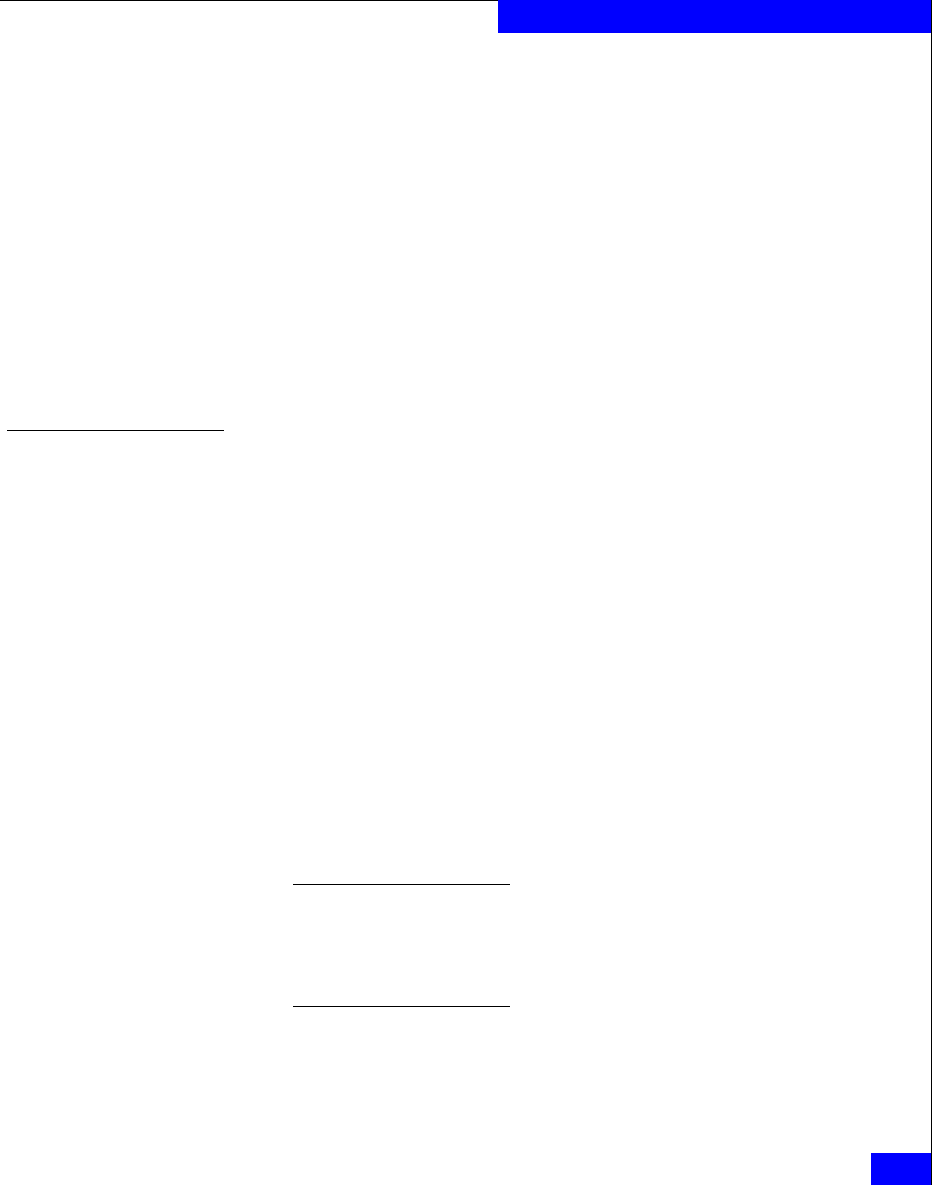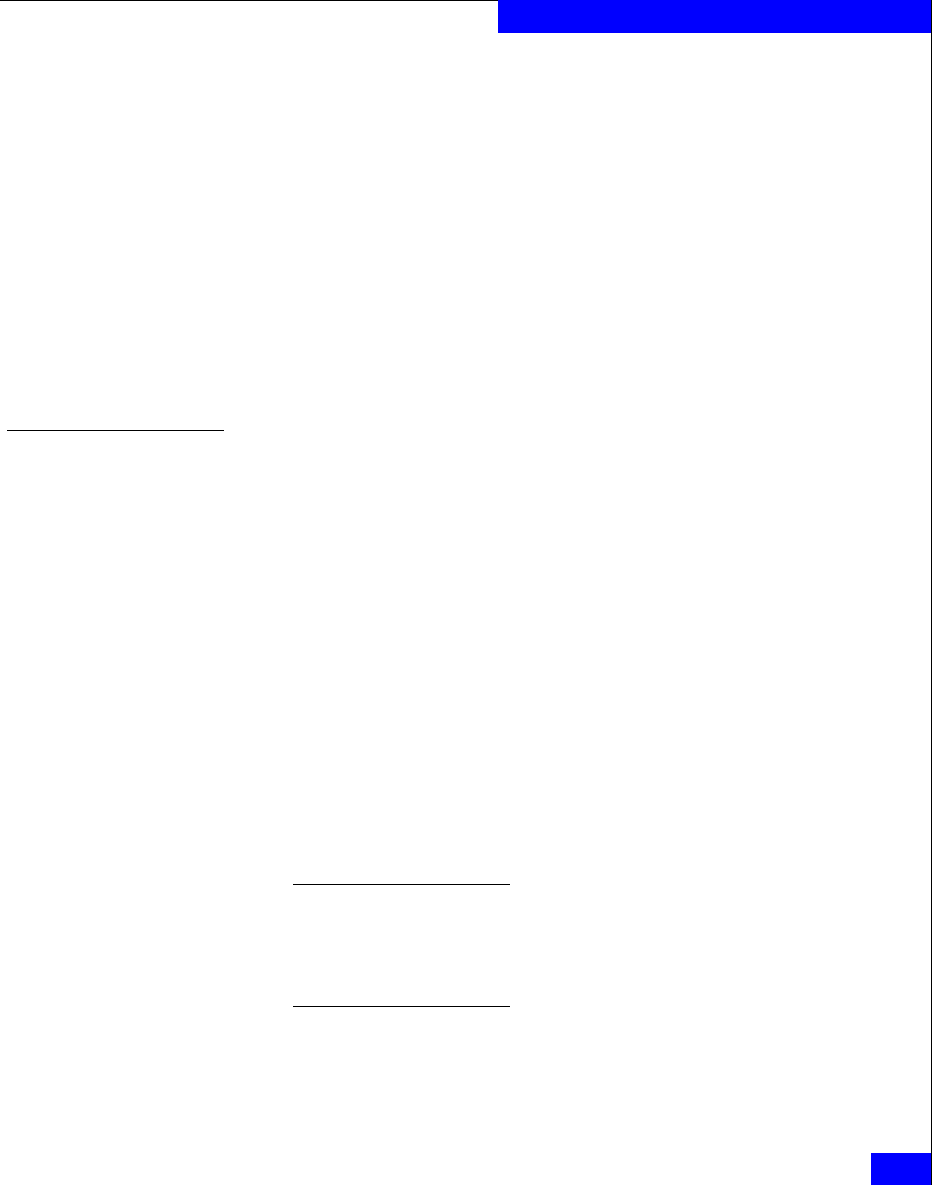
Configuring a VNX series or CLARiiON boot device for iSCSI 3.x
173
Configuring a Boot Device on an EMC Storage Array
◆ SCSI hard disks are allowed in SAN boot configurations.
However, the BIOS for the disk's SCSI adapters must be disabled.
Any SCSI disks attached to the host should be disconnected
during the operating system installation.
◆ For servers with SCSI CD-ROM drives, ensure that the BIOS is
enabled on the SCSI channel that includes the CD-ROM. Disable
the BIOS on any other integrated SCSI channels.
◆ For servers with IDE CD-ROM drivers, disable the BIOS on the
server's integrated SCSI adapter(s). The SCSI BIOS is not required
to boot from the CD-ROM.
Disable the BIOS on any other HBAs in the system other than the
QLogic HBA designated for booting.
Configuring the QLogic BIOS for SAN boot
After the BIOS is installed and enabled, it must be configured for use
for booting from the EMC Symmetrix storage arrays.
In cases where the host is booting from an internal drive and is being
converted to boot from the SAN, QLogic SANsurfer may be used to
configure the BIOS for SAN boot. Refer to the complete
documentation and EMC-qualified versions of SANsurfer available
for download from the EMC-approved section of the QLogic website.
If this is a new Symmetrix SAN boot configuration, the BIOS may be
configured at boot time using the Flas!UTIL utility. The following
procedure describes how to configure the BIOS.
1. Connect the VNX series or CLARiiON SP iSCSI port to the
adapter in the lowest-numbered PCI slot in the server.
2. Boot the server, and press CTRL-Q when the QLogic banner is
displayed.
Note: Different HBA models may display different banners. Be sure to
select CTRL-Q for the HBA to be configured. The banner display
corresponds to the BIOS revision pertinent to the HBAs currently
installed. Refer to the EMC Support Matrix for specific HBAs and BIOS
revisions.
3. After Fast!UTIL loads, the display depends on whether there are
multiple QLogic HBAs installed: