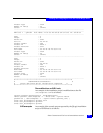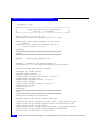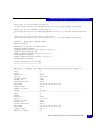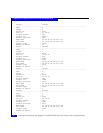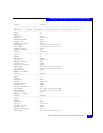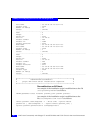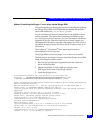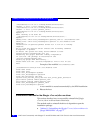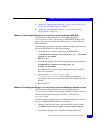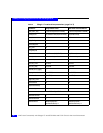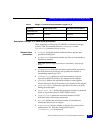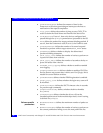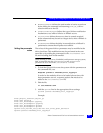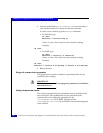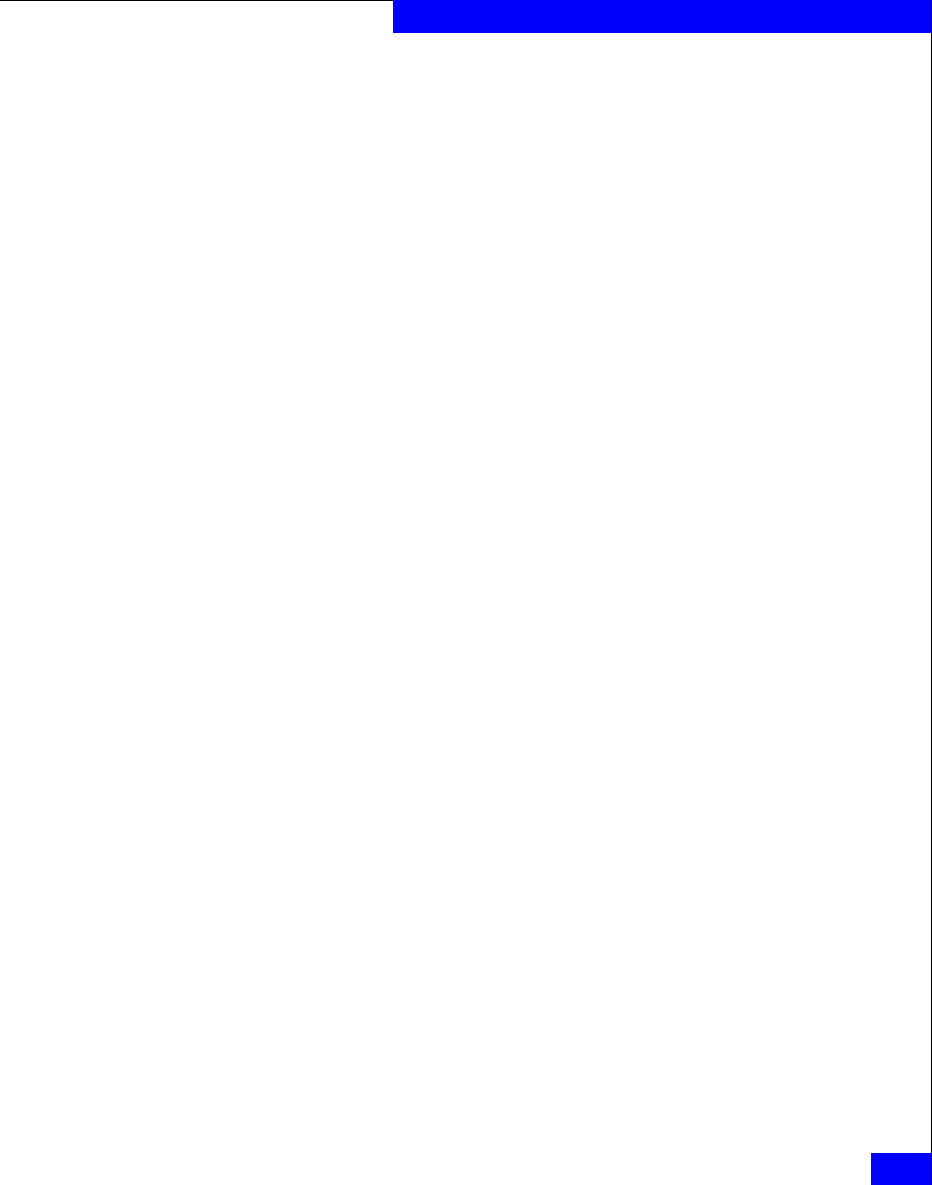
Fibre Channel and FCoE out of kernel driver versions
77
Installing and Configuring the Linux Host with the QLogic Driver
◆ “Method 2: Uninstalling the QLogic v7.xx.xx/v8.xx.xx driver via
the QLogic installation script” on page 77
◆ “Method 3: Uninstalling the QLogic v7.xx.xx driver via the
QLogic RPM” on page 78
Method 1: Uninstalling the QLogicv7.xx.xx/v8.xx.xx driver via QLogic DKMS RPM
This section provides guidance for uninstalling the QLogic
v7.xx.xx/v8.xx.xx driver via the QLogic DKMS RPM package. The
driver may be removed from the system with the 'e' switch for the
RPM command.
The following are example steps to uninstall the QLogic driver. Also
refer to the README file in the driver package.
1. Verify the driver names by querying the DKMS RPMs.
[root@l82bi235 qla2x00-v8.xx.xx]# rpm -qa | grep dkms
qla2x00-v8.xx.xxdkms
dkms-2.0.0-1
2. Uninstall the QLogic driver RPM using the following command:
root@l82bi235 qla2x00-v8.xx.xx]# rpm -ev
qla2x00-v8.xx.xxdkms
An example of the console output reported by the driver RPM
removal is as follows:
3. Verify that the
/etc/modprobe.conf and
/etc/modprobe.conf.local files contain the information
necessary for the server to boot and that a new ramdisk has been
created.
4. Reboot the host.
Method 2: Uninstalling the QLogic v7.xx.xx/v8.xx.xx driver via the QLogic installation script
This section provides guidance for uninstalling the QLogic
v7.xx.xx/v8.xx.xx driver via the QLogic installation script. The driver
may be removed from the system with the '
u' switch for the
qlinstall script.
The following are example steps to uninstall the QLogic driver. Also
refer to the README file in the driver package
1. Change to the directory where the installation script is located.
[root@l82bi116 /]# cd /qlafc-linux-8.xx.xx-install
2. Uninstall the QLogic driver with the following command: