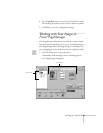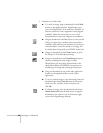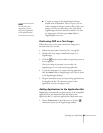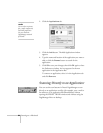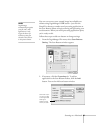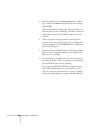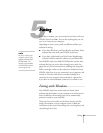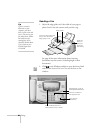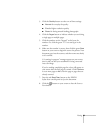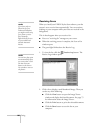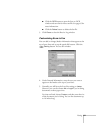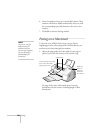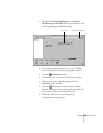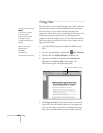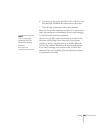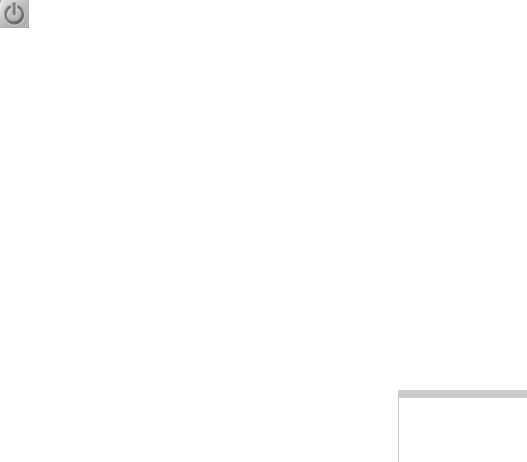
Faxing
99
3. Click the
Quality
button to select one of these settings:
■ Normal
for everyday fax quality
■ Fine
for higher resolution quality
■ Photo
for faxing smooth-looking photographs
4. Click the
Pages
button to indicate whether you are faxing
a single page or multiple pages.
5. Click the numbers on the “keypad” to dial your fax
number. Or, click the green “To” area and type in the
number.
6. Make sure the number is correct; then click the green
Start
button on your screen to begin the scan to fax process. Your
document goes into the scanner, and then comes out slowly
as it’s scanned.
A “scanning in progress” message appears on your screen,
then it tells you that your attachment is being converted
into a fax image.
If you’re sending a multiple-page fax, a box will appear on
your screen after the first page is scanned. Click
Continue
to scan more pages or
No
to fax the page or pages that are
already scanned.
7. Press the red
Stop/Clear
button on the EPSON
Stylus Scan control panel to eject the document.
8. Click the button on your screen to close the Scan to
Fax window.