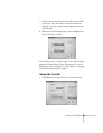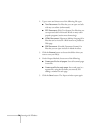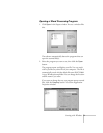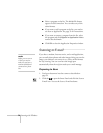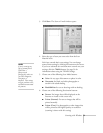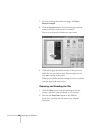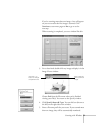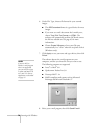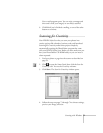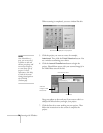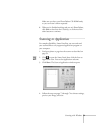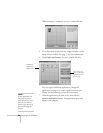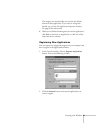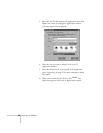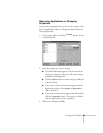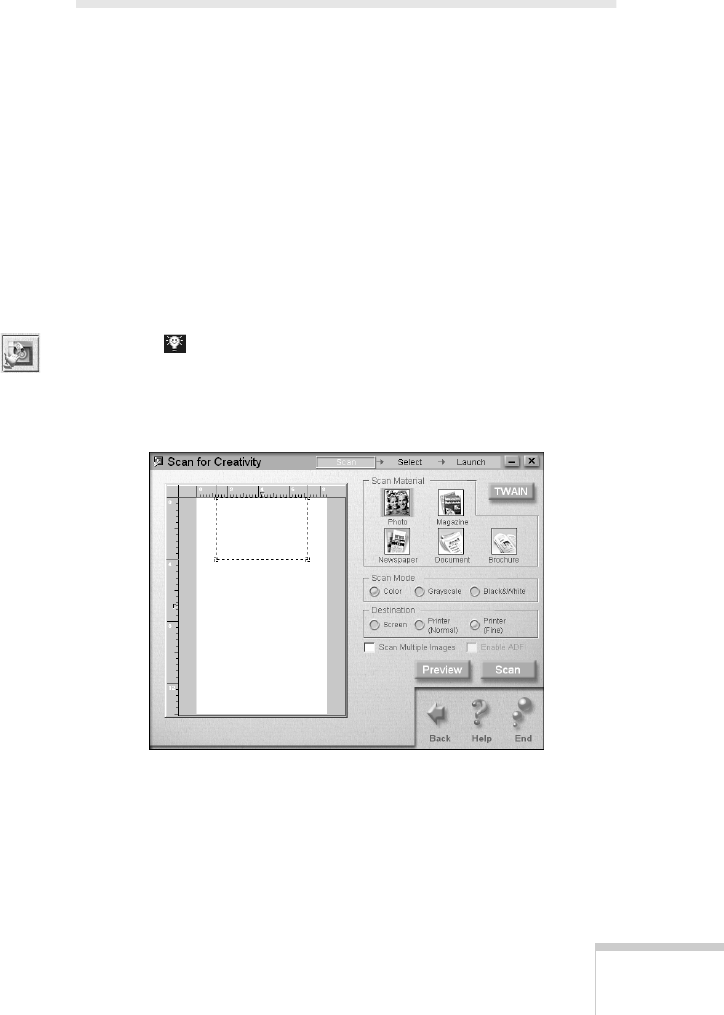
Scanning with Windows
77
Your e-mail program opens. You can write a message and
then send it with your image(s) or text file(s) attached.
9. Click
Exit
if you’re finished e-mailing, or one of the other
buttons to continue.
Scanning for Creativity
Your EPSON Stylus Scan lets you turn your photos into
creative projects like calendars, business cards, and letterhead.
Scanning for Creativity makes these projects simple by
automatically opening the PhotoDeluxe program that came
with your EPSON Stylus Scan. Before you start, make sure you
have your PhotoDeluxe CD-ROM handy so you can insert it
when requested.
1. Feed your photo or page into the scanner as described on
page 59.
2. Click to open the Smart Panel, then click the Scan for
Creativity icon. You see the Creativity welcome.
3. Click
Start
. The Scan for Creativity window opens:
4. Follow the steps on pages 73 through 74 to choose settings,
preview your image, and scan.