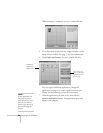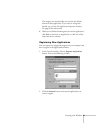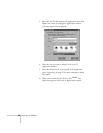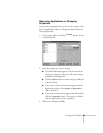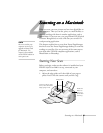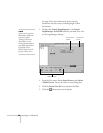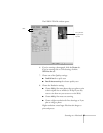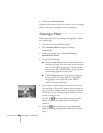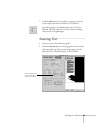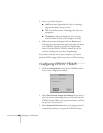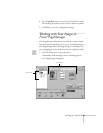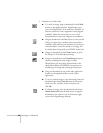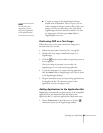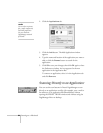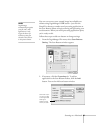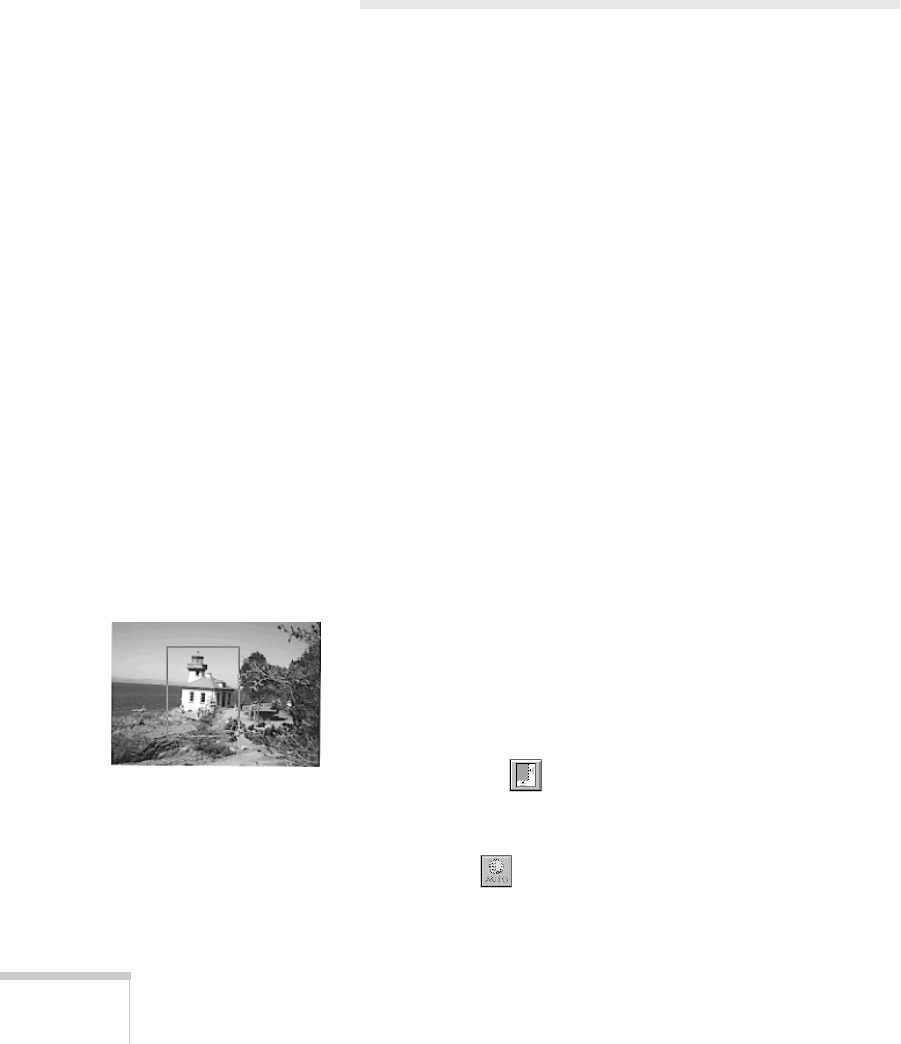
88
Scanning on a Macintosh
9. Choose your
Document Size
.
Continue with the steps in the next section if you’re scanning a
photo, or the steps on page 89 if you’re scanning text.
Scanning a Photo
Follow these steps if you’re scanning a photograph or a photo
on a printed page:
1. Start your scan as described on page 85.
2. Select
Unsharp Mask
to sharpen your image
automatically.
3. Choose your Image Type: either
Color Photo
or
Black & White Photo
.
4. Do one of the following:
■
Click the
Auto Scan
button to automatically preview
your photo or page, select the image, set the exposure,
and scan. Your photo or page goes in and out of the
scanner twice. The TWAIN window closes, and your
scanned image appears on your screen.
■
Click the
Preview
button. Your photo or page goes
into the scanner and comes back out. The preview
image appears on the right side of the TWAIN
window. Continue with step 5.
5. If you want to crop the image, or scan only one section,
click and drag on the preview image to select the part you
want. You see an outline around your selection, as shown
on the left. You can click and drag the outline to move it
around or change its size.
Or, click the
Auto Locate button to automatically
outline your photo and eliminate any white border
around it.
6. Click the Auto Exposure button to automatically
adjust scan settings for maximum enhancement of your
photo.