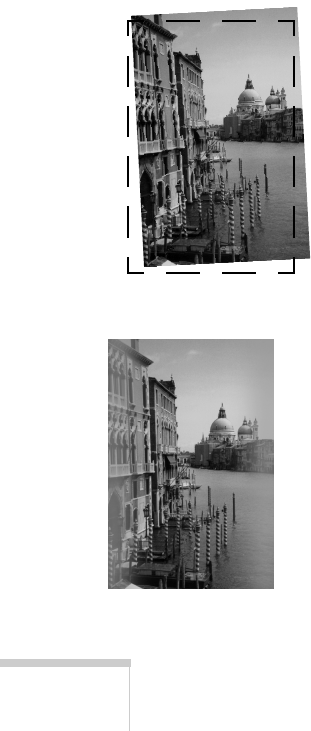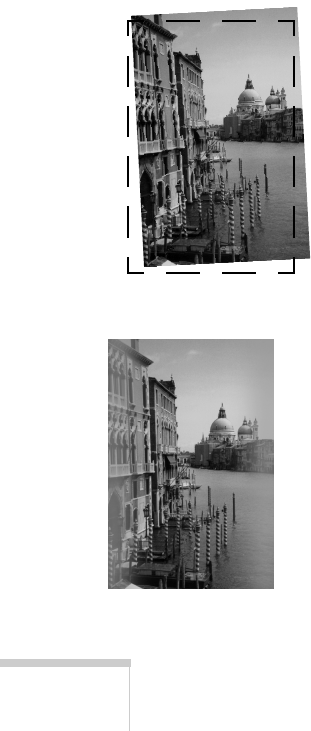
134
Solving Problems
Your scanning software doesn’t work correctly.
■
Your computer may not have enough memory to process a
large or high-resolution image. Try closing other programs
or scanning at a lower resolution. You may need to increase
your system’s memory (RAM).
■
If you’re using EPSON TWAIN, make sure you’ve selected
EPSON Stylus Scan SF
as your TWAIN source.
■
If you’re using EPSON Personal Copy (Macintosh only),
make sure you have selected
SS 2000
in the Chooser.
■
Make sure your EPSON Stylus Scan is turned on, and the
interface cable is securely connected at both ends.
■
Try restarting your computer. Make sure you turn on your
EPSON Stylus Scan before you turn on your computer.
Solving Image Quality Problems
The image is slanted or crooked.
■
If the document or photo has an irregular shape, use the
protection sheet and make sure you feed it straight into the
scanner.
■
Make sure the document guides fit snugly against the
original when you insert it into the scanner.
■
If you’re using the copy utility for Windows, select
Straighten Only
in the Automatic Photo Layout box.
The image quality is poor.
■
If you’re scanning or copying a photograph, make sure
you select
Photo
before you scan. For better quality, try
printing on EPSON Photo Quality Ink Jet paper or
photo paper.
■
If you’re using the TWAIN window, check your
Quality
and
Resolution
settings.