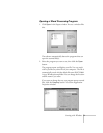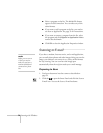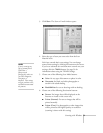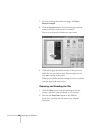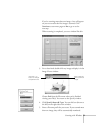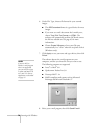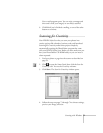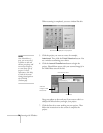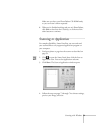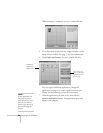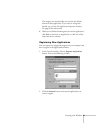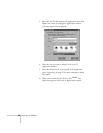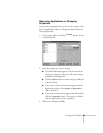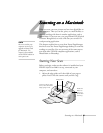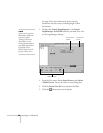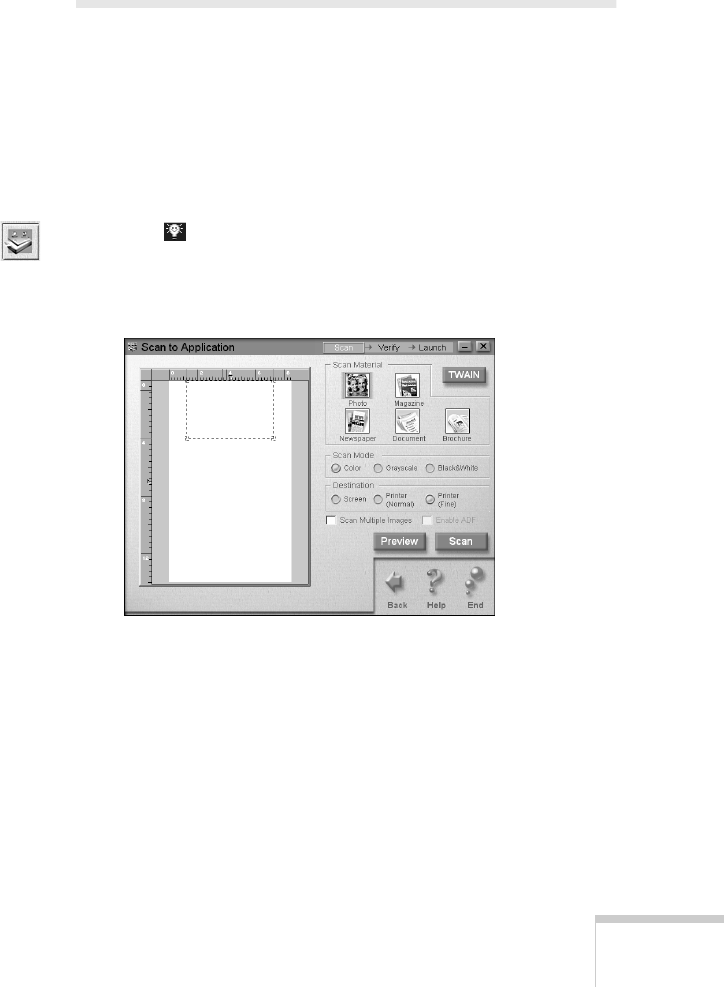
Scanning with Windows
79
Make sure you have your PhotoDeluxe CD-ROM handy
so you can insert it when requested.
8. When you’re finished working and you exit PhotoDeluxe,
click
Exit
to close Scan for Creativity, or click one of the
other buttons to continue.
Scanning to Application
For complete flexibility, Smart Panel lets you scan and send
your scanned files to any supported application program on
your computer.
1. Feed your photo or page into the scanner as described on
page 59.
2. Click to open the Smart Panel, then click the Scan to
Application icon. You see the Application welcome.
3. Click
Start.
The Scan to Application window opens:
4. Follow the steps on pages 73 through 74 to choose settings,
preview your image, and scan.