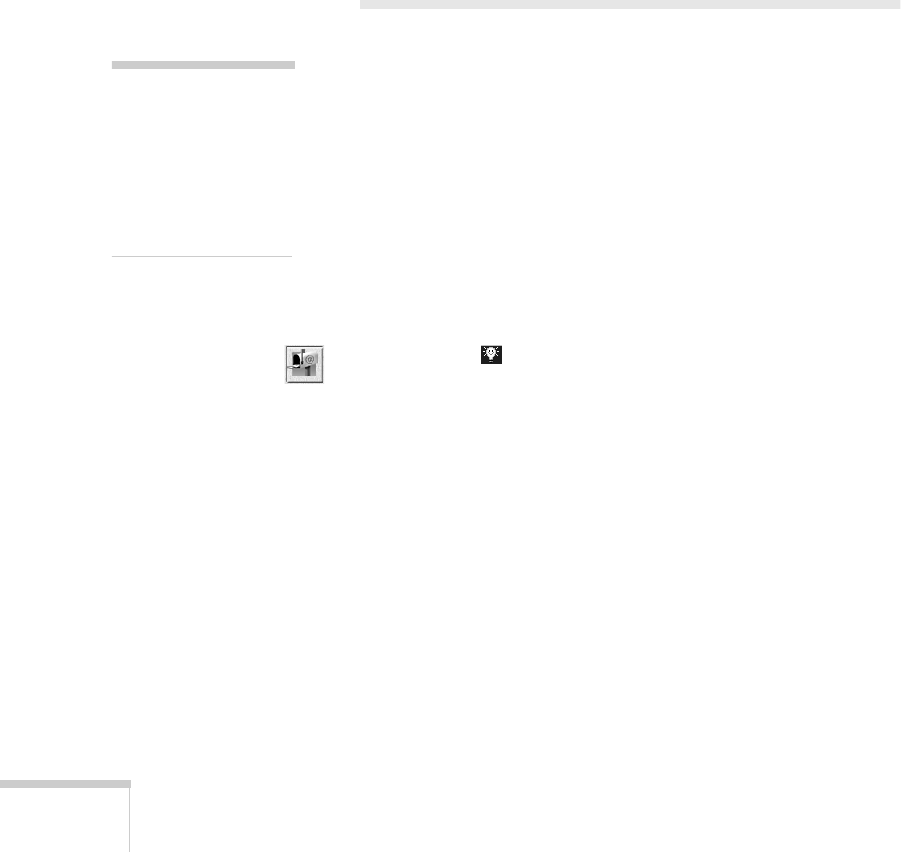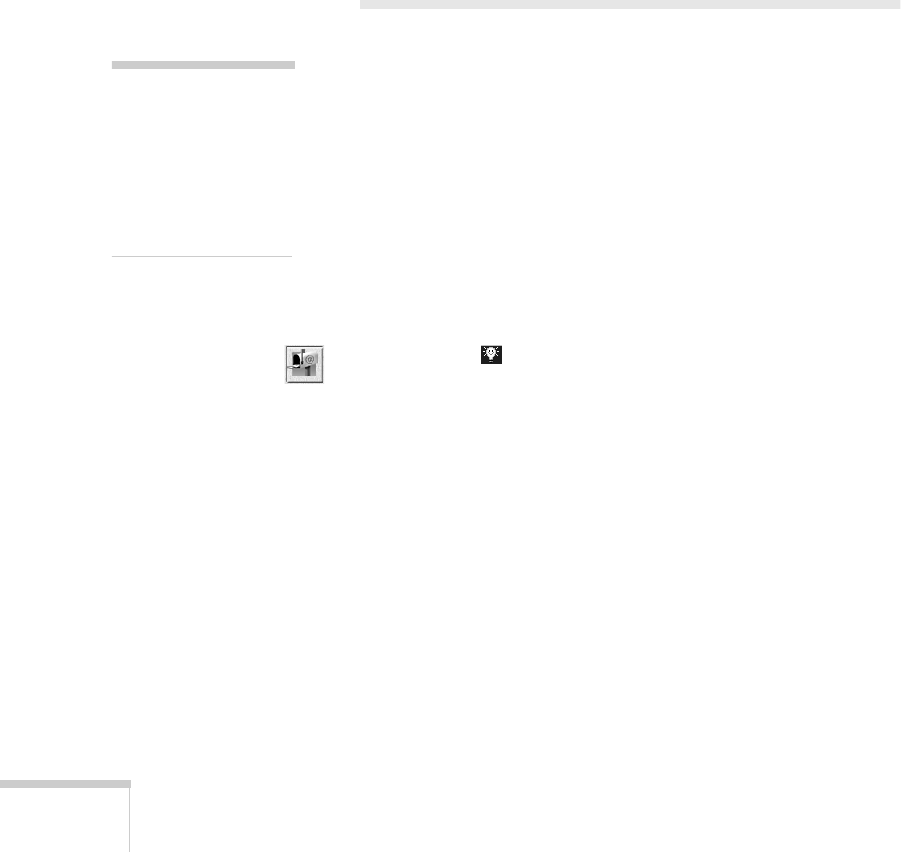
72
Scanning with Windows
■
Select a program on the list. The default file format
appears in the Format box. You can select any of the
other formats.
■
If you want to add a program to the list, you need to
use Scan to Application. See page 79 for instructions.
■
If you want to remove a program from the list, select
the program and click
Appear in Application List
to
remove the checkmark.
■
Click
OK
to close the Application Properties window.
Scanning to E-mail
If you have a modem, Internet service, and e-mail application,
you can easily share photos and other images. After you scan the
image, your software can convert it to a variety of file formats
for easy viewing. You can even have the image open
automatically when the recipient reads your e-mail message.
Preparing to Scan
1. Feed your document into the scanner as described on
page 59.
2. Click the to open the Smart Panel and click the Scan to
E-mail icon. You see the Scan to E-mail welcome.
note
Before you can scan to
e-mail, you need to
make sure you have a
modem installed and
connected to a phone
line.