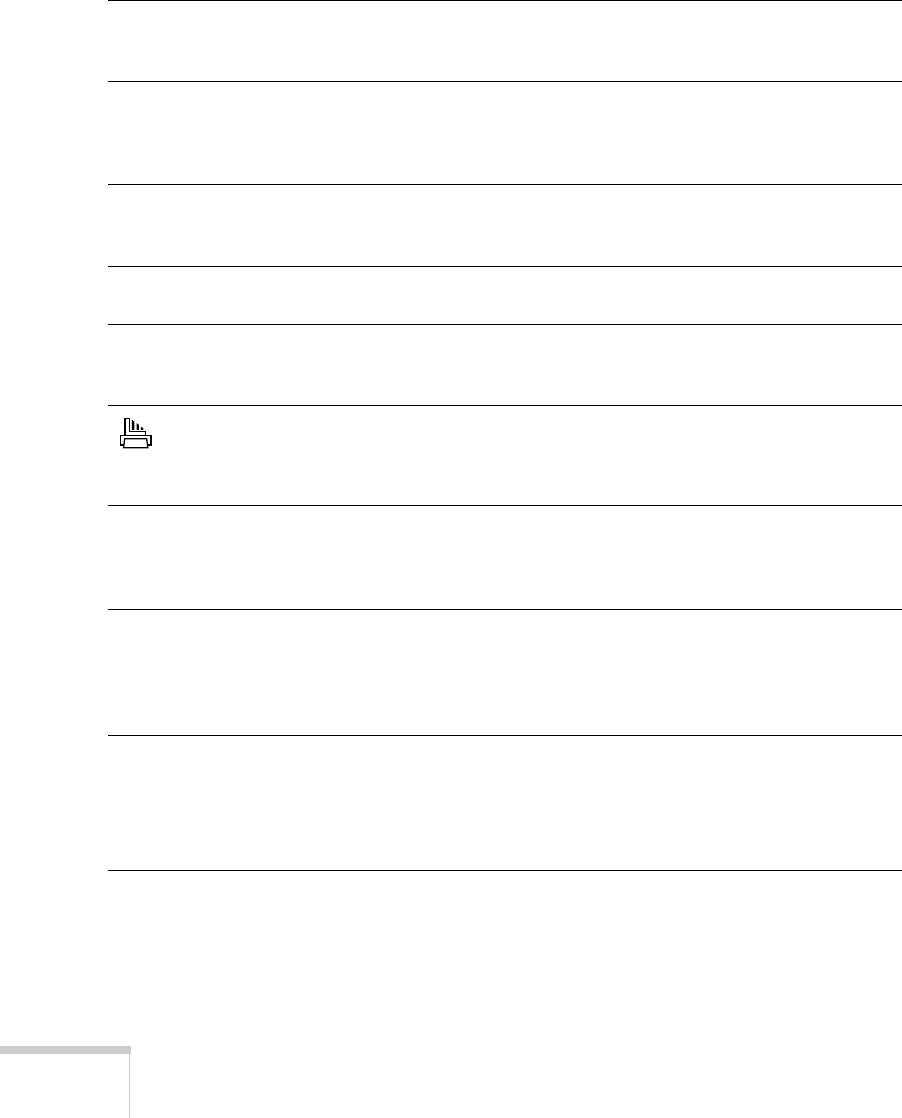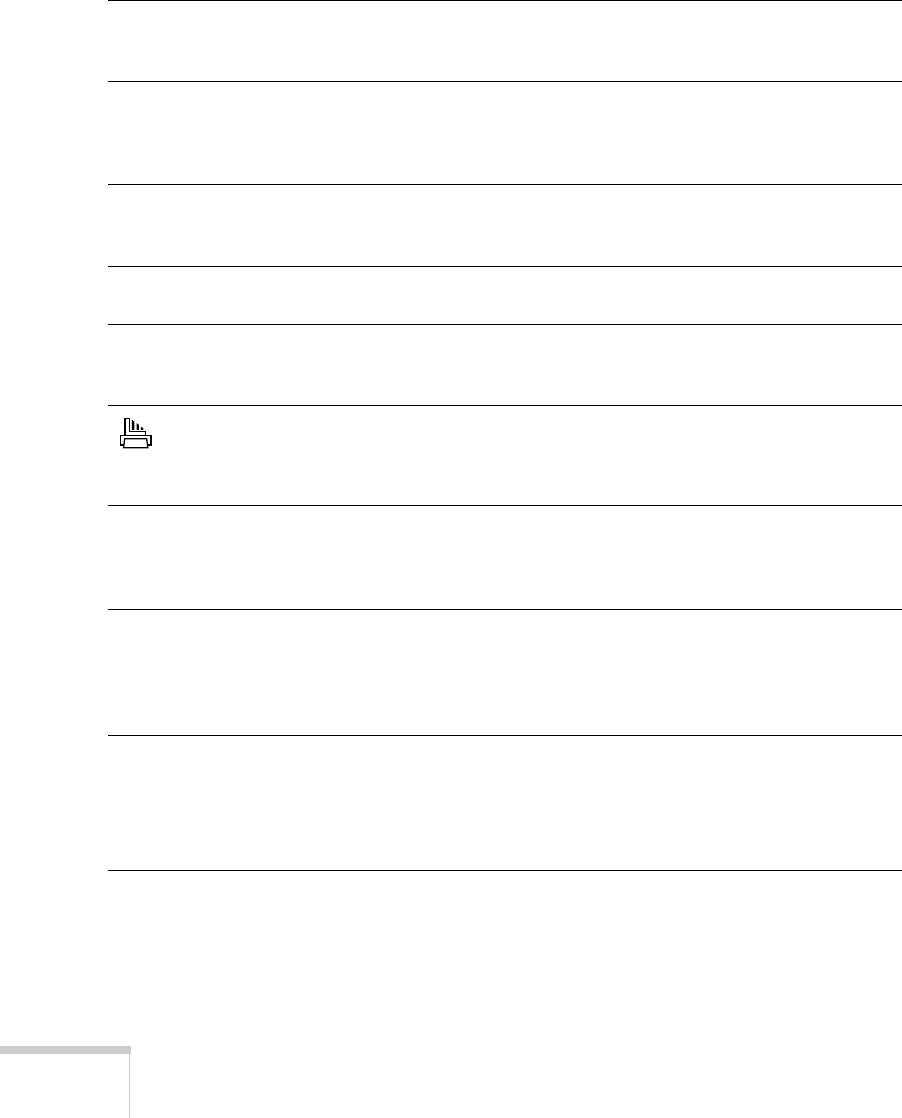
120
Solving Problems
Follow these guidelines when the control panel lights
come on or flash:
P
is on The EPSON Stylus Scan is on and ready. It flashes when the
printer is receiving a file, warming up, printing, scanning,
copying, or in cartridge change mode.
S
flashes Paper is jammed in the feeder. Remove the paper and reload it.
If the light continues to flash, turn off the printer and gently pull
all paper out of the paper path. Then turn it back on and press
the
E
load/eject button.
S
is on You are out of paper. Load paper against the right side, then
slide the edge guide against the paper. Press the
E
load/eject
button to resume printing.
B
or
A
flash Your ink supply is low. Make sure you have a replacement
cartridge (black S020189, color S020191).
B
or
A
are on You need to replace the ink cartridge. Make sure you have a
replacement cartridge (black S020189, color S020191). See
page 111 for replacement instructions.
is on A page or photo is jammed in the scanner, or some other scan or
copy error has occurred. Turn off the
EPSON Stylus Scan, open
the top cover, and remove the jammed document. Then close
the cover and turn the power back on.
P
and
S
flash
and
B
and
A
are on
Jammed paper may be blocking movement of the print head.
Turn off the printer, open the front cover, and remove any
paper. Then turn it on again. If the lights still flash, contact your
dealer or EPSON; see page 137 for contact information.
P
S
B
A
flash Turn off the power. Check for any packing material, foreign
objects, or pieces of paper. Make sure there is enough space
around the rear vent. Then turn the power back on. If the lights
still flash, contact your dealer or EPSON; see page 137 for
contact information.
P
S
B
A
are off When all the lights are off, the EPSON Stylus Scan is not
receiving power. Turn it off, make sure the power cord is
plugged in securely, and turn it back on.
Make sure the outlet is working and is not controlled by a
switch or timer. Try using another outlet.